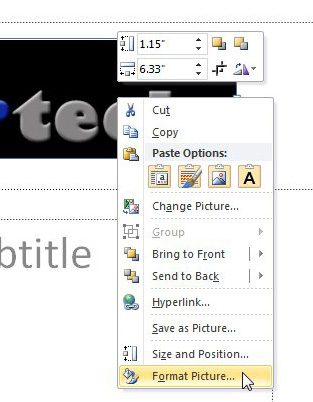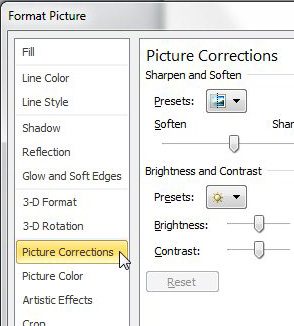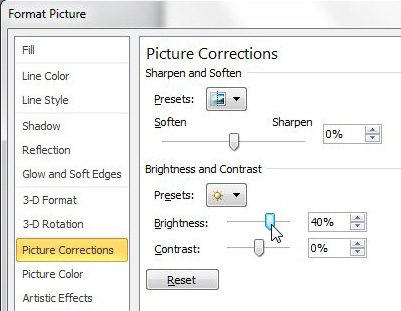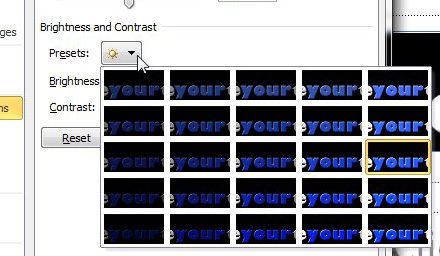A lot of people can be intimidated by image editing programs like Photoshop and GIMP. Many will try GIMP because it is free and become overwhelmed with the options, thereby thinking that image editing is not for them. Others will balk at Photoshop’s price tag.
But sometimes you need to make some changes to your pictures so that they are more appealing for your work, such as a Powerpoint 2010 presentation.
Fortunately, Powerpoint 2010 has some options that you can apply to any image that you insert into a slide, and many people will find that these options are suitable for basic changes that they need to apply.
One thing that you can do with the program’s image editing tools is learn how to make a picture brighter in Powerpoint 2010.
Brighter images can look sharper and more professional when the effect is applied properly, so consider this option if your image seems to be missing something.
Brightening a Picture with Powerpoint 2010
One important thing to remember when you are editing an image with the Powerpoint image editing tools is that the source image is not going to be adjusted.
When you insert a picture into a Powerpoint 2010 presentation, you are inserting a copy of the image. Therefore you can feel free to make as many adjustments as you wish without affecting the original.
Step 1: Begin by opening the slideshow that contains the image you want to brighten in Powerpoint.
Step 2: Click the slide containing the image in the preview column at the left side of the window.
Step 3: Right-click the image, then click the Format Picture option at the bottom of the shortcut menu.
Step 4: Click the Picture Corrections option at the left side of the window.
Step 5: Click the slider to the right of Brightness, then drag the slider until the image is at your desired level of brightness. If the brightness adjustment changes your picture too much, you can also adjust the Contrast slider until the image is how you want it. Once you have set your desired brightness levels, you can click the Close button at the bottom of the window.
Above the Brightness and Contrast sliders is a Preset drop-down menu that displays some samples that you can automatically select from.
Now that you know how to make a picture brighter in Powerpoint 2010, you can use this option and others to adjust the way that the images look on your slides.
The samples in the Preset window are commonly used brightness settings that might be suitable for your image. If you are having difficulty getting your image to an appearance that you are happy with, consider choosing from the presets.

Matthew Burleigh has been writing tech tutorials since 2008. His writing has appeared on dozens of different websites and been read over 50 million times.
After receiving his Bachelor’s and Master’s degrees in Computer Science he spent several years working in IT management for small businesses. However, he now works full time writing content online and creating websites.
His main writing topics include iPhones, Microsoft Office, Google Apps, Android, and Photoshop, but he has also written about many other tech topics as well.