The Do Not Disturb feature on your iPhone is an excellent way to prevent a phone call or notification from waking you up while you are sleeping or bothering you when you are in a meeting.
However, there are a number of different options for the Do Not Disturb setting that you can configure.
One of these options is whether or not the iPhone is silent just when the device is locked or whether it is silent regardless of the lock status.
If you find that your iPhone is still ringing, even with the Do Not Disturb feature enabled, then you will need to switch the “Silence” option to the “Always” setting by using our guide below.
Switching Do Not Disturb To Always Silent on an iPhone
The steps in this article were performed on an iPhone 6 Plus in the iOS 8.3 operating system. These steps are similar, however, for most other versions of iOS. If you are uncertain about the version of iOS on your iPhone, this article will show you how to find it.
Step 1: Open the Settings menu.
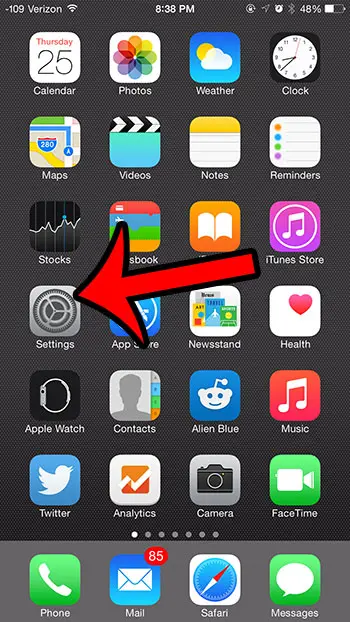
Step 2: Select the Do Not Disturb option.
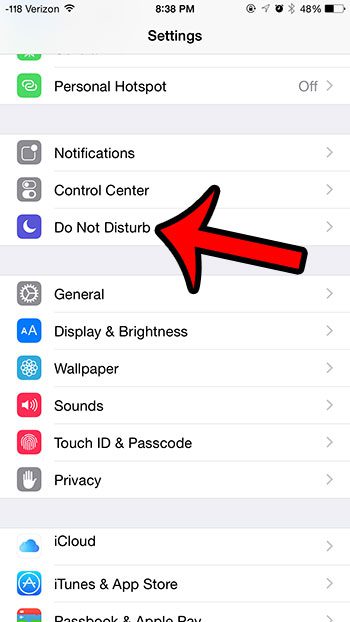
Step 3: Scroll down to the bottom of the screen, then select the Always option in the Silence section of the menu.
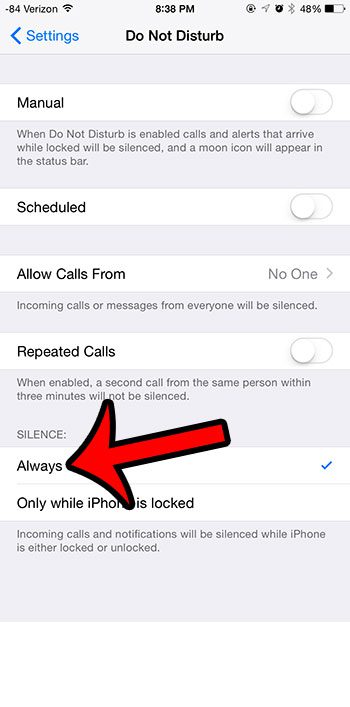
Deal of the Day
- HIGH-QUALITY SOUND — Powered by the Apple H1 headphone chip, AirPods deliver rich, vivid sound.
- EFFORTLESS SETUP — After a simple one-tap setup, AirPods are automatically on and always connected. They sense when they’re in your ears and pause when you take them out. And sound seamlessly switches between your iPhone, Apple Watch, Mac, iPad, and Apple TV.
Last update on 2025-06-30 / Affiliate links / Images from Amazon Product Advertising API | As an Amazon Associate, I earn from qualifying purchases.
Now, whenever you put the iPhone into Do Not Disturb mode, whether it is via the Manual or the Scheduled option, then the iPhone will not make any noise when the phone rings, or when you receive a notification.
Note that calls or messages can also come through if you have elected to allow calls from certain people, or if you have elected to allow repeat calls. You can adjust these settings by tapping either of the buttons below.
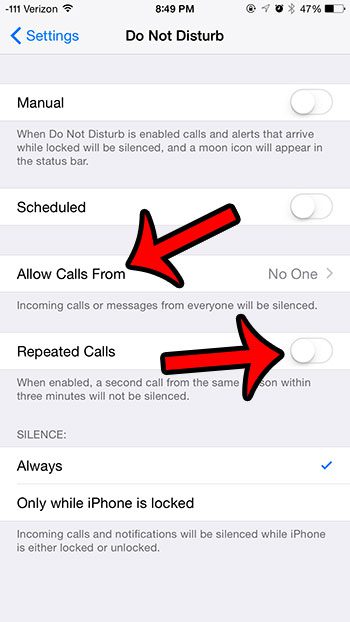
Would you like to be able to know who has sent you a text message without even looking at your phone? Learn how to set a custom text tone for a contact on your iPhone so that you can audibly distinguish the sender of a text message by the tone that is played.
Continue Reading

Matthew Burleigh has been writing tech tutorials since 2008. His writing has appeared on dozens of different websites and been read over 50 million times.
After receiving his Bachelor’s and Master’s degrees in Computer Science he spent several years working in IT management for small businesses. However, he now works full time writing content online and creating websites.
His main writing topics include iPhones, Microsoft Office, Google Apps, Android, and Photoshop, but he has also written about many other tech topics as well.
