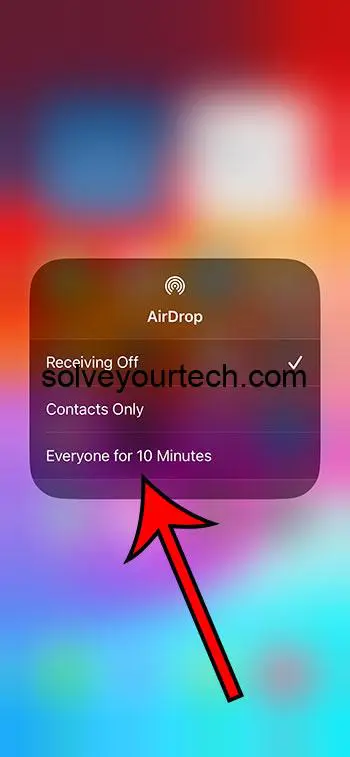You can find the AirDrop setting on your iPhone by going to Settings > General > AirDrop and choosing an option. You can then access AirDrop from the sharing menu in apps like Photos.
Our guide continues below with more information about this useful iPhone feature.
You can also check out our video about where to find AirDrop on an iPhone for more on this topic.
Introduction
In the digital age, one of the true marvels of modern technology is the ability to share content instantaneously.
The iPhone, Apple’s ubiquitous masterpiece, offers a seamless and efficient solution to this: AirDrop. With just a few taps, you can send photos, documents, links, and more to nearby Apple devices.
This magic-like feature is not just a tool but a testament to Apple’s commitment to user-friendly design and cross-device harmony.
The Beauty of AirDrop
When Steve Jobs introduced the iPhone, he spoke about it being a magical device. AirDrop, while perhaps under-celebrated, epitomizes that magic. Gone are the days when you had to rely on clunky email attachments or third-party apps to transfer a photo or a song. AirDrop operates directly, ensuring you don’t lose a pixel or a note in the process.
How AirDrop Works: An Overview
AirDrop uses a combination of Bluetooth and Wi-Fi to establish a direct, peer-to-peer connection between Apple devices. What this means is that the devices speak to each other directly, without the need for an intermediary or an external network. Think of it as a discreet whisper in a crowded room, ensuring that your data goes precisely where you intend.
Setting Up AirDrop
Getting started with AirDrop is incredibly easy:
- Enable Bluetooth and Wi-Fi: Swipe into your iPhone’s Control Center and ensure both icons are blue. If not, tap them to activate.
- Turn On AirDrop: In the same Control Center, press and hold on the network settings card (where you find the airplane mode, cellular data, Wi-Fi, and Bluetooth icons). This will expand the card, revealing the AirDrop icon. Tap on it.
- Choose Visibility: Select “Contacts Only” to be visible only to those in your contacts or “Everyone for 10 Minutes” if you’re okay with any nearby Apple device seeing you.
And voila, you’re all set!
Alternatively, you can also find these settings if you go to Settings > General > AirDrop.
Sharing via AirDrop
Now, let’s say you’ve captured the perfect photo, and you want to share it instantly with a friend. Here’s how:
- Select Your Content: Open Photos and choose the image (or multiple images).
- Tap Share: Tap the share button (a square with an arrow pointing up).
- Choose a Recipient: After a brief moment, AirDrop will search and display the nearby eligible devices. Simply tap on the intended recipient’s name.
Once the other party accepts the incoming transfer, the file is sent swiftly, appearing in their Photos app almost instantly.
Video About the iPhone AirDrop Setting
Safety and Privacy
AirDrop isn’t just efficient; it’s safe. The entire process is encrypted, ensuring your data remains your own. Plus, with features like “Contacts Only,” you have control over who can see and send things to you.
However, for an extra layer of security, always make sure to review any incoming AirDrop request. Just because someone is in a public space with you doesn’t mean you have to accept their unsolicited file.
Troubleshooting AirDrop
While AirDrop is designed to be a breeze, there might be times when devices don’t appear as they should. Here are some quick fixes:
- Check Device Proximity: AirDrop works best when devices are close, ideally within 30 feet of each other.
- Restart Bluetooth and Wi-Fi: Sometimes, toggling these features off and then on can resolve connection issues.
- Update Your Devices: Ensure both devices have the latest iOS updates installed.
- Check for Visibility: If one device is set to “Contacts Only,” ensure the other device’s contact details are saved in their address book.
The Future of AirDrop
Apple continuously innovates, and the potential for AirDrop to evolve is boundless. Whether it’s augmented reality experiences, more extensive file transfers, or faster speeds, the horizon looks promising.
Wrapping Up
In a world overflowing with options to share and connect, AirDrop stands out with its simplistic elegance and robust efficiency. It embodies the ethos of Apple: to create tools that just work effortlessly and beautifully. So, next time you want to share that hilarious meme, poignant quote, or unforgettable snapshot, let AirDrop be your conduit. Dive into this feature, embrace its magic, and you’ll soon wonder how you ever lived without it.

Matthew Burleigh has been writing tech tutorials since 2008. His writing has appeared on dozens of different websites and been read over 50 million times.
After receiving his Bachelor’s and Master’s degrees in Computer Science he spent several years working in IT management for small businesses. However, he now works full time writing content online and creating websites.
His main writing topics include iPhones, Microsoft Office, Google Apps, Android, and Photoshop, but he has also written about many other tech topics as well.