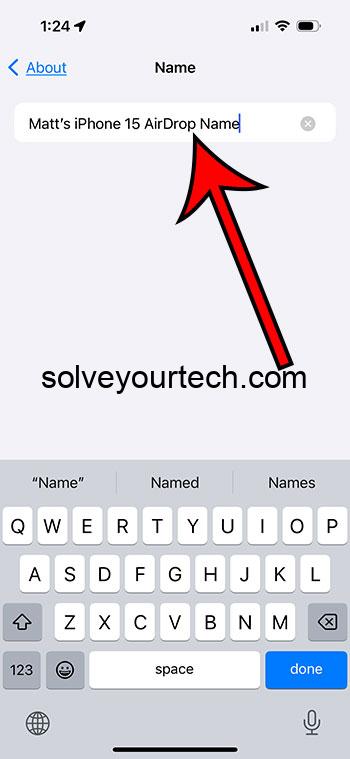You can change your iPhone 15’s AirDrop name by going to Settings > General > About > Name > and then replacing the existing name with the new one.
Continue reading below to find out more about the iPhone ASirDrop name setting, such as pros and cons of making this change, as well as answers to questions you might have.
You can also watch our video on YouTube about how to change an iPhone name.
Changing Your AirDrop Name on iPhone 15: A Simple Guide
Got your shiny new iPhone 15 and trying to make it uniquely yours? A good place to start is by changing the AirDrop name. Whether you want to add a personal touch or simply make your device easily identifiable in a sea of Apple products, you’ve come to the right place. In this article, we’ll walk you through the process step by step. So, let’s dive in!
Related: How to Change iPhone Name (iOS 17)
Understanding AirDrop
Before we start tweaking settings, let’s understand what AirDrop is. In simple terms, AirDrop is a quick and easy way to share files between Apple devices. Whether it’s photos, videos, or documents, AirDrop can transfer them wirelessly and securely. The beauty of AirDrop lies in its simplicity and speed.
Why Change Your AirDrop Name?
You might be wondering, why bother changing the AirDrop name? Well, if you’ve ever been in a room full of iPhone users trying to share a file, you know the struggle. Scrolling through a list of “iPhone” or “Joe’s iPhone” can be confusing. By customizing your AirDrop name, you make your device stand out and ensure a smoother file-sharing experience.
Step by Step: Changing Your AirDrop Name
Now, let’s get to the main event. Changing your AirDrop name on an iPhone 15 is a breeze, and here’s how you do it:
Accessing Settings
First, unlock your iPhone and open the “Settings” app. This is where all the magic happens.
Finding the General Section
Once you’re in settings, scroll down and tap on “General”. This section holds various device settings, including the option to change your device’s name.
Changing Your Device’s Name
In the “General” section, tap on “About”. Here, you’ll see various details about your device. Look for “Name” at the top of the list and tap on it.
Now, enter your new AirDrop name. Be creative! Once you’ve typed in your new name, tap “Done” on the keyboard. And voila! You’ve successfully changed your AirDrop name.
Checking Your Work
Want to make sure your changes took effect? Turn on AirDrop and ask a friend to send you a file. Your new name should now appear on their device.
Pros of Changing Your AirDrop Name
Easier Identification
With a unique AirDrop name, identifying your device in a crowded room becomes a piece of cake.
Personalization
It’s a small change, but it adds a personal touch to your device, making it truly yours.
Better Organization
If you own multiple Apple devices, customizing each device’s AirDrop name helps keep things organized.
Cons of Changing Your AirDrop Name
Potential Confusion
If you share your device with others, changing the name might cause a bit of confusion.
Limited to Your Device
The change only affects your device’s AirDrop name, not your Apple ID or other services.
Can Be Overlooked
Some people might not notice or care about the change, making the effort seem insignificant.
Conclusion
Congratulations, you’ve now personalized your iPhone 15 like a pro! Changing your AirDrop name is a small but significant tweak that can enhance your user experience. Whether you’re looking to stand out in a crowd or just add a bit of personal flair to your device, this simple change can make a world of difference.
Frequently Asked Questions
1. Will changing my AirDrop name affect my Apple ID or other services?
No, it only changes the name displayed during AirDrop transfers.
2. Can I change my AirDrop name to anything I want?
Yes, as long as it’s appropriate and follows Apple’s guidelines.
3. How often can I change my AirDrop name?
As often as you like, there are no restrictions.
4. Do I need to restart my device after changing my AirDrop name?
No, the change takes effect immediately.
5. Will other people see my new AirDrop name right away?
Yes, as soon as you’ve changed it, anyone trying to AirDrop to your device will see the new name.
Video About iPhone AirDrop Names
Additional Information
Now that you’ve personalized your AirDrop name, you might be interested in exploring other customization options on your iPhone 15. From changing your wallpaper to organizing your apps, there are plenty of ways to make your device feel more “you”. And if you’re interested in learning more about AirDrop and how to use it effectively, there are numerous online resources and guides available. Remember, your iPhone is a powerful tool, and a few simple tweaks can significantly enhance your experience.

Matthew Burleigh has been writing tech tutorials since 2008. His writing has appeared on dozens of different websites and been read over 50 million times.
After receiving his Bachelor’s and Master’s degrees in Computer Science he spent several years working in IT management for small businesses. However, he now works full time writing content online and creating websites.
His main writing topics include iPhones, Microsoft Office, Google Apps, Android, and Photoshop, but he has also written about many other tech topics as well.