The AirDrop feature on your iPhone lets you send files from your device to people that are nearby. As long as someone else has AirDrop enabled on their device and they are nearby, it’s one of the best methods for sharing things like pictures or videos with someone else.
But AirDrop can make it possible for people that you don’t know to send you files if you have AirDrop set to accept files from everyone. Our guide below will show you where to find the AirDrop setting on your iPhone 7 so that you can set it to only receive files from contacts, or even prevent anyone from sending you AirDrop files at all.
How to Change the AirDrop Setting on an iPhone 7
The steps in this article were performed on an iPhone 7 Plus in iOS 12.2. By completing the steps in this guide you will be choosing who is able to send you files via AirDrop. We will also show you how to turn AirDrop on or off from the Control Center on the device.
Step 1: Open the Settings app.
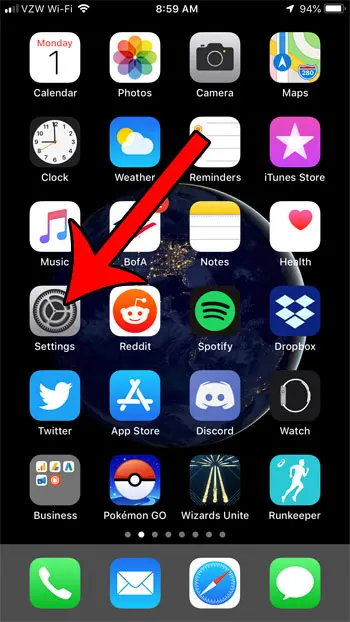
Step 2: Choose the General option.
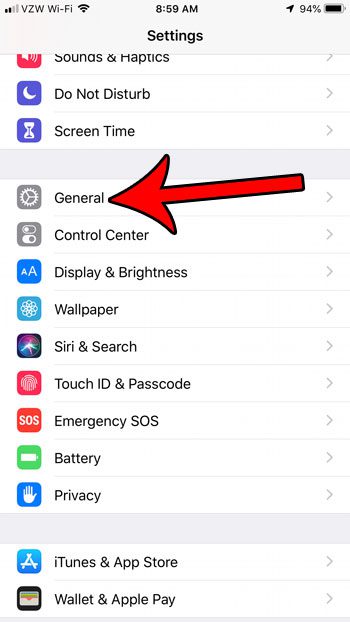
Step 3: Touch the AirDrop button.
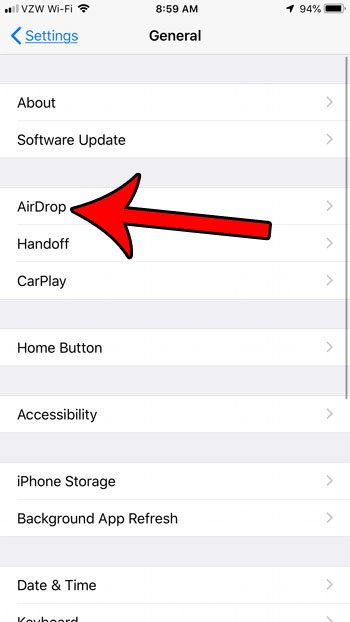
Step 4: Select the preferred option for who can send you files over AirDrop.
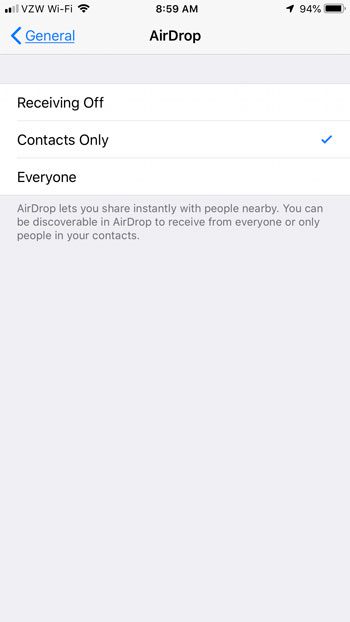
You can then turn AirDrop on or off by swiping up from the bottom of your screen to open the Control Center.
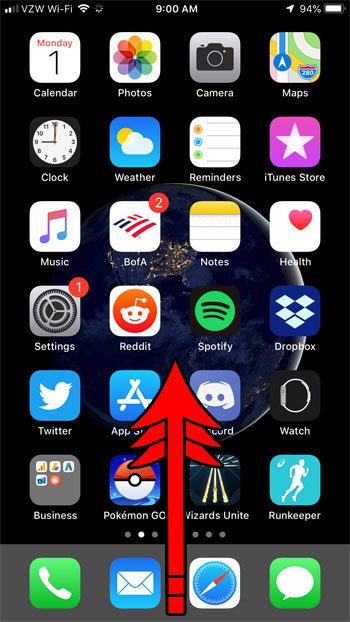
Tap and hold on the wireless square at the top-left of the screen.
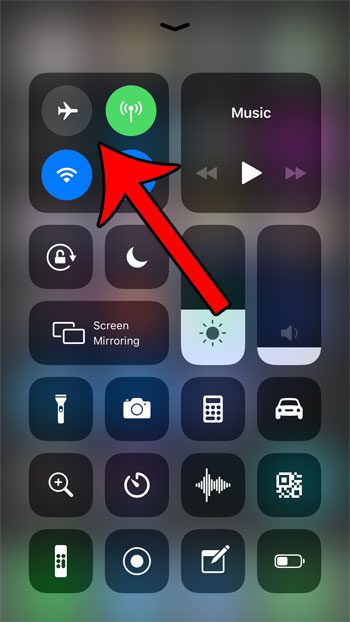
Tap the AirDrop button to turn it on or off.
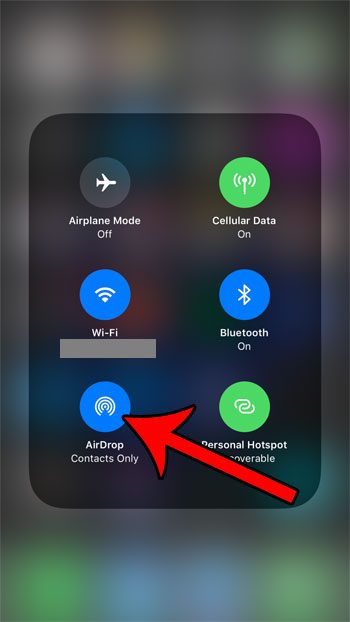
Would you like to change the name of your iPhone that is displayed on wireless networks or other Bluetooth devices? Find out how to change the iPhone’s Bluetooth name by adjusting a setting on your phone’s About menu.

Matthew Burleigh has been writing tech tutorials since 2008. His writing has appeared on dozens of different websites and been read over 50 million times.
After receiving his Bachelor’s and Master’s degrees in Computer Science he spent several years working in IT management for small businesses. However, he now works full time writing content online and creating websites.
His main writing topics include iPhones, Microsoft Office, Google Apps, Android, and Photoshop, but he has also written about many other tech topics as well.