The ability to send and receive iMessages from multiple devices has been available in iOS for several years. Apple finally made it possible, however, to send and receive text messages with the iOS 8 update.
But if you have enabled this option and found that you do not like it, then you might be looking for a way to turn it off. Our quick tutorial below will show you how to turn off text message forwarding from other devices from your iPhone 5.
For additional discussion on this topic for newer iPhone models, check out our forward text messages iPhone article.
Disable Text Message Forwarding for Other Devices from your iPhone
The steps in this article were performed on an iPhone 5, in iOS 8. Text message forwarding is not available in versions of iOS prior to iOS 8.
If you are receiving messages on another device, such as an iPad, then this is because of iMessage. You can read this article to learn how to disable this setting from your iPad.
To learn more about iMessage, you can visit Apple’s support site.
Step 1: Tap the Settings icon.
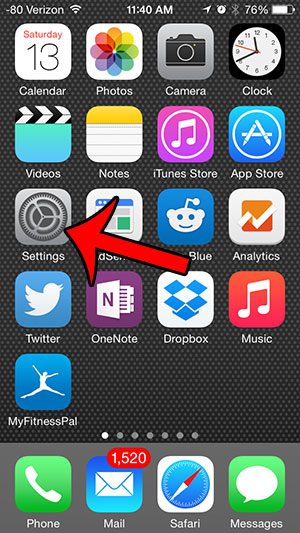
Step 2: Scroll down and select the Messages option.
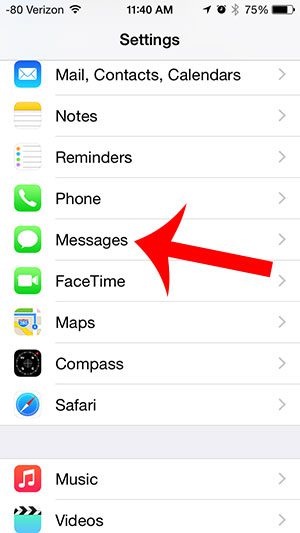
Step 3: Select the Text Message Forwarding button.
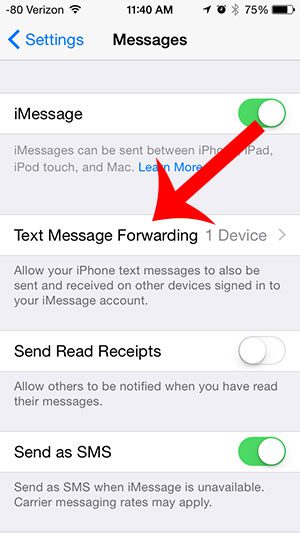
Step 4: Tap the button next to any options that appear on this screen. You will know that forwarding has been disabled for a device when there is not any green shading around the button. For example, text message forwarding has been disabled in the image below.
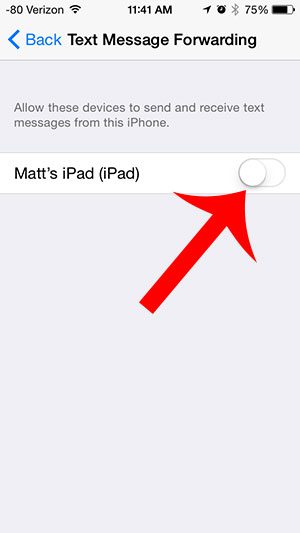
You can read here to find out more about the difference between text messages and iMessages on your iPhone.
Note that adjusting this setting will not affect your ability to forward individual text messages.
You can do that by tapping and holding on a message that you wish to forward, then selecting the More option.
You can then select the message or messages to forward, then tap the Forward icon at the bottom of the screen.
You will then be able to enter the name of a contact or a phone number to whom you wish to forward the selected message(s.)
Continue Reading

Matthew Burleigh has been writing tech tutorials since 2008. His writing has appeared on dozens of different websites and been read over 50 million times.
After receiving his Bachelor’s and Master’s degrees in Computer Science he spent several years working in IT management for small businesses. However, he now works full time writing content online and creating websites.
His main writing topics include iPhones, Microsoft Office, Google Apps, Android, and Photoshop, but he has also written about many other tech topics as well.