A Wi-Fi network is a wireless network in your home, office, or local coffee shop to which your iPhone can connect to access the Internet.
You will usually need to enter the name of the network and its password in order to connect to it.
A cellular network is the network provided by your cell phone provider to which you connect when you are out in public. This happens automatically after you have activated your iPhone and is what you are likely connected to when you are in a car, on a train, or out shopping.
The iPhone is capable of downloading data from the Internet whenever it is connected to a Wi-Fi or cellular network.
It downloads data whenever you check for new emails, update Facebook, or watch a YouTube video. Wi-Fi networks are typically faster than cellular networks, and you can use data on Wi-Fi without it counting against your monthly data limit.
But if you are about to do something on your iPhone that is data-intensive, such as streaming a video from Netflix or downloading a large app, then it’s helpful for you to be able to check whether your iPhone is connected to Wi-Fi or not.
The simplest way to check is to look at the information at the top-left corner of your screen. The icon that is identified in the image below indicates that you are connected to a Wi-Fi network.
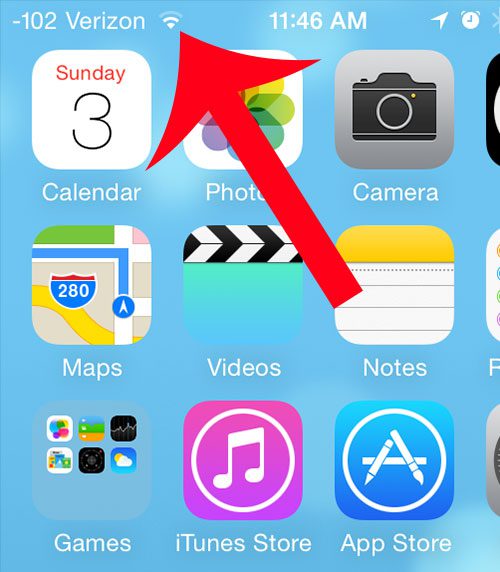
You can also check your Wi-Fi connection by tapping the Settings icon on your Home screen, then tapping the Wi-Fi option at the top of the screen. The connected Wi-Fi network will be listed at the top of this screen, as in the image below. The network with the blue check mark to the left of it is the one to which you are currently connected. You can also see a list of other Wi-Fi networks that are within range of your iPhone.
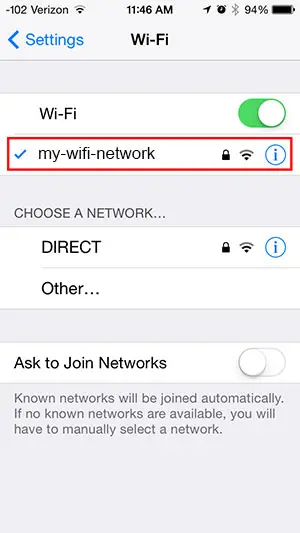
Now that you know how to check whether or your iPhone is connected to Wi-Fi, you can easily determine ist network connectivity status by just looking at the screen.
You can also implement safeguards on certain apps to ensure that they never connect to the Internet unless you are connected to Wi-Fi.
For example, this article will show you how to configure the Netflix app on your iPhone so that it only streams video over Wi-Fi. This is a great way to keep monthly data usage down, especially if you have a child or family member that often uses your phone.

Matthew Burleigh has been writing tech tutorials since 2008. His writing has appeared on dozens of different websites and been read over 50 million times.
After receiving his Bachelor’s and Master’s degrees in Computer Science he spent several years working in IT management for small businesses. However, he now works full time writing content online and creating websites.
His main writing topics include iPhones, Microsoft Office, Google Apps, Android, and Photoshop, but he has also written about many other tech topics as well.