Do you like to see alerts about text messages on your iPhone’s lock screen and wish that you could set up something similar for your email? This can be accomplished by configuring the alert settings for that email account in your Notification Center.
Alerts can be very helpful for letting you know when you have received a new message, as you can see them on your lock screen without actually opening up the Mail app.
This can save you some time, as you will only need to unlock your screen and open the Mail app if you notice that there is a message that you have been expecting or that requires your attention.
So continue reading below to see how you can set up your Gmail account so that alerts are displayed on your lock screen that shows a short preview of the new email.
Our iPhone lock screen message tutorial can help you out with additional information about customizing your lock screen text message notifications.
Show Gmail Message Previews on the Lock Screen in iOS 7
The steps below were performed in iOS 7, on an iPhone 5. If your screen looks different than those in the images below, then you may be using an older version of iOS. You can learn how to update to iOS 7 with this article.
Step 1: Touch the Settings icon.
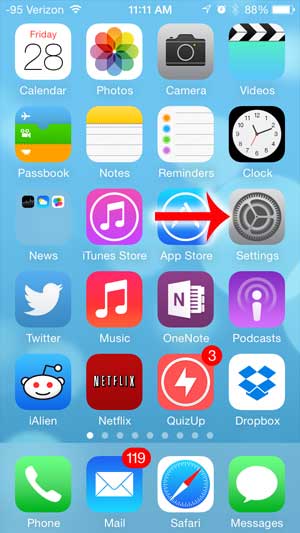
Step 2: Select the Notification Center.
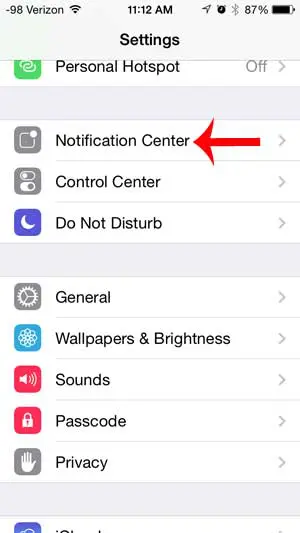
Step 3: Scroll down and select the Mail option.
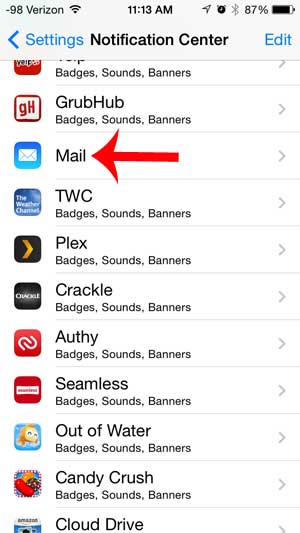
Step 4: Select your Gmail account from the list of accounts.
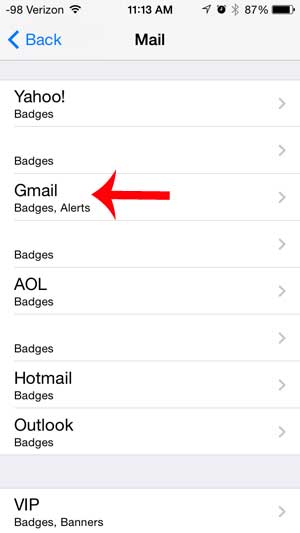
Step 5: Select the Alert option at the top of the screen.
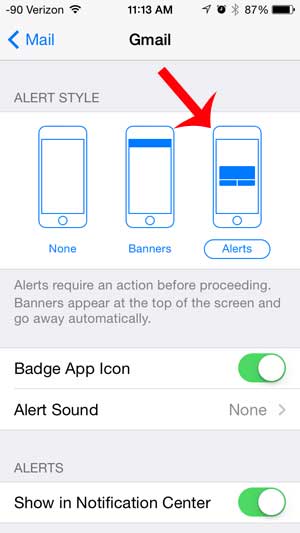
Step 6: Scroll down and touch the button to the right of Show on Lock Screen, and the button to the right of Show Preview.

Now that you know how to show a preview of a Gmail email message on your lock screen, you can see some information about the message before deciding whether or not you need to unlock the device to view the entire message.
Have you changed your Gmail password and now you aren’t receiving messages on your iPhone? Learn how to change your password for your email account on your iPhone.

Matthew Burleigh has been writing tech tutorials since 2008. His writing has appeared on dozens of different websites and been read over 50 million times.
After receiving his Bachelor’s and Master’s degrees in Computer Science he spent several years working in IT management for small businesses. However, he now works full time writing content online and creating websites.
His main writing topics include iPhones, Microsoft Office, Google Apps, Android, and Photoshop, but he has also written about many other tech topics as well.