Your iPhone has an app for the App Store where you can find and download new apps.
These can range from things like games or video streaming apps to ones that can edit documents or manage credit card transactions.
Our tutorial below will show you how to search for the apps that you want to use on your iPhone 5.
If you have an app on your iPhone that you don’t need anymore, then this video about how to remove an app from an iPhone 14 can help.
How to Search For Apps on iPad or iPhone
- Open the App Store.
- Select the Search tab.
- Type the name of the app into the search field.
- Choose the desired search result.
Our guide continues below with additional information on searching for an app on your iOS device, including pictures of these steps.
Related Topic: For more information on locating apps on your device, read our how to find installed apps on iPhone article.
Apps are among the most common ways that people interact with their phones, and many of the best apps are not included on your iPhone by default.
This means that you need to download them to your device from the App Store. But if you are having trouble using the App Store and cannot figure out how to search for and download a specific app that you want, then you can follow the steps outlined below to learn how to search for an app in the App Store on your iPhone.
Note that this article will assume that you want to search for an app that is not currently installed on your phone.
If you want to search for an app that you downloaded to your phone, but you can’t find, then you can use Spotlight Search on your iPhone instead.
Searching for an App to Download in the App Store (Guide with Pictures)
Searching for an app in the App Store will bring up both free and paid apps.
These apps will always have the price listed alongside the name of the app (it will say Free if the app does not have a cost), and you will need to confirm your download with your Apple ID password before you can download and install the app.
Step 1: Touch the App Store icon.
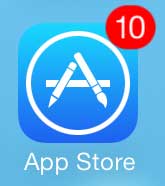
Step 2: Select the Search option at the bottom of the screen.
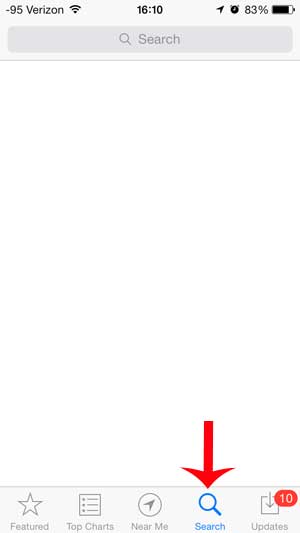
Step 3: Tap inside the search field at the top of the screen, then type the name of the app that you are looking for.
You can select the app from the list of search results to proceed to the page for that app where you can read more about it and download it to your device.
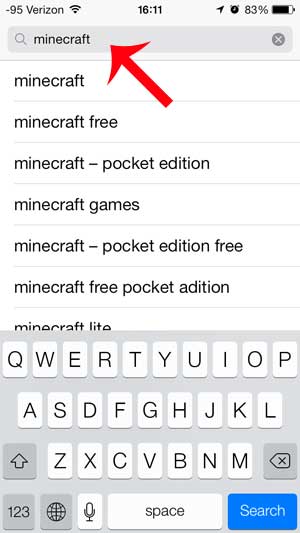
If you’ve followed the steps above and have found your app, but are having trouble downloading it, you can read this article to learn how to download an app on the iPhone.
If you have already downloaded and installed an app on your device but are having trouble locating it, then you can use Spotlight Search.
How to Use Spotlight Search to Find Your iPhone or iPad Apps
The steps in this section assume that the app you are looking for is on your device already.
Step 1: Swipe down on the middle of your Home screen.
Step 2: Type the name of the app into the search field at the top of the screen.
Step 3: Tap the app icon to open it.
You can also use Spotlight Search in this manner to find other things, too, like contacts, files, and notes.
Now that you know how to search for an app on your iPhone, you won’t need to spend so much time manually trying to find the correct app icon through multiple pages of Home screens on the device.
Video About Deleting iPhone Apps

Matthew Burleigh has been writing tech tutorials since 2008. His writing has appeared on dozens of different websites and been read over 50 million times.
After receiving his Bachelor’s and Master’s degrees in Computer Science he spent several years working in IT management for small businesses. However, he now works full time writing content online and creating websites.
His main writing topics include iPhones, Microsoft Office, Google Apps, Android, and Photoshop, but he has also written about many other tech topics as well.