Page scaling in Microsoft Excel 2010 is something that is mostly beneficial when you need to print.
Adjusting the scaling will not affect the appearance of your spreadsheet on the screen, but rather when you send the spreadsheet to your printer.
If you are sharing a document with someone that you know will be printing it, then adjusting the scaling is a helpful step to take to ensure that they will be able to print it easily without taking a lot of steps to ensure that it prints in an easy-to-read format.
So if you or a recipient are planning to print your spreadsheet and it is spilling over onto many pages, then scaling your spreadsheet can be a good step to take.
SolveYourTech.com is a participant in the Amazon Services LLC Associates Program, an affiliate advertising program designed to provide a means for sites to earn advertising fees by advertising and linking to Amazon.com.
The Google Chromecast on Amazon is one of the most interesting gifts you can give to the TV or movie enthusiast in your life, plus it is very affordable.
Scaling Page Size in Excel 2010
I rarely ever use page scaling myself, simply because of how difficult a situation it can be for other people to try and fix themselves.
So I have found that the majority of time that I am adjusting page scaling in Excel is because someone has sent me a document that they have scaled, and it is inexplicably printing out at a weird size for me, regardless of how many columns I delete or resize.
So this is a handy tip to know if you are running into a similar problem, possibly with a spreadsheet that is printing really tiny, for no apparent reason.
Step 1: Open the spreadsheet in Excel 2010.
Step 2: Click the Page Layout tab at the top of the window.
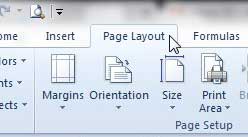
Step 3: Click inside the field to the right of Scale in the Scale to Fit section of the ribbon at the top of the window.
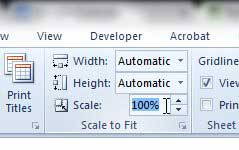
Step 4: Enter the amount by which you want to scale the spreadsheet. This value is 100% by default, so if you have received a document from someone else and it is printing too small, then entering 100% in this field can return it to normal size. If you are attempting to make the spreadsheet smaller or larger, then enter an appropriate value. I want to make my spreadsheet smaller, but still legible, so I am entering 75%.
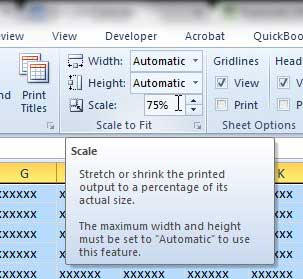
You can then press Ctrl + P on your keyboard to open the Print menu and check the print preview to see what your spreadsheet will look like. You might need to use a little trial and error until you find a page scaling amount that is appropriate. You can click the Custom Scaling option on the print screen, then click Custom Scaling Options and enter a new value to change the amount of the scaling.
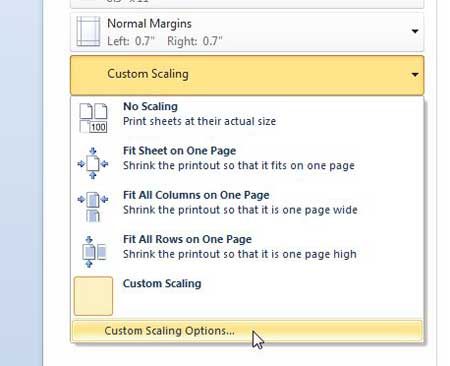
Now that you know how to scale a page in Excel 2010, you can use this option to fit more content on a single page when you print your spreadsheets.
Do you need an HDMI cable for your video game console, cable box or Roku? You can get them from Amazon for much less than in a normal brick and mortar store.
You can also learn how to fit a spreadsheet on one page in Excel 2010.

Matthew Burleigh has been writing tech tutorials since 2008. His writing has appeared on dozens of different websites and been read over 50 million times.
After receiving his Bachelor’s and Master’s degrees in Computer Science he spent several years working in IT management for small businesses. However, he now works full time writing content online and creating websites.
His main writing topics include iPhones, Microsoft Office, Google Apps, Android, and Photoshop, but he has also written about many other tech topics as well.