Do you need to create a picture with text on it or with a group of objects that you cannot assemble in another program?
Powerpoint 2013 offers a lot of control over what you put on your slide and can serve as one of the best image editors on many computers.
So if you have created a slide that you want to save as a picture in Powerpoint 2013, then you may be wondering how to do it.
Fortunately, you can choose to save individual slides as pictures in the program, or you can choose to save each individual slide of your presentation as a picture. So follow our guide below to learn how.
Save a Slide as a Picture in Powerpoint 2013
The steps in this article will show you how to save an individual slide as a JPEG picture. Note that you will also have the option of saving each slide in the presentation as a picture in the last step as well if you wish to save all of the slides as pictures.
Step 1: Open your slideshow in Powerpoint 2013.
Step 2: Click the slide that you want to save as a picture from the column on the left side of the window.
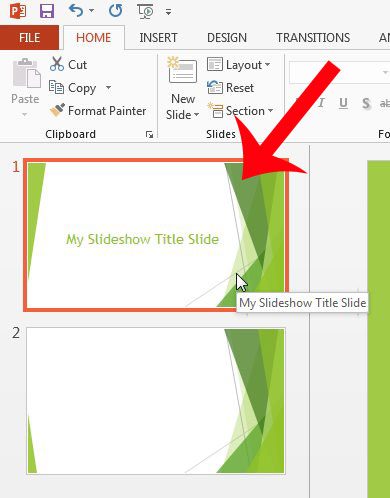
Step 3: Click the File tab at the top-left corner of the window.
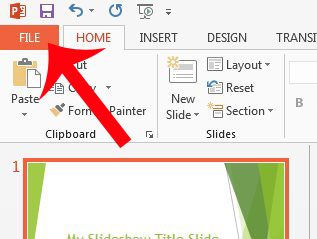
Step 4: Click Save As in the column on the left side of the window.
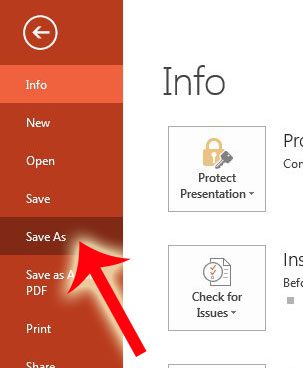
Step 5: Select the location where you would like to save the picture.
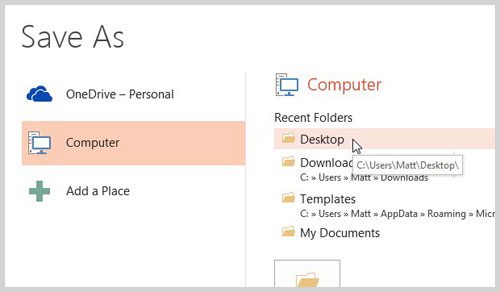
Step 6: Click the drop-down menu to the right of Save as type, then click the JPEG option.
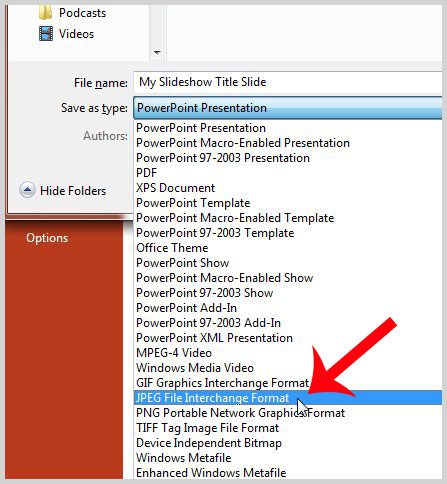
Step 7: Click the Save button.
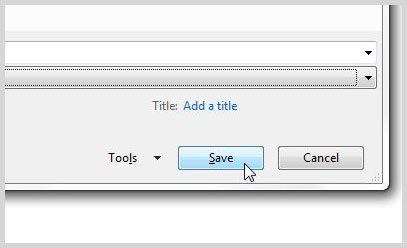
Step 8: Click the Just This One button.
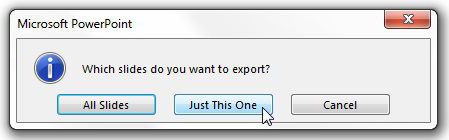
You will then be able to go to the location where you save the image and view it.
Now that you know how to save a Powerpoint 2013 slide as a picture, you can easily use that slide content in other documents.
Do you have a picture that you want to use as the background of your presentation? Learn how to add a background picture in Powerpoint 2013.

Matthew Burleigh has been writing tech tutorials since 2008. His writing has appeared on dozens of different websites and been read over 50 million times.
After receiving his Bachelor’s and Master’s degrees in Computer Science he spent several years working in IT management for small businesses. However, he now works full time writing content online and creating websites.
His main writing topics include iPhones, Microsoft Office, Google Apps, Android, and Photoshop, but he has also written about many other tech topics as well.