Sometimes a picture that you have, either one that you took with a camera, or one that you found somewhere else, won’t be rotated properly.
This is something that you can fix in image-editing programs, but the use of an additional application cab be a little tedious, and you may be looking for an easier to way to make this sort of change to the pictures that you are using in your Google Slides presentation.
Fortunately, Google Slides has a handful of image-editing capabilities, including an option that lets you rotate your pictures a little bit.
Our tutorial below will show you how to select an image and rotate it so that you can get that picture into the orientation that you need for your project.
Need to know how to circle something in Google Docs or Slides? Our tutorial will show you how!
How to Turn Pictures in a Google Slides Presentation
The steps in this article were performed in Google Chrome, but will also work in other Web browsers like Firefox, Edge, or Internet Explorer. This guide assumes that you have already added your picture to the presentation.
Step 1: Sign into your Google Drive at https://drive.google.com/drive/my-drive and double-click the Slides file containing the picture that you want to rotate.
Step 2: Click the picture to select it.
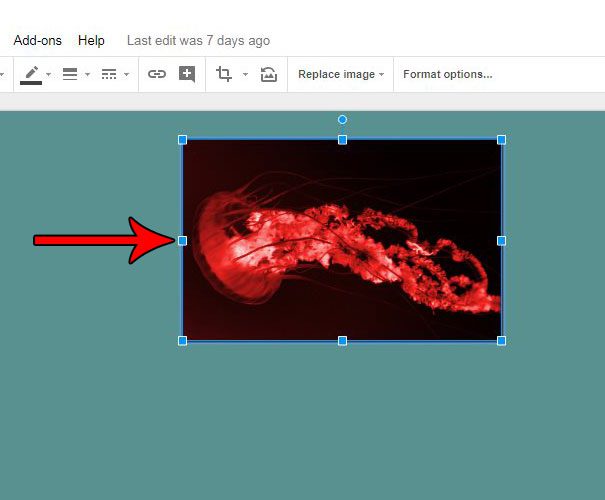
Step 3: Select the Arrange tab at the top of the window.
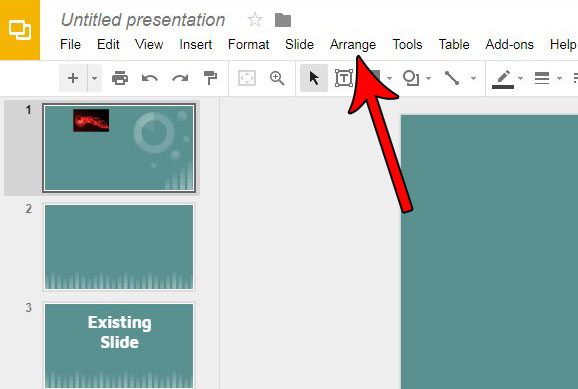
Step 4: Choose the Rotate option, then select the amount and direction that you would like to rotate the picture.
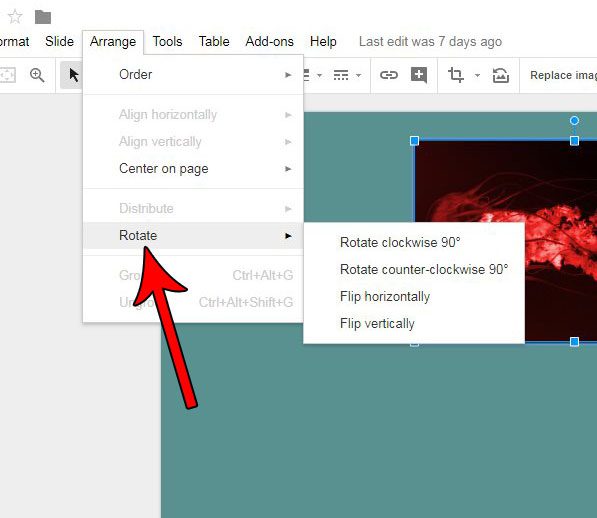
Now that you know how to rotate a picture in Google Slides, you can use this option to fix images that are in the wrong orientation in your presentation.
Does your picture need a little editing before it’s ready to be shown to your audience? Find out how to crop a picture in Google Slides and remove the parts of the picture that aren’t needed for your presentation.

Matthew Burleigh has been writing tech tutorials since 2008. His writing has appeared on dozens of different websites and been read over 50 million times.
After receiving his Bachelor’s and Master’s degrees in Computer Science he spent several years working in IT management for small businesses. However, he now works full time writing content online and creating websites.
His main writing topics include iPhones, Microsoft Office, Google Apps, Android, and Photoshop, but he has also written about many other tech topics as well.