While the ability to let your iPhone update apps automatically can save a lot of hassle, you may occasionally encounter situations where you can’t use an app because it’s waiting for an update.
But if you really need to use that app, then you might want to make sure that your iPhone is going to install its update as soon as possible.
Luckily it’s possible for your to prioritize queed app updates on an iPhone. Our tutorial below will show you how to do this.
How to Make Your iPhone Install an Update Next
- Find the queued app update on your Home screen.
- Tap and hold on to the app icon.
- Choose the Prioritize Download option.
Our guide continues below with additional information on how to force your iPhone to update a specific app next, including pictures of these steps.
Using the automatic app update feature on your iPhone will typically do a good job of spreading out your app updates.
This means that you won’t often encounter a situation where you are unable to use an app because it is queued up to receive an update.
But that situation can still arise, which might be problematic if you need to use a particular app, but are unable to because it is awaiting an update.
Fortunately, your iPhone 7 has 3D Touch, which gives you access to some additional menu options which allow you to prioritize certain app updates over others.
How to Force a Queued iPhone App Update to Occur Next (Guide with Pictures)
The steps below are performed on an iPhone 7 Plus, in iOS 10. These steps require you to have 3D Touch enabled on your iPhone. This article will show you where to find the 3D Touch setting on your device.
Step 1: Locate the app that currently has an update queued on your iPhone.
It should say Waiting under the app if it is currently awaiting an update.
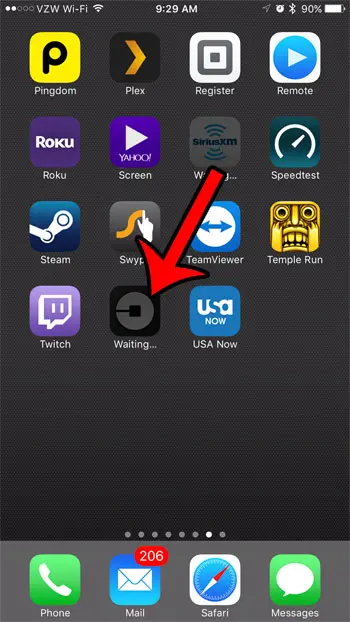
Step 2: Tap and hold on the icon (you will need to press fairly hard), then select the Prioritize Download option from the menu that appears.
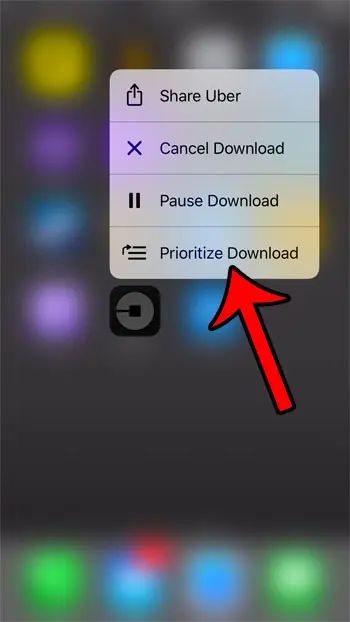
This app should then be the next app for which an app update is installed. Note that you can also choose to pause or cancel the download from that menu as well.
Now that you know how to prioritize an app update on an iPhone you will be able to better manage things when you have a bunch of queued app updates but you need a specific app to update as soon as possible.
If you are tired of your iPhone constantly updating your apps, then you can elect to switch those app updates over to manual control. Learn how to stop your apps from updating automatically so that you can decide whether or not a specific update to an app is installed.

Matthew Burleigh has been writing tech tutorials since 2008. His writing has appeared on dozens of different websites and been read over 50 million times.
After receiving his Bachelor’s and Master’s degrees in Computer Science he spent several years working in IT management for small businesses. However, he now works full time writing content online and creating websites.
His main writing topics include iPhones, Microsoft Office, Google Apps, Android, and Photoshop, but he has also written about many other tech topics as well.