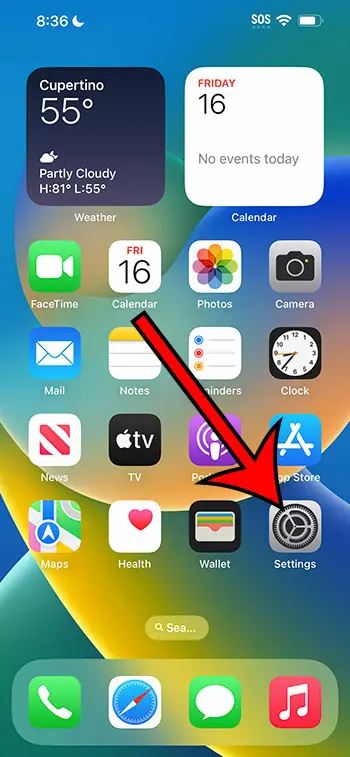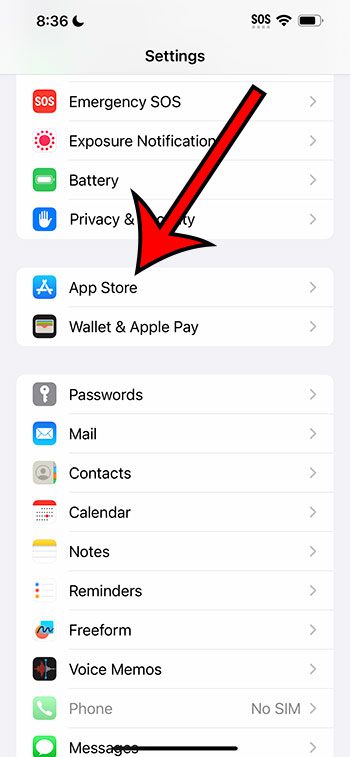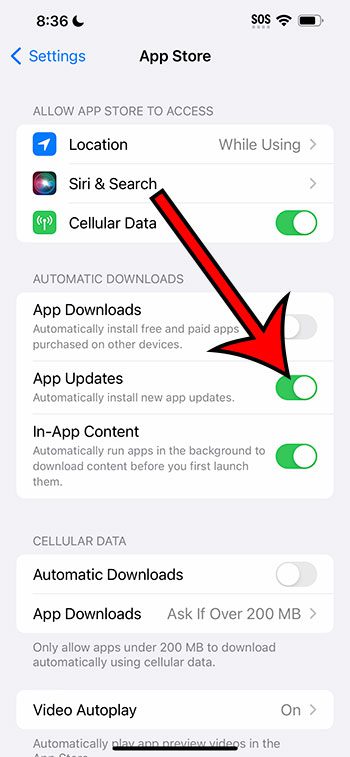You can turn on the automatic app update feature on your iPhone 14 by going to Settings > App Store > then tapping the button next to App Updates.
Our guide continues below with additional information on how to update apps automatically on an iPhone 14, including pictures of these steps.
You can also check out our video about enabling automatic iPhone 14 app updates for more on this topic.
How to Automatically Update iPhone 14 Apps (Guide with Pictures)
The steps in this article were performed on an iPhone 14 Plus, in the iOS 16.5 operating system.
These steps will work in most other recent versions of the iOS operating system, as well as most iPhone models, including the following:
- iPhone 14
- iPhone 14 Pro
- iPhone 14 Pro Max
Step 1: Find the Settings app icon on your Home screen and tap it to open the menu.
Step 2: Scroll down and choose the App Store option.
Step 3: Touch the button to the right of App Updates to enable it.
Now that you know how to enable automatic app updates on iPhone 14, you won’t have to worry about checking and installing the updates for your apps manually in the future.
Related: How to Open Settings on an iPhone If You Cannot Find the Icon
Video for iPhone 14 Automatic App Updates
Summary – Updating Apps Automatically on iPhone 14
- Tap Settings.
- Choose App Store.
- Turn on App Updates.
More Information
While the ability to update all of your apps automatically can be helpful, you might find that there are certain apps that you don’t want to update.
If this is the case, then you won’t be able to use the automatic app update feature, as it can’t be configured to not update certain apps.
You will need to update apps manually by opening the App Store app, touching your profile icon at the top-right corner of the screen, then tapping the Update button to the right of any app that you want to update.
There is also an Update All button there that you can use to install all of the available app updates.
If you have enabled the option to update your apps automatically, then you may want to adjust the options in the Cellular Data section of the Settings > App Store menu if you only want ot update apps on Wi-Fi.
Those updates can be quite large, so they can use a lot of cellular data if you have allowed that setting.
Conclusion
Keeping the apps on your iPhone up to date is important not only to keep the apps secure and functional, but also to take advantage of new features that may have been added.
But whether you prefer to let your iPhone manage all of the updates for your apps, or you want to use the manual option through the App Store app, you can decide exactly how you want these updates to occur on the device.

Matthew Burleigh has been writing tech tutorials since 2008. His writing has appeared on dozens of different websites and been read over 50 million times.
After receiving his Bachelor’s and Master’s degrees in Computer Science he spent several years working in IT management for small businesses. However, he now works full time writing content online and creating websites.
His main writing topics include iPhones, Microsoft Office, Google Apps, Android, and Photoshop, but he has also written about many other tech topics as well.