You can use the larger text size options on an iPhone by going to Settings > Accessibility > Display & Text Size > Larger Text > turn on Larger Accessibility Sizes, then drag the slider to the right.
Text size on an iPhone is often a problem for iPhone users who have trouble reading small text. The default size is often too small, and showing people how to increase the text size on an iPhone is something that I have had to do several times.
Our guide below will show you how to find the text size slider on the iPhone 7 so that you can make the text larger. While you may have adjusted the text size to something larger previously, there is an option in iOS 10 that lets you make the text very large.
New Method – How to Use the Largest Text Sizes on Your iPhone
The steps in this section were performed on an iPhone 15 in the iOS 17 operating system.
Step 1: Open the Settings app.
Step 2: Scroll down and choose the Accessibility option.
Step 3: Select Display & Text Size.
Step 4: Choose Larger Text.
Step 5: Enable Larger Accessibility Sizes, then drag the slider to the right to make the text bigger.
The next section discusses how to adjust this setting in older versions of iOS.
Old Method – How to Increase the Size of Text on an iPhone to a Very Large Size
The steps in this article were performed on an iPhone 7 Plus, in iOS 10.2. The result of completing these steps will be an iPhone that shows extremely big text in the places where this change is affected. This includes places such as Mail and Messages.
If you find that selecting the largest text size results in even bigger text than you wanted, you can always return to this menu and select one of the smaller text options.
Step 1: Open the Settings menu.
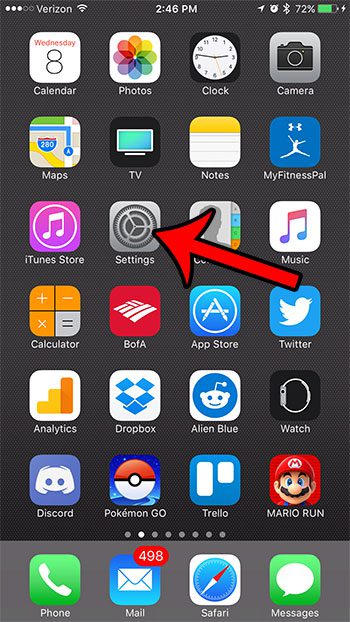
Step 2: Touch the General option.
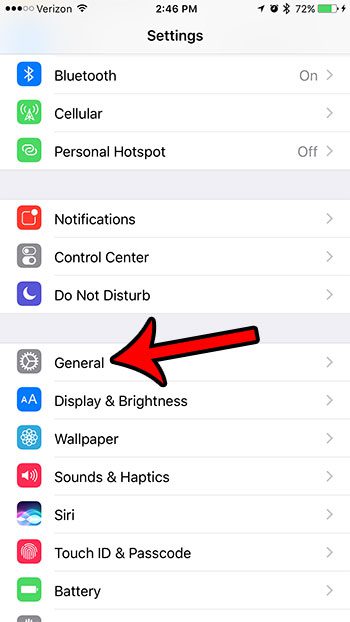
Step 3: Select the Accessibility option.
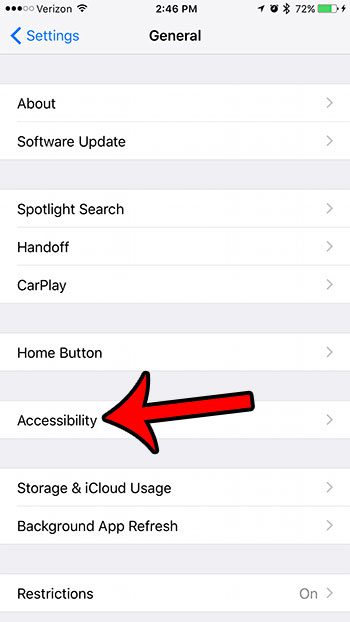
Step 4: Touch the Larger Text option.
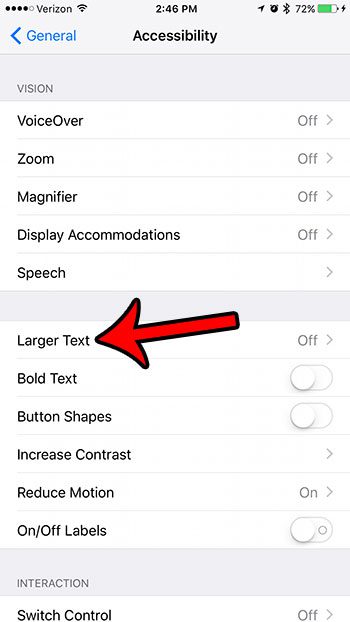
Step 5: Tap the button to the right of Larger Accessibility Sizes, then move the slider to the right.
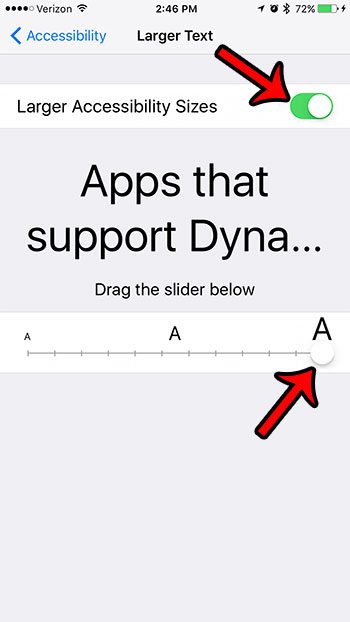
As mentioned earlier, this text size may be too big for realistic use on your device. If so, return to this menu and move the slider to the left and, if those text sizes are still too big, turn off the Larger Accessibility Sizes option, then adjust the slider again.
Now that you know how to make text really big on an iPhone 7, you can use this setting to further adjust the way that content is displayed on your screen.
Are you running out of space on your iPhone for new apps, music, or movies? Our guide to deleting items on an iPhone will show you several locations on your device where you can change settings and delete information that you may not be using.
Frequently Asked Questions About Very Large Text on the iPhone
What exactly is “Really Big Text” on an iPhone?
“Really Big Text” is an iPhone setting that allows you to raise text size far beyond the regular settings. It is part of the Accessibility features and is intended to make text more readable for people who have visual impairments or prefer larger print.
How can I make Really Big Text available on my iPhone?
Go to “Settings” > “Accessibility” > “Display & Text Size” > “Larger Text.” Then, using the slider, you may alter the text size to your liking.
Is Really Big Text compatible with all iPhone models?
Really Big Text is compatible with the majority of iPhone devices running iOS. However, depending on the iOS version and model of your iPhone, the particular settings and options may differ slightly.
Can I make the text even bigger than it is in the Really Big Text settings?
If the Really Big font setting does not give the required font size, you can expand it by utilizing the Zoom feature. Turn on “Zoom” under “Settings” > “Accessibility” > “Zoom.” By double-tapping with three fingers, you may then zoom in on the screen, including text.
Will activating Really Big Text have an impact on all of the text on my iPhone?
Enabling Really Big Text has the most impact on the system font size, increasing the size of text in many programs and menus. Some apps, however, may have their own font size options that must be altered independently.
Is Big Text only for people with visual impairments?
No, Really Big Text is not only for people with vision problems. It is useful for anyone who prefers larger writing for easier reading, particularly on smaller displays.
Does Really Big Text have an impact on other aspects of my iPhone, such as icons and buttons?
The size of text in programs and system menus is primarily affected by Really Big Text. It may also have an effect on the size of various UI elements, such as buttons and labels, making them more accessible.
If I change my mind, can I restore to the default text size settings?
Yes, you can easily revert to the default text size settings by returning to “Settings” > “Accessibility” > “Display & Text Size” and disabling the “Larger Text” setting or sliding the text size slider back to the usual position.
Is there a disadvantage to utilizing Really Big Text on my iPhone?
While Really Big Text makes text more accessible, it may have an impact on the layout of apps and content because larger text may take up more space. Some programs may not function properly with extremely big text sizes.
Can I change the font style as well as the text size on my iPhone?
iOS did not have built-in capabilities for altering the font type system-wide as of my last knowledge update in September 2021. However, certain apps’ settings may allow you to change the font style.
Is Really Big Text available in every language and in every region?
Yes, Really Big Text is available in the majority of languages and countries where iOS is available. Regardless of your language or location, you can change the text size to your liking.
Can I change the font size in web browsers such as Safari?
Yes, text size can be changed in web browsers such as Safari. Pinch to zoom in on a webpage in Safari to make the text larger. Furthermore, some websites may provide text size options in their settings or preferences.
Will Really Big Text change the look of my iPhone in landscape mode?
Text size changes made in the Really Big Text settings should be applied uniformly in portrait and landscape orientations. However, some apps may have unique landscape layouts that affect text display.
Is Really Big Text compatible with other iOS devices such as the iPad?
Yes, Really Big Text is available on other iOS devices such as the iPad, and you can increase the text size in the same way using the Accessibility settings.
Using Really Big Text on your iPhone can increase reading and accessibility significantly. Whether you have trouble reading small print or simply wish to customize your device’s display, the iPhone offers a variety of settings to suit your needs.

Matthew Burleigh has been writing tech tutorials since 2008. His writing has appeared on dozens of different websites and been read over 50 million times.
After receiving his Bachelor’s and Master’s degrees in Computer Science he spent several years working in IT management for small businesses. However, he now works full time writing content online and creating websites.
His main writing topics include iPhones, Microsoft Office, Google Apps, Android, and Photoshop, but he has also written about many other tech topics as well.