Did you previously hide a worksheet because it contained important information that you didn’t want anyone to edit?
Or perhaps you simply have too many worksheets in one of your workbooks and wanted to make it easier to find the sheets that you needed.
Regardless of your reasoning, you may find that you need to unhide worksheets that were previously hidden in a spreadsheet.
Our tutorial below will show you how to unhide sheets in Microsoft Excel so that you can view or edit the information contained within those sheets.
How to Display a Hidden Excel Worksheet Tab
- Open your Excel file.
- Locate the worksheet tabs at the bottom of the window.
- Right-click on any of those tabs and select Unhide.
- Select the sheet to unhide, then click OK.
Our guide continues below with additional information on how to unhide a worksheet in Microsoft Excel 2010, including pictures of these steps.
Your Excel file is called a workbook, and it can contain a varying amount of worksheets.
The worksheets are the spreadsheet grids into which you type your data, and many situations can call for you to have multiple active worksheets within a workbook.
Typically you can navigate between these worksheets by clicking the sheet tabs at the bottom of the window.
But the worksheet tabs can be hidden in Excel 2010, making it a little more difficult to work on other worksheets.
Fortunately, a worksheet that is hidden in Excel 2010 can also be unhidden, and you can follow our short guide below to learn how to do so in Excel 2010.
Unhiding Worksheets in Excel 2010 (Guide with Pictures)
The steps in this article are directed specifically at Excel 2010 users.
However, these steps will work for other versions of Excel as well.
If you are unsure about which version of Microsoft Excel you are using, you can click here to learn how to tell.
Step 1: Open your workbook in Excel 2010.
Step 2: Locate the sheet tabs at the bottom of the window.
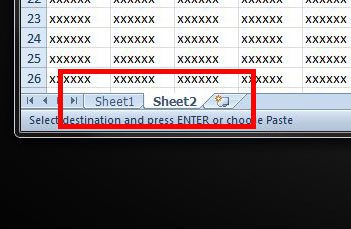
Step 3: Right-click one of the tabs, then click the Unhide option.
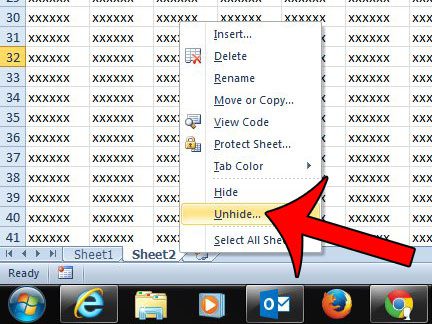
Step 4: Click the worksheet that you would like to unhide, then click the OK button.
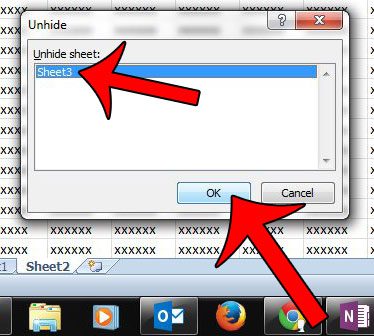
Now that you know how to unhide a worksheet in Microsoft Excel you will be able to manage your worksheet tabs in additional ways by hiding and unhiding various ones based on your current needs.
If you have multiple hidden worksheets then it can be difficult to find the right one if they all have default names. it can be a good idea to start renaming your worksheet tabs, which can also be done by right-clicking on the tab, then selecting the Rename option.
When you right-clicked on the worksheet tab ab love, you probably noticed that there was a “Hide” option there as well.
If you want to start hiding worksheets in Microsoft Excel then you can use that option to do so.
Are you unable to use the method above because all of your sheet tabs are hidden?
Then your workbook may have been configured to hide all of the sheet tabs using a different method. Read this article to learn how to display sheet tabs when none of them are visible.

Matthew Burleigh has been writing tech tutorials since 2008. His writing has appeared on dozens of different websites and been read over 50 million times.
After receiving his Bachelor’s and Master’s degrees in Computer Science he spent several years working in IT management for small businesses. However, he now works full time writing content online and creating websites.
His main writing topics include iPhones, Microsoft Office, Google Apps, Android, and Photoshop, but he has also written about many other tech topics as well.