Hiding rows, columns or worksheets in Microsoft Excel is an effective way to stop displaying information in your spreadsheet without deleting it.
Whether this is done to make the file appear more presentable, to hide important cells from people that might mistakenly change or delete them, or to simplify the presentation of specific bits of data, hiding cells or sheets can be useful.
But hidden cells or worksheets can be a problem for people that need to work with the hidden data, so you might be looking for a quick way to unhide everything that a previous editor might have hidden in your Excel file.
Our short guide below will walk you through the process of displaying items that may have previously been hidden in your file.
Unhide Hidden Rows, Columns and Worksheets in Excel 2010
The steps below will result in an Excel 2010 workbook that no longer has any hidden rows, columns or worksheets. If you are unable to unhide everything by using these steps, then elements of your workbook may be locked. If that is the case, then you will need the password for the workbook. Once you have the password, you can unlock the worksheet or the workbook by following the steps in this article. If everything inside the file is hidden, then scroll to the bottom of this article to see how to unhide the entire window.
Step 1: Open the workbook in Excel 2010.
Step 2: Click the cell at the top-left corner of the spreadsheet, between the 1 and the A. This is going to select every cell in the worksheet.
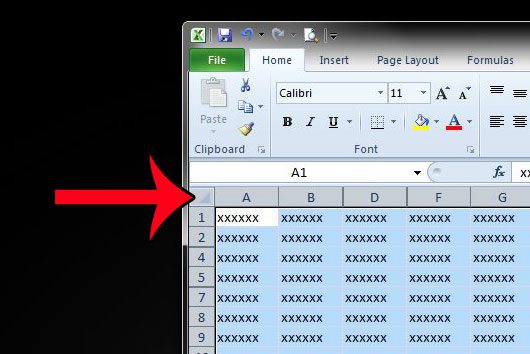
Step 3: Right-click one of the column letter headings at the top of the spreadsheet, then click the Unhide option.
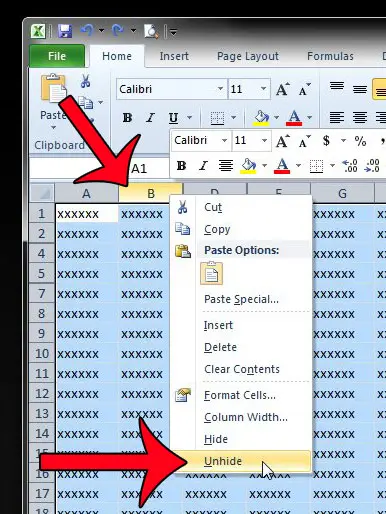
Step 4: Right-click one of the row number headings at the left side of the spreadsheet, then click the Unhide option.
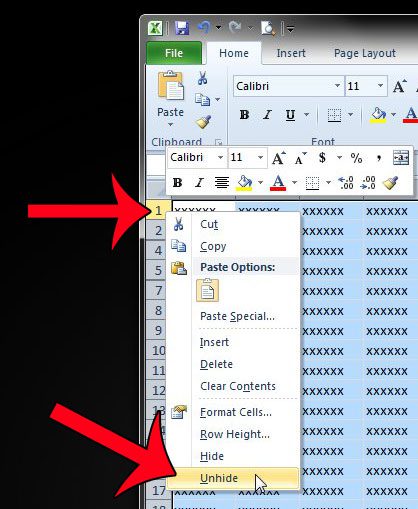
Step 5: Right-click one of the sheet tabs at the bottom of the spreadsheet, then click the Unhide option.
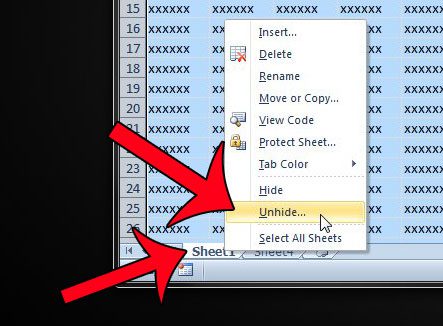
Step 6: Select the sheet to unhide, then click the OK button. You will need to repeat steps 5 and 6 if there are multiple hidden sheets.
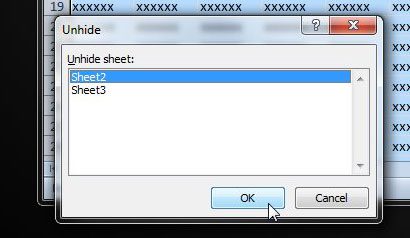
Unhiding the Excel Window
Step 1: Click the View tab at the top of the window.
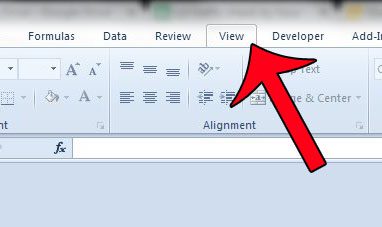
Step 2: Click the Unhide button in the Windows section of the navigational ribbon.
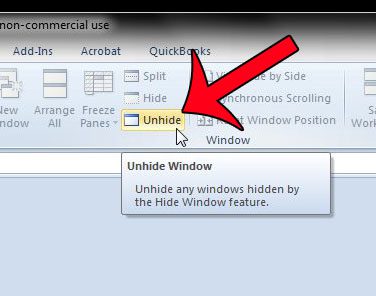
Step 3: Select the name of your workbook from the list of options, then click the OK button.
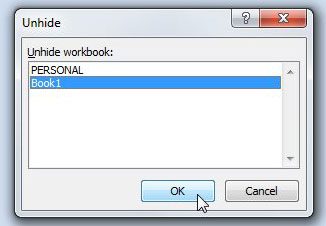
Now that you know how to unhide everything in excel 2010, you can easily resolve issues that arise when you have data that you need to view or edit in a spreadsheet.
It is also possible for someone to completely hide the sheet tabs in an Excel file. This article will show you how to unhide the sheet tabs if they are not visible.

Matthew Burleigh has been writing tech tutorials since 2008. His writing has appeared on dozens of different websites and been read over 50 million times.
After receiving his Bachelor’s and Master’s degrees in Computer Science he spent several years working in IT management for small businesses. However, he now works full time writing content online and creating websites.
His main writing topics include iPhones, Microsoft Office, Google Apps, Android, and Photoshop, but he has also written about many other tech topics as well.