It is common for contacts to ask one another where they are located via text message. While this can frequently be answered with a simple location, it can be more difficult at other times. There is a feature on your iPhone 6 in iOS 8 that allows you to send a map that pinpoints your location, thereby providing your contacts with a more precise idea of your location.
In order for this feature to work, however, you need to have turned on the Share My Location feature on your device. Our article below will show you where to go to find that option and turn it on so that you can start sharing your location with friends, family and colleagues.
Enable Share My Location for the iPhone Messages App
The steps in this article were performed on an iPhone 6 Plus, in iOS 8. These same steps will also work for other iPhone models using the iOS 8 operating system. If you are using an older version of iOS, then this feature may not be available. You can learn how to check your iOS version here.
Step 1: Open the Settings menu.
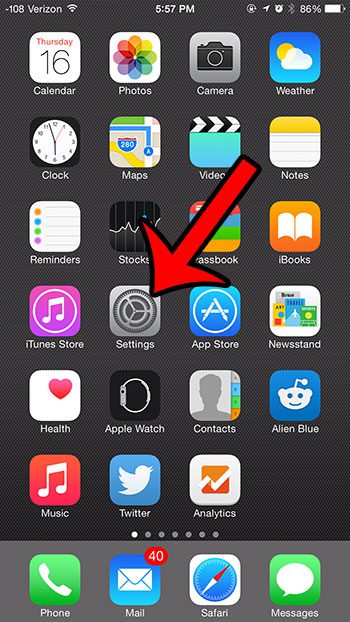
Step 2: Scroll down and select the Privacy option.
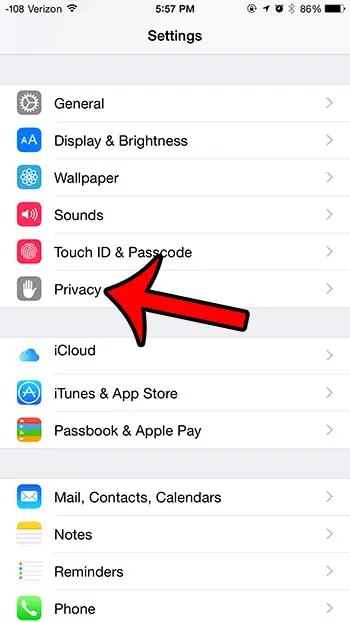
Step 3: Select the Location Services option at the top of the screen.
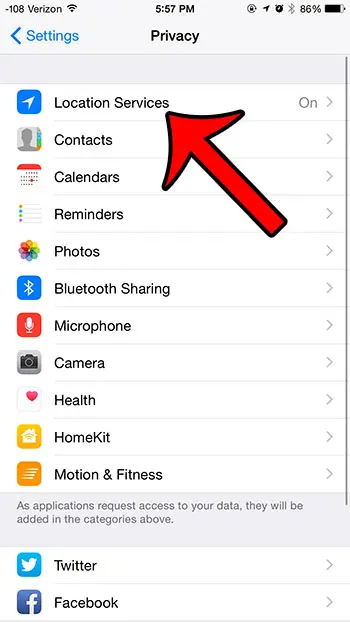
Step 4: Tap the Share My Location button.
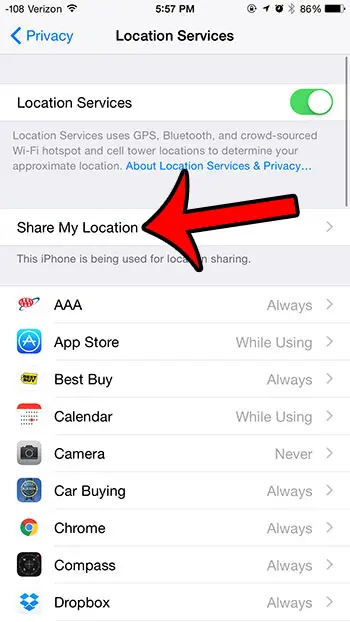
Step 5: Tap the button to the right of Share My Location at the top of the screen. When the feature is turned on, there will be green shading around the button. For example, Share My Location is turned on in the image below.
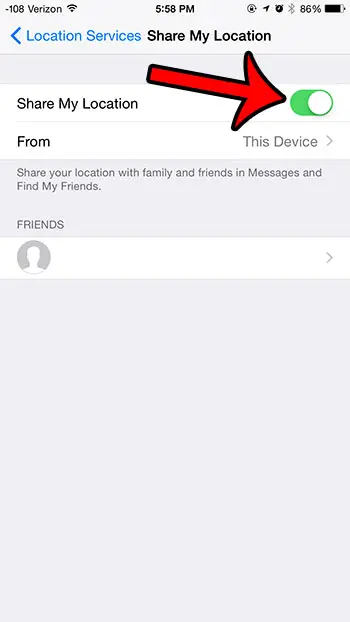
There are a number of other important or useful settings on the Location Services menu. One helpful piece of information that you can learn is which apps have recently used Location Services on your iPhone. This usage is signified by a small arrow at the top of the screen. This article will show you how to find the app that last used Location Services.

Matthew Burleigh has been writing tech tutorials since 2008. His writing has appeared on dozens of different websites and been read over 50 million times.
After receiving his Bachelor’s and Master’s degrees in Computer Science he spent several years working in IT management for small businesses. However, he now works full time writing content online and creating websites.
His main writing topics include iPhones, Microsoft Office, Google Apps, Android, and Photoshop, but he has also written about many other tech topics as well.