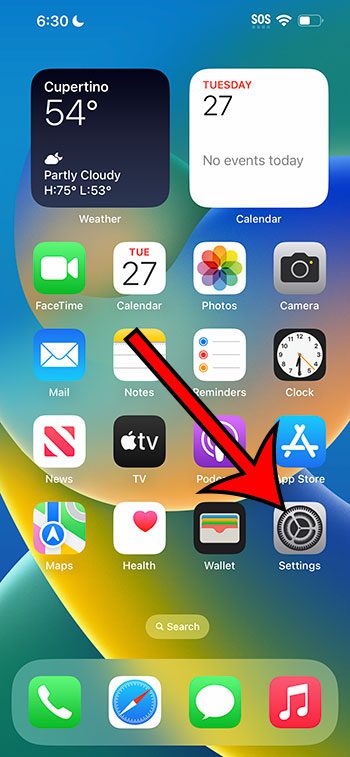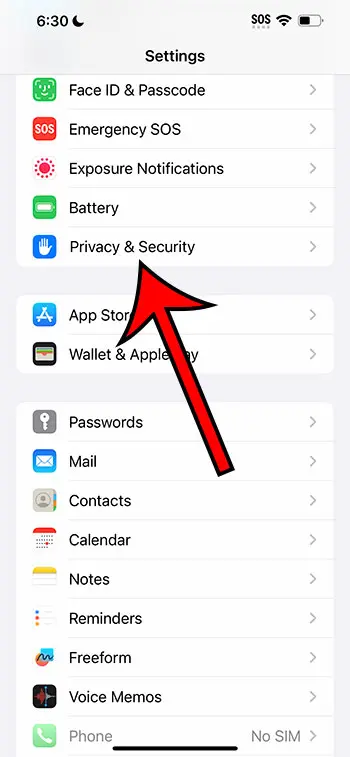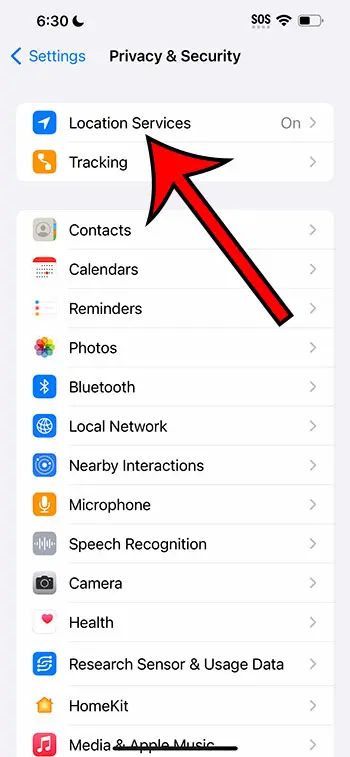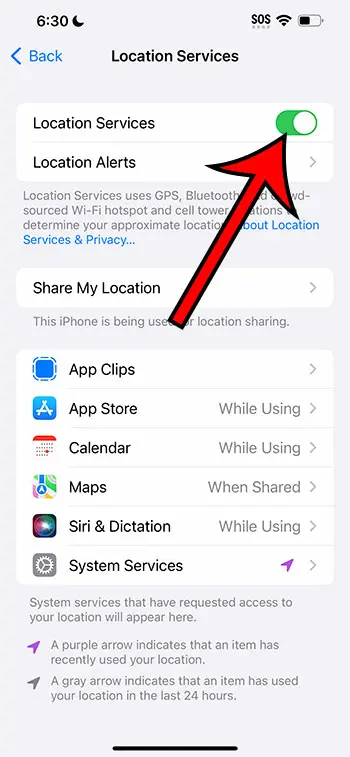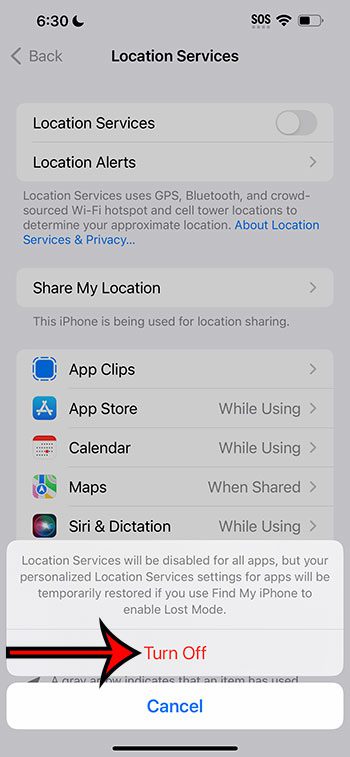You can turn off the location on your iPhone 14 by going to Settings > Privacy & Security > Location Services > tapping the button next to Location Services > then selecting Turn Off.
Our guide continues below with additional information about turning off the iPhone 14 location, including pictures of these steps.
You can also check out our video about how to turn off location on iPhone 14 for more on this topic.
How to Disable Location Services on an iPhone 14 (Guide with Pictures)
The steps in this article were performed on an iPhone 14 Plus in the iOS 16.5 operating system.
These steps will work on most other recent versions of iOS, as well as many other iPhone models, including the following:
- iPhone 14
- iPhone 14 Pro
- iPhone 14 Pro Max
Step 1: Find the gray Settings icon on your Home screen and tap it to open the menu.
Step 2: Scroll down and choose the Privacy & Security option.
Step 3: Touch the Locaton Services option at the top of the screen.
Step 4: Tap the button to the right of Location Services.
Step 5: Touch the Turn Off option at the bottom of the screen to confirm that you wish to turn off Location Services.
Now that you know how to turn off location on iPhone 14, you will be able to prevent your apps and phone services from using your location data.
Video About Turning Off iPhone 14 Location
Summary – Shut off Location on iPhone 14
- Tap Settings.
- Select Privacy & Security.
- Choose Location Services.
- Touch the Location Services button.
- Select Turn Off.
Related: How to Hard Reset iPhone
More Information
When you turn off Location Services on your iPhone, you will see the following warning on the pop-up window when you need to confirm this:
- Location Services will be disabled for all apps, but your personalized Location Services settings for apps will be temporarily restored if you use Find My iPhone to enable Lost Mode.
Since the Find Mt iPhone feature relies on your device’s location to work, it’s necessary for some of those options to come back on if you use that utility from iCloud.
Note that turning off your location can affect a lot of things on your iPhone.
For example, you won’t be able to use maps or navigation apps, nor will you be able to use ride-sharing apps like Uber or Lyft.
Additionally, many other apps, such as apps for restaurants or retail stores may not function properly or offer all of their features if your location is turned off.
Conclusion
Privacy is a big concern for many people, and the location data that is generated by your iPhone may be something that you are worried about a large company like Apple having.
Luckily you don’t need to keep location enabled on your device, and you can choose to disable it if you don’t want or need the apps on your phone to have that data.
The short guide above about how to turn off location on iPhone 14 has provided you with the steps to find the setting on the device that can shut off the connection between your apps and your phone’s location information.

Matthew Burleigh has been writing tech tutorials since 2008. His writing has appeared on dozens of different websites and been read over 50 million times.
After receiving his Bachelor’s and Master’s degrees in Computer Science he spent several years working in IT management for small businesses. However, he now works full time writing content online and creating websites.
His main writing topics include iPhones, Microsoft Office, Google Apps, Android, and Photoshop, but he has also written about many other tech topics as well.