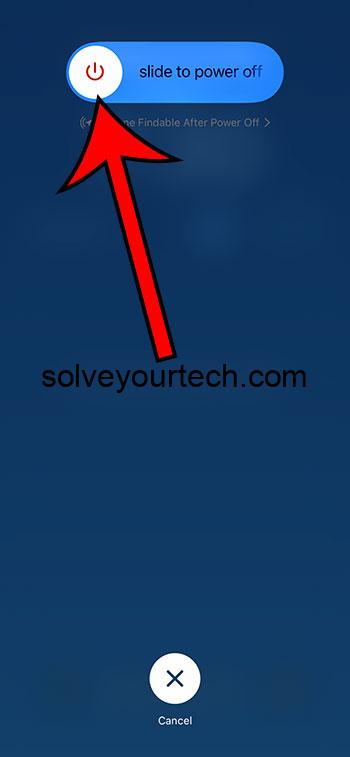Turning off your iPhone 13 is simple: press and hold the side button and either volume button, then swipe to power off. This basic action shuts down your device, which can be useful for saving battery or troubleshooting.
When you’ve turned off your iPhone, it will no longer receive calls, messages, or notifications, and all ongoing activities will be paused.
You can also watch this video about how to turn off iPhone 13 for more on this topic.
Introduction
In the bustling world of technology, mastering the simple yet essential tasks on our devices can sometimes be overlooked. Yet, knowing how to power down your iPhone 13 is as fundamental as learning to tie your shoes in the digital age. Why? Because, whether you’re aiming to save battery life, restart to troubleshoot issues, or simply giving your device a breather, turning off your iPhone is a basic skill every user should possess.
This topic isn’t just for tech newbies; it’s for anyone who’s ever been stumped by a frozen screen or draining battery. Parents, young adults, professionals, and even tech-savvy teens occasionally need a refresh on how to properly shut down their smartphones. With the constant evolution of technology, staying informed about these simple functions is essential. Plus, it can save you a trip to the Apple Store or a lengthy Google search. So, let’s dive into the simple steps of turning off your iPhone 13.
Related: How to Hard Reset iPhone 13
A Step by Step Tutorial
Before we dive into the steps, let’s understand what these will accomplish. By following the instructions below, you’ll be able to safely power down your iPhone 13, which is essential for preserving battery life, restarting to resolve issues, or preparing your device for storage.
Step 1: Press and Hold the Side Button and Either Volume Button
Press and hold the right side button and either one of the volume buttons at the same time.
When you press these buttons, a slider will appear on your iPhone’s display. This is your gateway to turning the device off.
Step 2: Release the Buttons
Once the power off slider appears, release the buttons.
It’s important not to continue holding the buttons down to avoid triggering other features, such as the Emergency SOS.
Step 3: Swipe the Power Off Slider
Swipe the slider to the right to turn off your iPhone.
This action signals to your iPhone to start shutting down processes and turn off completely. It may take a few seconds to power down entirely.
Pros
Turning off your iPhone can come with several benefits that enhance your device’s longevity and performance.
Saves Battery Life
By turning off your iPhone, you extend your battery life.
When your device is off, it’s not using any power to run apps, background tasks, or stay connected to networks, which conserves battery life.
Resets the Device
A good ol’ fashioned restart can solve many tech issues.
Sometimes your iPhone just needs a break to clear its head, metaphorically speaking. Turning it off and then on again can reset the system and solve unresponsive apps or a sluggish interface.
Prevents Unwanted Interruptions
Need some peace and quiet? Turning off your iPhone ensures you won’t be disturbed.
Whether you’re in a meeting, at the movies, or just need to focus, powering down your device guarantees silence from calls and notifications.
Cons
However, turning off your iPhone isn’t always without its drawbacks.
Missed Communications
You won’t receive calls or messages when your iPhone is off.
In today’s connected world, being unreachable can be a significant downside, especially in emergencies or for time-sensitive matters.
Disruption of Services
Scheduled activities and alarms won’t work if the iPhone is turned off.
If you rely on your phone for waking up in the morning or reminding you of appointments, turning it off might disrupt your routine.
Inconvenience
Turning off and restarting your iPhone can be a bit of a hassle.
The whole process of shutting down and turning your device back on takes time, which can be inconvenient if you need to use your phone quickly.
Video About Turning Off an iPhone
Additional Information
There are a few more nuances to turning off your iPhone that can come in handy. For instance, if your device is not responding to the physical buttons due to a software glitch, you can turn to settings to shut it down. Go to Settings > General and scroll down to find the ‘Shut Down’ option. This is a great alternative when the buttons are giving you a hard time or if the device has a protective case that makes button access tricky.
Also, if you’re planning to store your iPhone for a long time, it’s recommended to leave the battery at around 50% to maintain battery health. After turning it off, make sure to store it in a cool, moisture-free environment to prevent any damage.
Remember, if you turn off your iPhone and plan to not use it for a while, it’s wise to periodically check on it and possibly turn it on to allow it to receive updates and maintain optimal functionality.
Summary
- Press and hold the side button and either volume button until the slider appears.
- Release the buttons once the slider is displayed.
- Swipe the slider to turn your iPhone off.
Frequently Asked Questions
What if my iPhone won’t turn off using the buttons?
If the physical buttons don’t work, use the Settings app to shut down your iPhone. Go to Settings > General and tap ‘Shut Down’ at the bottom.
Can I still receive calls or messages when my iPhone is off?
No, when your iPhone is turned off, all communications are halted until it’s turned back on.
Will my alarms still go off if my iPhone is powered down?
No, alarms do not function when your iPhone is off. You’ll need to keep it on or use another alarm.
Is it bad to turn off my iPhone frequently?
No, turning off your iPhone when not in use can actually be beneficial for the device.
How do I turn my iPhone back on?
To turn your iPhone back on, press and hold the side button until the Apple logo appears.
Conclusion
Mastering the power down process of your iPhone 13 is a piece of cake once you know the steps. It’s a skill that might seem mundane, but it’s incredibly valuable for managing your device’s health and ensuring it serves you well for years to come. From saving your battery life to giving yourself some much-needed offline time, the benefits of knowing how to turn off your iPhone can’t be overstated. So next time your iPhone acts up, remember, sometimes all it needs is a little nap!

Matthew Burleigh has been writing tech tutorials since 2008. His writing has appeared on dozens of different websites and been read over 50 million times.
After receiving his Bachelor’s and Master’s degrees in Computer Science he spent several years working in IT management for small businesses. However, he now works full time writing content online and creating websites.
His main writing topics include iPhones, Microsoft Office, Google Apps, Android, and Photoshop, but he has also written about many other tech topics as well.