Is your iPhone forcing you to wait for 3 or 10 seconds every time you try to take a picture?
Not only is that delay frustrating, but it can also cause you to miss the event that you were trying to photograph in the first place.
Fortunately, this is not the default behavior on the device, but rather is due to a countdown timer that was previously enabled.
This setting can be useful when you need to give yourself a few seconds to get into place for a group shot, but it is unnecessary for standard photos.
Our article below will show you how to turn off the timer so that you no longer need to wait to take a picture with your iPhone.
Disabling the Camera Countdown in iOS 8
The steps below were performed on an iPhone 6 Plus, in iOS 8.
Note that these steps will simply turn off a countdown timer that is turned on.
You will still be able to use the countdown timer again in the future if you wish to do so, but you will be taking pictures without a timer until you follow these steps again to turn the timer back on.
Step 1: Open the Camera app.
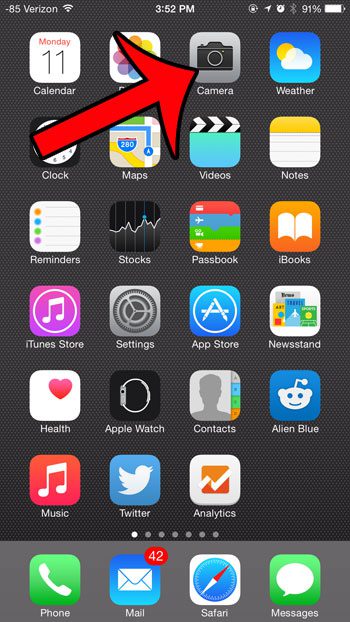
Step 2: Select the Photo option at the bottom of the screen, then tap the clock icon at the top of the screen. It will say either 3s or 10s next to the clock icon when the timer is turned on.
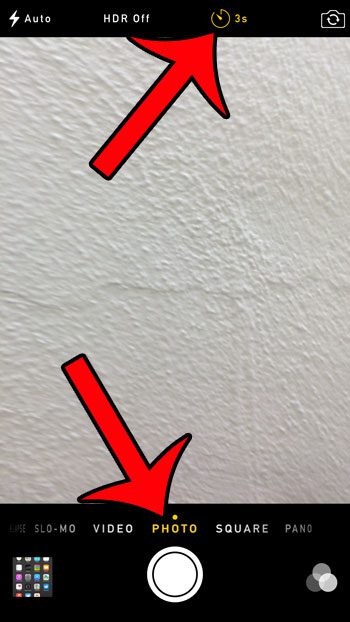
Step 4: Select the Off option at the top of the screen.
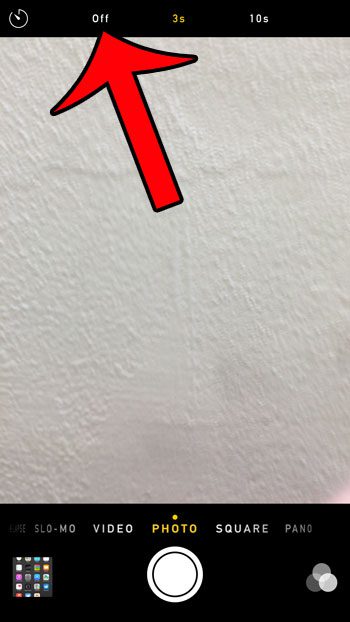
When the countdown timer is turned off, your screen should look like the image below.

Now that you know how to turn off the camera countdown on your iPhone 6, you can adjust this setting based on whether or not you want those extra few seconds before taking a picture.
Would you like to record slow-motion video on your iPhone? Click here and read our article about how to use that camera mode on your device.

Matthew Burleigh has been writing tech tutorials since 2008. His writing has appeared on dozens of different websites and been read over 50 million times.
After receiving his Bachelor’s and Master’s degrees in Computer Science he spent several years working in IT management for small businesses. However, he now works full time writing content online and creating websites.
His main writing topics include iPhones, Microsoft Office, Google Apps, Android, and Photoshop, but he has also written about many other tech topics as well.