When you encounter a link that you want to visit in Firefox, you can click that link to go to the linked page.
Sometimes that link will open in a new tab, depending on how the website coded it, but other times you will leave the current page and go to the linked one. One way around this is to right-click a link and choose to open it in a new tab.
But you may find that Firefox is automatically switching to the new tab when you do this when you would actually prefer to stay on the current page.
Our guide below will show you how to change this setting so that Firefox stop automatically going to a link that you have opened in a new tab.
How to Stop Firefox From Automatically Switching to Newly-Opened Tabs
The steps in this article were performed in the desktop version of the Firefox browser. This won’t affect the behavior of any other browsers that you use on your computer, such as Chrome or Edge.
Once you have completed these steps Firefox will stop automatically switching to a new tab when you choose to open a link in a new tab.
Step 1: Open the Firefox browser.
Step 2: Click the Open menu button at the top-right of the window. It’s the button that has three horizontal lines on it.
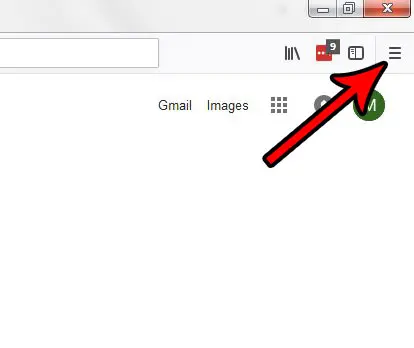
Step 3: Choose the Options item from the menu.
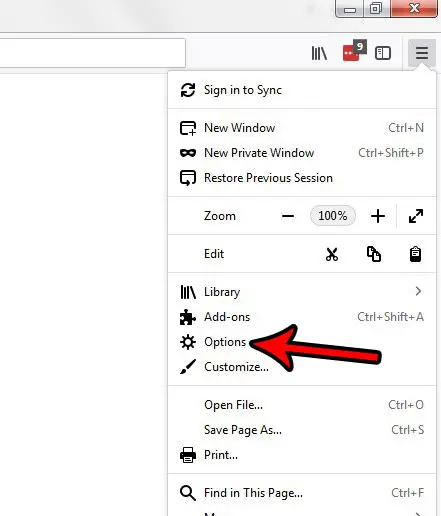
Step 4: Click the checkbox to the left of When you open a link in a new tab, switch to it immediately to remove the check mark.
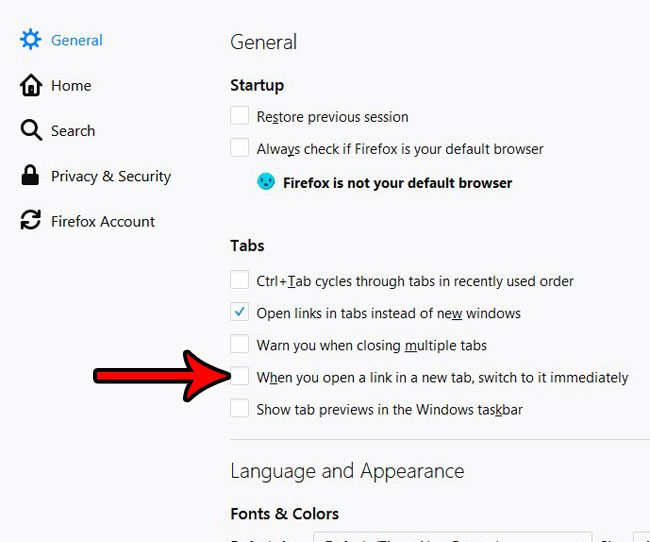
Now that you know how to stop switching to new tabs in Firefox, you can greatly improve your experience with the browser by better controlling your active tab.
Would you like to change the way that Firefox updates, or are you curious about whether an update is available? Find out how to check for updates in Firefox and learn more about how the browser handles updates and how you can change its behavior.

Matthew Burleigh has been writing tech tutorials since 2008. His writing has appeared on dozens of different websites and been read over 50 million times.
After receiving his Bachelor’s and Master’s degrees in Computer Science he spent several years working in IT management for small businesses. However, he now works full time writing content online and creating websites.
His main writing topics include iPhones, Microsoft Office, Google Apps, Android, and Photoshop, but he has also written about many other tech topics as well.