When you share documents with other people, whether it’s through email or as something that you upload through a website, they often want the document to be in a specific file format. Documents that you create in Word Online will typically have the .docx file extension, which can be opened by many versions of Microsoft Word.
But sometimes the requirements for the submitted document will dictate that the file be in the PDF format, so you may be looking for a way to make this conversion. Fortunately Word Online has a utility that will let you quickly and easily convert from Word Online to a PDF.
Microsoft Excel has a ton of useful formulas, including an mm to inches formula that lets you make unit conversions easily.
How to Download a Word Online Document as a PDF
The steps in this article were performed in the desktop version of Google Chrome, but will work in other desktop Web browsers as well. The file that you save will be in the PDF format, and will be a copy of the existing document in your Word Online account. You will still have the original Word file in Word Online after you complete these steps.
Step 1: Go to Word Online at https://office.live.com/start/Word.aspx and sign into your Microsoft Account.
Step 2: Open the document that you want to save as a PDF.
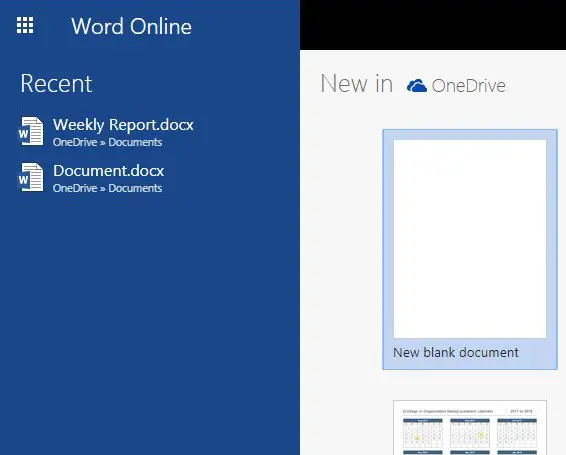
Step 3: Click the File tab at the top-left corner of the window.

Step 4: Choose the Save As option in the left column.
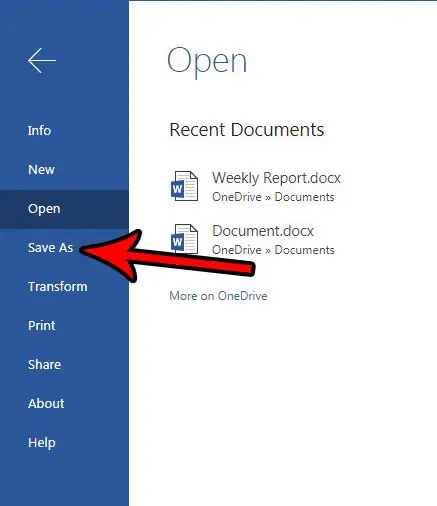
Step 5: Select the Download as PDF option.
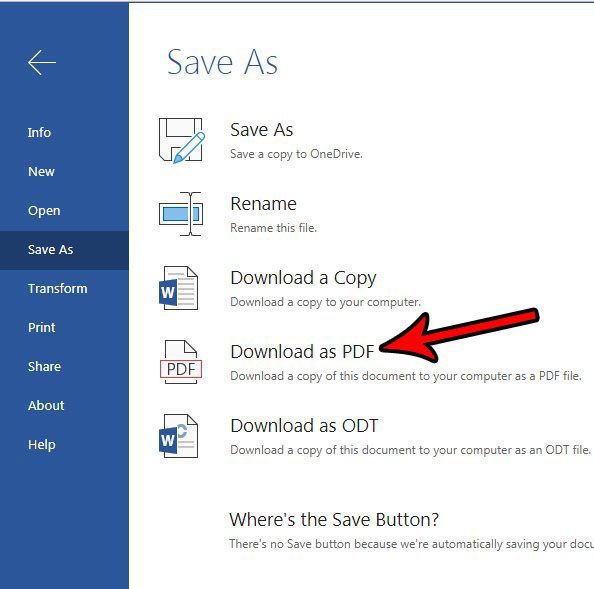
Step 6: Click the Download button to save the file to your computer.
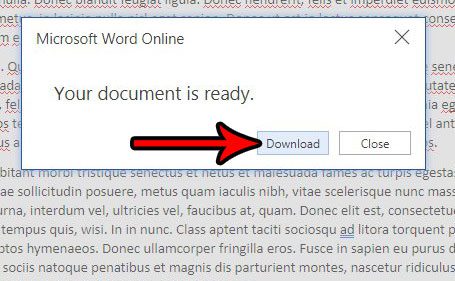
Note that if you wish to edit the created PDF file that you will need a program that can edit those types of files. Such programs include Adobe Acrobat (not Adobe Reader) and some newer versions of the Microsoft Word desktop application. Additionally you can convert a lot of PDFs to the Word format by uploading them back to your OneDrive account, then right-clicking on the uploaded PDF and choosing the Open in Word Online option.
Do you need to print your document on a paper size other than the one that is currently selected? Find out how to change the page size in Word Online and save your document so that it prints on a different size of paper.
Related: How to Upload a PDF to Google Drive

Matthew Burleigh has been writing tech tutorials since 2008. His writing has appeared on dozens of different websites and been read over 50 million times.
After receiving his Bachelor’s and Master’s degrees in Computer Science he spent several years working in IT management for small businesses. However, he now works full time writing content online and creating websites.
His main writing topics include iPhones, Microsoft Office, Google Apps, Android, and Photoshop, but he has also written about many other tech topics as well.