When you create a document in Word Online, the size of the paper that is used by default is likely to be either letter or A4. These are the most common paper sizes for many users, but not every document that is created in Microsoft Word Online will need to use that size.
Fortunately you are able to choose a different paper size for your document by adjusting a setting in the application. Our tutorial below will show you where to find the paper size setting in Word Online so that you can adjust it.
How to Change the Size of the Paper in Word Online
The steps in this article were performed in the desktop version of Google Chrome, but they will also work in other desktop Web browsers like Firefox and Microsoft Edge. Once you have completed the steps in this guide you will have a document with a different paper size. Note that this may adjust the position of some of your document elements, so be sure to proofread the document after changing the paper size to ensure that everything is where you want it to be.
Step 1: Go to Word Online at https://office.live.com/start/Word.aspx and sign into the Microsoft account containing the document for which you wish to change the paper size.
Step 2: Open the document you wish to modify.
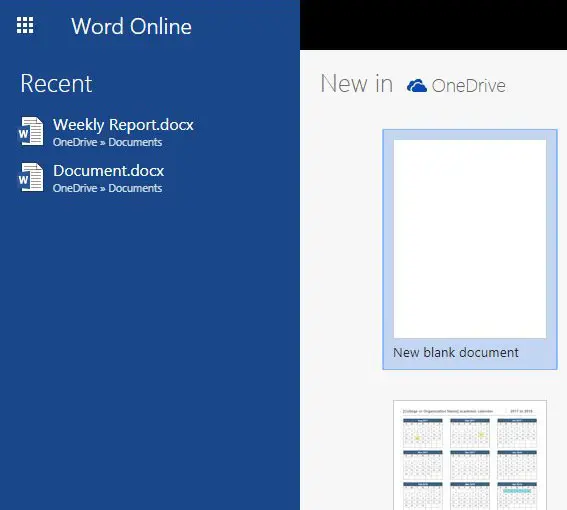
Step 3: Click the Layout tab at the top of the window.
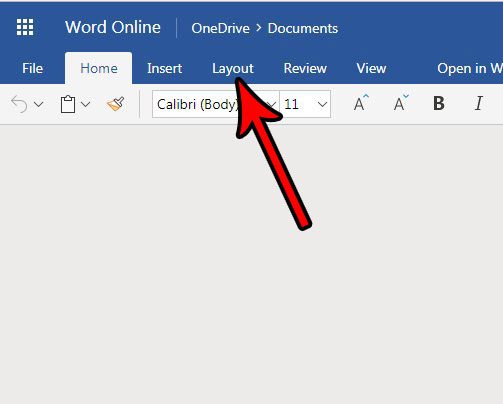
Step 4: Click the Size dropdown menu in the ribbon, then choose the paper size for the document. If the size you want isn’t listed, select the Custom Page Size option.
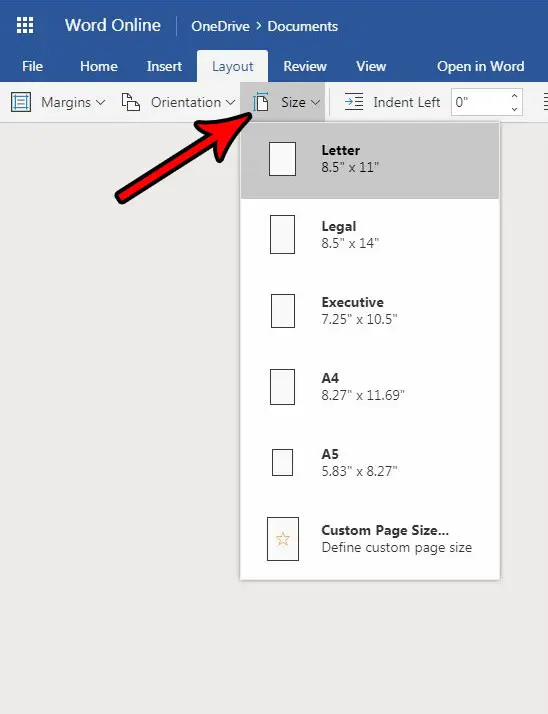
You may note that the navigational ribbon at the top of the window is minimized and looks a little different from the one that you see in the desktop version of Word. Find out how to expand the ribbon in Word Online if you would prefer to see more formatting options.

Matthew Burleigh has been writing tech tutorials since 2008. His writing has appeared on dozens of different websites and been read over 50 million times.
After receiving his Bachelor’s and Master’s degrees in Computer Science he spent several years working in IT management for small businesses. However, he now works full time writing content online and creating websites.
His main writing topics include iPhones, Microsoft Office, Google Apps, Android, and Photoshop, but he has also written about many other tech topics as well.