You can delete the microphone from the iPhone keyboard by going to Settings > General > Keyboard > and then tapping the button next to Enable Dictation.
The iPhone screen is relatively small, despite the size increase that came with the iPhone 6 and iPhone 6 Plus models. Due to the minimal visible area, there are only a few options for squeezing everything onto the screen that is needed.
This can lead to problems where certain buttons are easy to press by accident, simply because of their proximity to other important buttons.
The microphone button on the keyboard is an example of one of these buttons, but fortunately it is possible to remove it from the keyboard. Our short tutorial will walk you through the steps needed to do so.
Once you’ve removed the microphone using the steps in this article, you can read our Chinese keyboard iPhone method and find out how to include keyboards for other languages.
Disable the Microphone on the iPhone Keyboard
The steps in this article were performed on an iPhone 6 Plus, in iOS 8. These steps will also work for other iPhone models running iOS 8, as well as devices that are using iOS 7.
Step 1: Open the Settings menu.
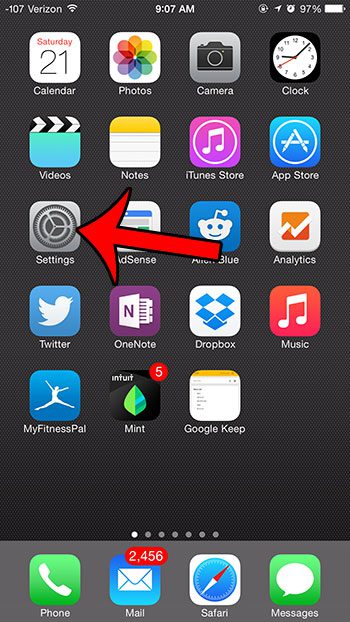
Step 2: Scroll down and select the General option.
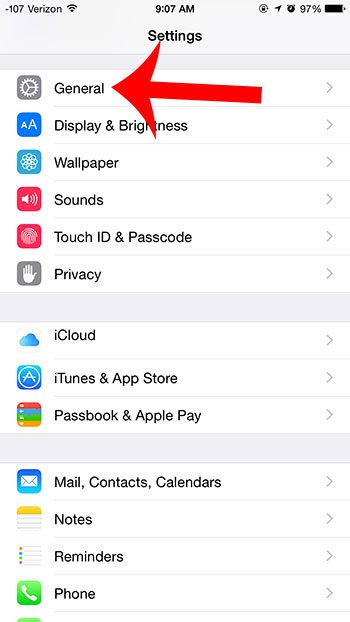
Step 3: Scroll down and select the Keyboard option.
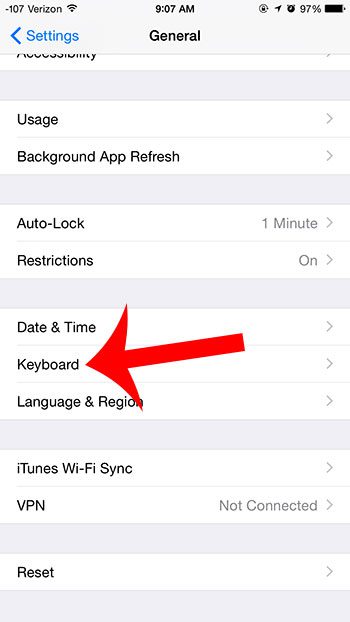
Step 4: Scroll to the bottom of the menu and touch the button to the right of Enable Dictation.
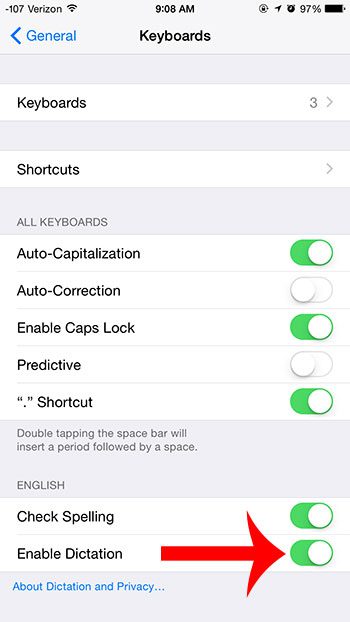
Step 5: Touch the Turn Off Dictation button.
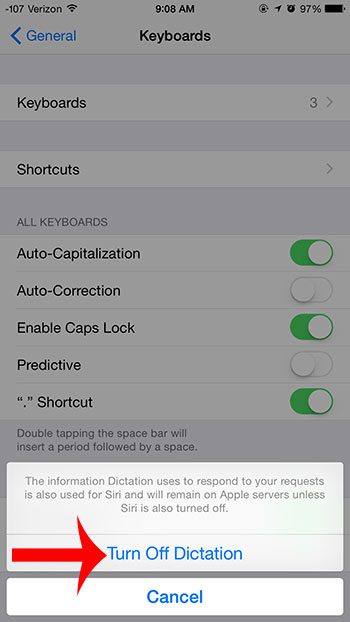
Now that you know how to remove the microphone from the iPhone keyboard oyu can stop accidentally launching it and adding spoken text ot your messages when you didn’t mean to.
Do you find the word suggestions above your keyboard to be distracting or unnecessary? Read here to learn how to remove them.
What Are Some Good Reasons to Use Dictation on an iPhone?
Dictation on an iPhone provides numerous advantages, making it a vital tool in many facets of your daily life. Dictation, which is powered by Apple’s Siri voice recognition technology, enables you to turn spoken words into text and accomplish operations without using your hands. Here are some convincing reasons to use iPhone dictation:
Efficiency: When compared to typing on a touchscreen keyboard, dictation is a faster and more efficient way to input text. It enables you to create messages, emails, notes, and other documents in a fraction of the time it would take to type them manually.
Dictation provides hands-free operation of your iPhone, which is especially handy when driving, cooking, or engaging in any activity where using your hands would be inconvenient or dangerous.
Dictation is a significant accessibility tool that aids those with mobility issues or who have difficulties typing on a regular keyboard. It enables all-inclusive communication.
Dictation supports numerous languages and dialects, making it a handy tool for people all around the world. To communicate in your favourite language, you can effortlessly switch between languages.
Dictation allows you to operate different tasks on your iPhone using voice commands in addition to text input. You can use your iPhone without touching it to access apps, make calls, send messages, set reminders, and complete other operations.
Improved Spelling and Grammar: Because it delivers real-time corrections and suggestions, dictation can help you improve your spelling and grammar. This is especially beneficial for people who have difficulty with spelling or linguistic proficiency.
Reduced Typing Fatigue: Long durations of typing on a touchscreen keyboard might cause finger fatigue. Dictation relieves the need to tap on the screen, lowering the risk of discomfort or repetitive strain injuries.
Note-Taking: Whether you’re at a meeting, listening to a lecture, or brainstorming ideas, dictation is a wonderful tool for taking short notes. It allows you to more efficiently capture your thoughts and ideas as they occur to you.
Siri access: Dictation is tightly connected with Siri, Apple’s virtual assistant. This means you may use voice commands to ask Siri to execute various tasks, search the web, or offer information, making your iPhone more versatile and responsive.
Messaging and Email: Using dictation to compose text messages and emails is not only faster, but also safer while driving or walking. It allows you to keep your eyes on the road or your surroundings.
Easier Web Searches: Rather of typing search queries into your browser, you may simply voice your search words to obtain information online instantly. It’s an easy method to get information on the go.
Voice-to-Text Transcription: If you need to transcribe audio recordings or interviews, dictation can be a useful tool. You can save time and effort by playing the audio and dictating the spoken words into text.
Dictation can increase your overall productivity by simplifying jobs that need text input. You can save time by creating documents, filling out forms, and completing various writing activities.
Dictation is supported by many messaging apps, including WhatsApp, Facebook Messenger, and iMessage. These apps allow you to dictate texts, making interactions more comfortable and conversational.
Dictation is built into the Voice Memos app and allows you to transcribe voice recordings into text, making your recorded thoughts and ideas more searchable and accessible.
Finally, using dictation on your iPhone has numerous advantages, ranging from saving time and improving efficiency to improving accessibility and lowering typing stress. Dictation can dramatically improve your iPhone experience and make it a more versatile tool in your daily life, whether you’re sending messages, taking notes, or managing your device with voice commands. It’s a feature that allows consumers to engage with their devices in a more natural and easy way.

Matthew Burleigh has been writing tech tutorials since 2008. His writing has appeared on dozens of different websites and been read over 50 million times.
After receiving his Bachelor’s and Master’s degrees in Computer Science he spent several years working in IT management for small businesses. However, he now works full time writing content online and creating websites.
His main writing topics include iPhones, Microsoft Office, Google Apps, Android, and Photoshop, but he has also written about many other tech topics as well.