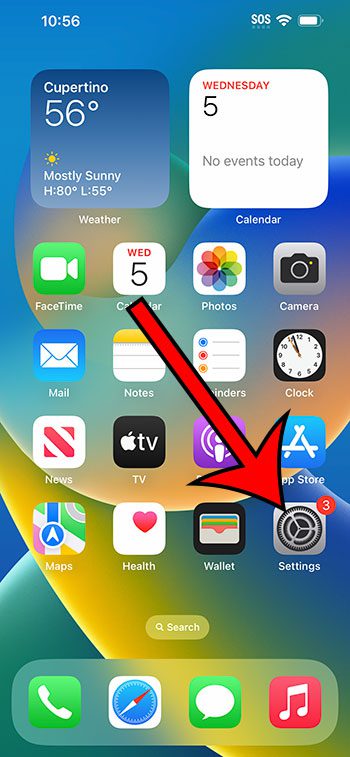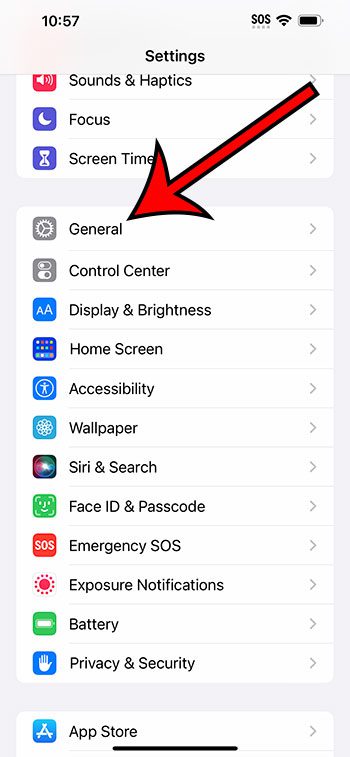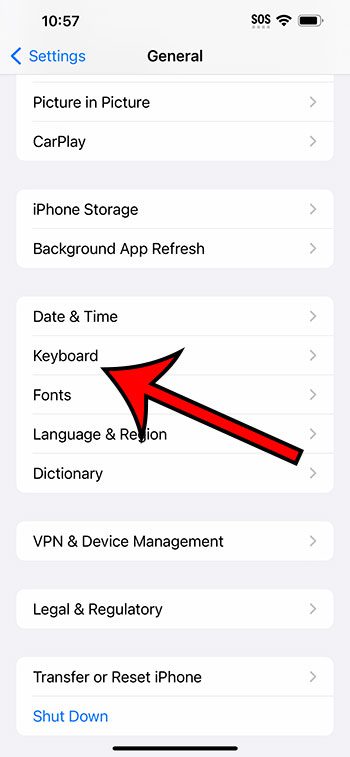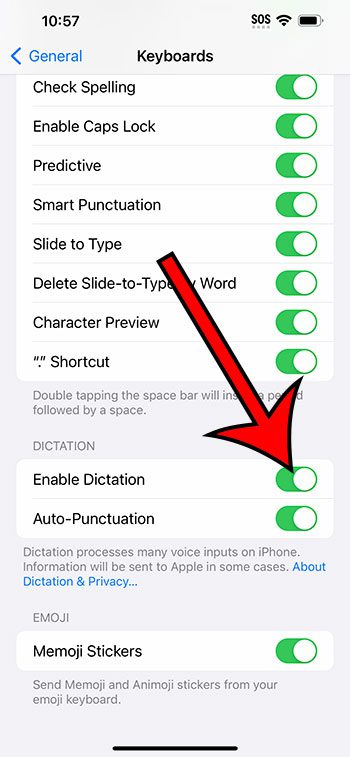You can activate your iPhone 14 dictation feature by going to Settings > General > Keyboard > then turning on the Enable Dictation feature.
Our guide continues below with additional information about turning on dictation, including pictures of these steps.
You can also check out our video about how to enable dictation on iPhone 14 for more information on this topic.
How to Turn on the iPhone 14 Dictation Setting (Guide with Pictures)
The steps in this article were performed on an iPhone 14 Plus in the iOS 16.5 operating system.
These steps work on many other versions of iOS, as well as many other iPhone models, including the following.
- iPhone 14
- iPhone 14 Pro
- iPhone 14 Pro Max
Step 1: Find the Settings app on your Home screen and tap it to open the menu.
Step 2: Scroll down and choose the General option.
Step 3: Select Keyboard from this menu.
Step 4: Scroll down and tap the button to the right of Enable Dictation.
Note that you may also need to confirm that you understand that this can send information to Apple about the information that you speak into the dictation tool.
Once the dictation feature is enabled on your device, you can open the keyboard in an app like Messages, then touch the microphone icon to put the phone into dictation mode.
It will then listen to you speak and convert that speech into text in the app.
Now that you know how to enable dictation on iPhone 14 you will be able to adjust this setting whenever you find that you want to change it.
Video About the iPhone Dictation Option
Summary – How to Turn Dictation On or Off on an iPhone 14
- Tap Settings.
- Choose General.
- Select Keyboard.
- Turn on Enable Dictation.
Related: How to Get Siri on iPhone 13
Conclusion
The dictation feature on the iPhone works pretty well, and it can be a helpful alternative to typing out long messages or documents.
Once you have turned on dictation, you can use it in almost any app that utilizes the iPhone’s default keyboard, including things like Messages, Mail, and Notes.
If you followed our steps above about how to enable dictation on iPhone 14 but ultimately decided that you don’t want to use it, you can always go back to the same menu and turn it back off again.

Matthew Burleigh has been writing tech tutorials since 2008. His writing has appeared on dozens of different websites and been read over 50 million times.
After receiving his Bachelor’s and Master’s degrees in Computer Science he spent several years working in IT management for small businesses. However, he now works full time writing content online and creating websites.
His main writing topics include iPhones, Microsoft Office, Google Apps, Android, and Photoshop, but he has also written about many other tech topics as well.