When you use spell check in Word 2013, you have the opportunity to add words to a custom dictionary.
This is helpful if you frequently use words that Microsoft’s spell checker does not recognize, and that you want it to learn so that it does not flag them incorrectly in the future.
But it is very easy to add a word to the custom dictionary by accident, which can introduce the possibility of misspelled words in your documents.
Fortunately it is possible to delete an entry that you have added to the custom dictionary in Word 2013 by following the steps in our tutorial below.
Delete a Word from the Word 2013 Custom Dictionary
The steps in this guide will show you how to delete a word that you have added to the dictionary in Word 2013.
Step 1: Open Word 2013.
Step 2: Click the File tab at the top-left corner of the window.
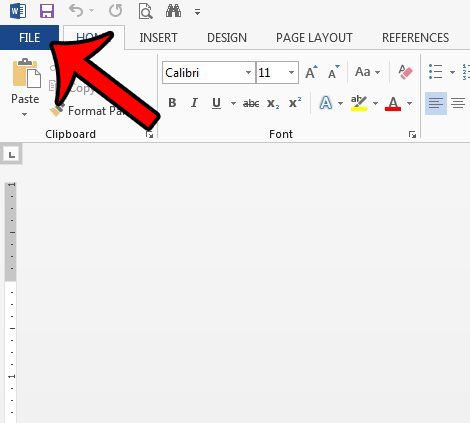
Step 3: Click the Options button at the bottom of the column on the left side of the window. This is going to open a Word Options window.
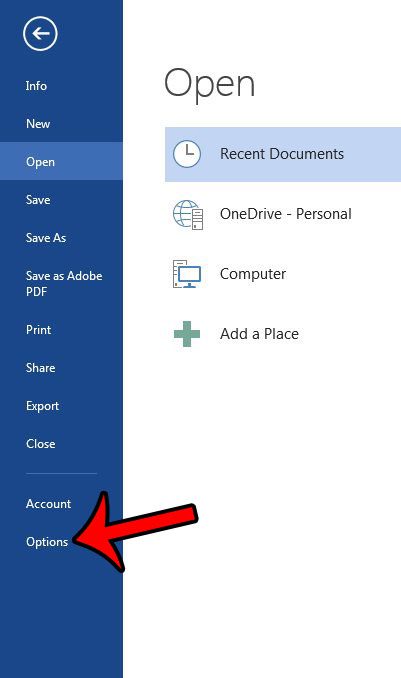
Step 4: Click the Proofing tab at the left side of the Word Options window.
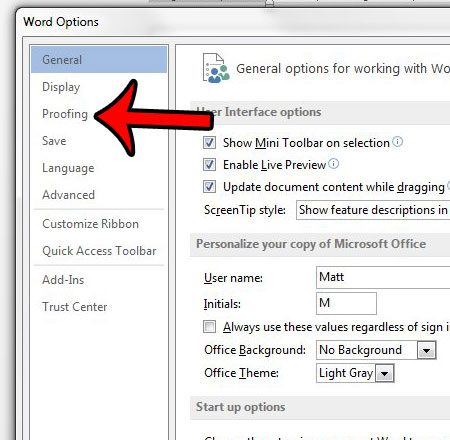
Step 5: Click the Custom Dictionaries button in the When correcting spelling in Microsoft Office programs section.
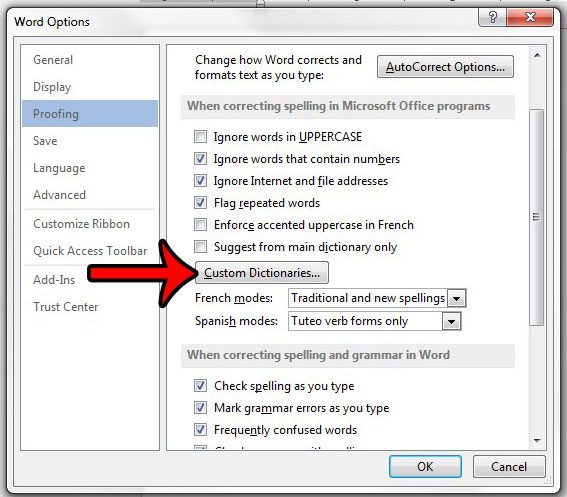
Step 6: Select the RomaingCustom.dic option, then click the Edit Word List button.
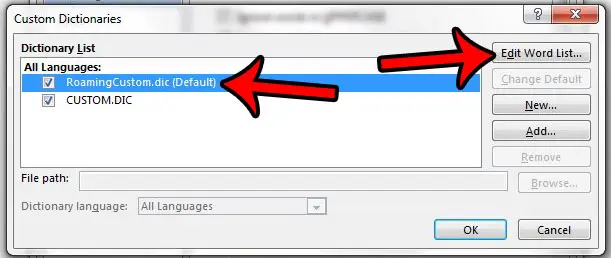
Step 7: Find the word that you wish to remove from the dictionary, click it once to select it, then click the Delete button.
Repeat this step for any other word that you wish to remove from your custom dictionary. Once you have finished, click the OK button to close the window.
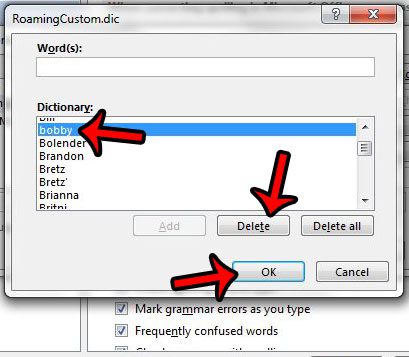
Now that you know how to remove an entry from the Word 2013 dictionary, you can stop the application from thinking that the word is spelled properly.
The grammar checking utilities in Word 2013 are able to do a lot to reduce the number of grammatical mistakes in your documents. For example, learn how to check for passive voice in Word 2013 if you have issues with passive sentences when writing.

Matthew Burleigh has been writing tech tutorials since 2008. His writing has appeared on dozens of different websites and been read over 50 million times.
After receiving his Bachelor’s and Master’s degrees in Computer Science he spent several years working in IT management for small businesses. However, he now works full time writing content online and creating websites.
His main writing topics include iPhones, Microsoft Office, Google Apps, Android, and Photoshop, but he has also written about many other tech topics as well.