If you are having trouble using your iPhone because the touch component of it isn’t working well for you, then you might be seeking another option.
The iPhone has an accessibility menu with some options you can try to improve your experience with the device, including ways to overcome issues with the touchscreen.
Our tutorial will show you how to enable touch accommodations in iOS 9 with just a few quick steps.
How to Use iPhone Touch Accommodations
- Open Settings.
- Choose Accessibility.
- Select Touch.
- Tap Touch Accommodations.
- Turn on Touch Accommodations.
Our guide continues below with additional information on how to enable touch accommodations in iOS 9, including pictures of these steps.
Almost all of the ways that you interact with apps and settings on your iPhone require you to touch something on the screen.
However, some people have difficulty with the touch screen and need to change some of the settings on the device.
Fortunately, you can modify your touchscreen settings by turning on an option called “Touch Accommodations.”
Once this setting has been activated, you can adjust the rest of the settings on that menu to change several aspects of how your iPhone handles your touches.
How to Turn On Touch Accommodations on an iPhone 6 (Guide with Pictures)
The steps in this article were written using an iPhone 6 Plus in iOS 9.
When you have followed the steps below, you will be able to customize certain settings about the way that your iPhone handles interactions through the touch screen.
For example, you can specify the amount of time that you need to touch an item on your screen before the iPhone registers it as a touch.
Step 1: Tap the Settings icon.
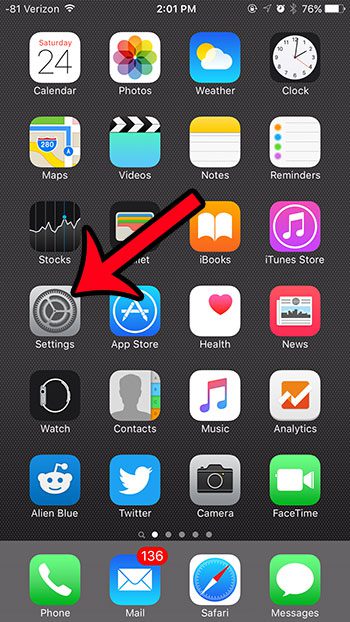
Step 2: Scroll down and select the General option.
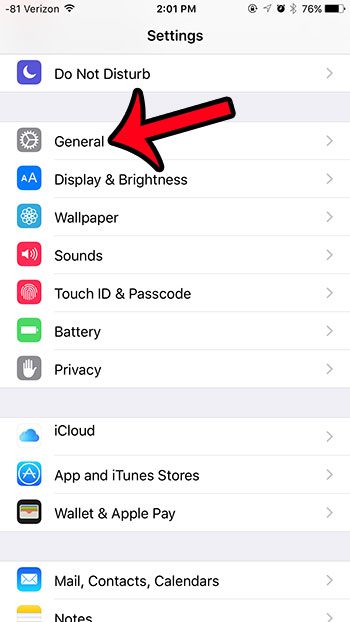
Step 3: Select the Accessibility option.
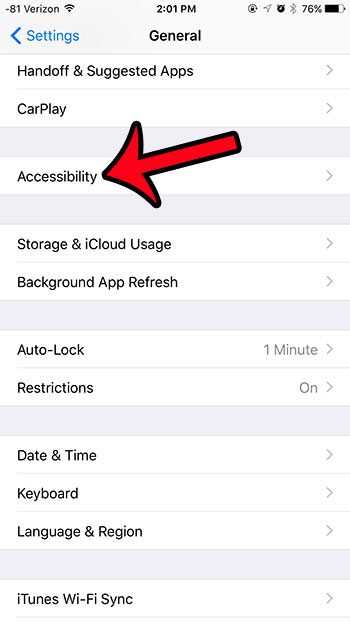
Step 4: Scroll down and tap the Touch Accommodations button in the Interaction section of the menu.
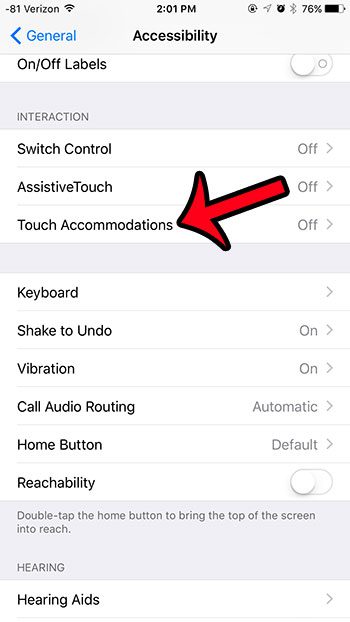
Step 5: Tap the button to the right of Touch Accommodations to turn it on.
You will know that it is turned on when there is green shading around the button and the button is in the right position.
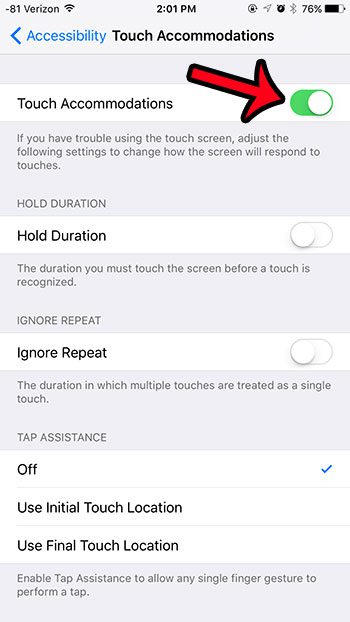
Now that you know how to enable touch accommodations in iOS 9, you can toggle this setting on or off as needed.
You can then specify certain elements of your iPhone’s touch interactions by adjusting the rest of the settings on this menu.
Some very noticeable changes can occur by adjusting these settings, so you may need to modify them a few times before you achieve the desired result.
You can use other options on the Accessibility menu to modify the look and feel of your iPhone. For example, you can increase the text size on the device if you are having difficulty reading information on the screen.
Continue Reading
- How to delete apps on an iPhone 8
- How to check an iTunes gift card balance on an iPhone
- What is a badge app icon on an iPhone?
- How to make your iPhone louder
- How to Open Settings on an iPhone If You Cannot Find the Icon

Matthew Burleigh has been writing tech tutorials since 2008. His writing has appeared on dozens of different websites and been read over 50 million times.
After receiving his Bachelor’s and Master’s degrees in Computer Science he spent several years working in IT management for small businesses. However, he now works full time writing content online and creating websites.
His main writing topics include iPhones, Microsoft Office, Google Apps, Android, and Photoshop, but he has also written about many other tech topics as well.