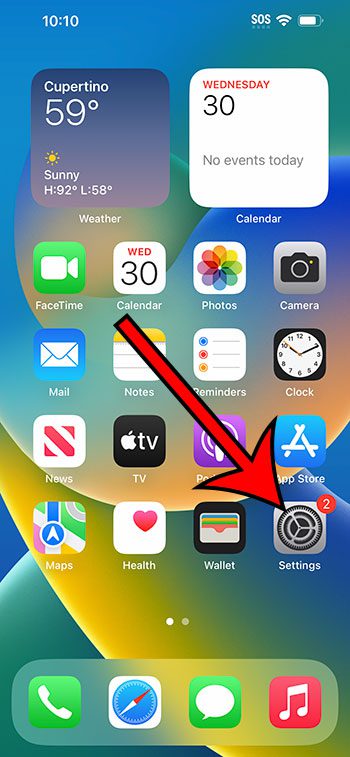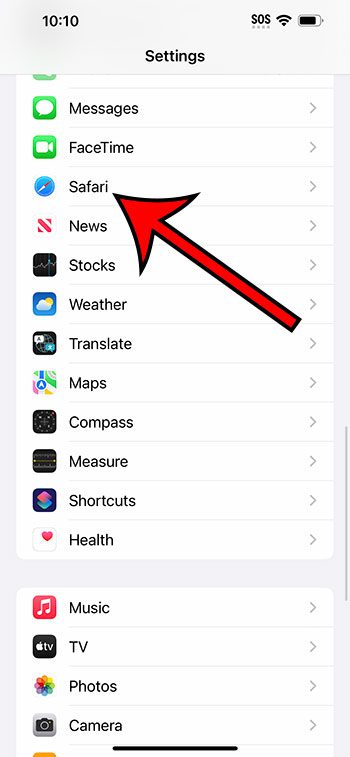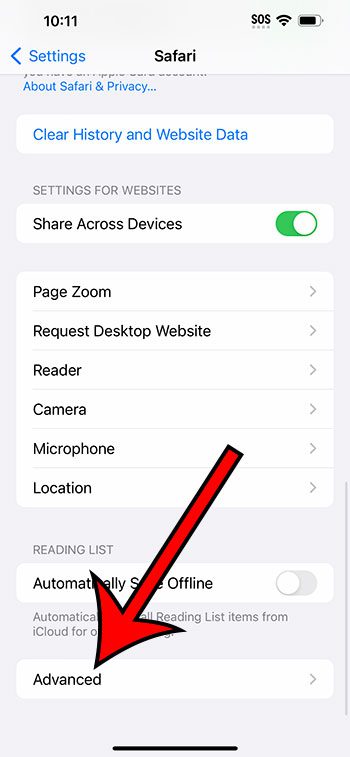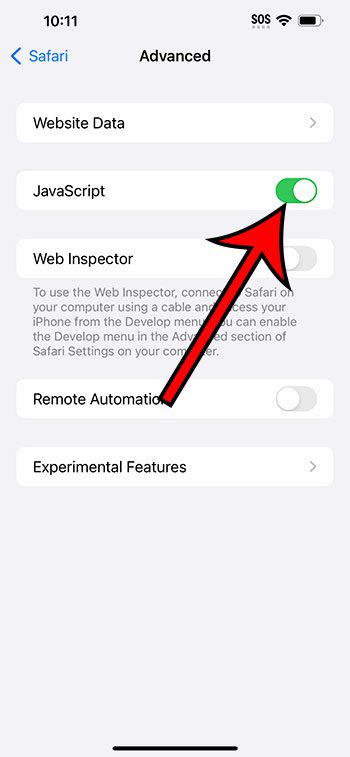You can turn on the iPhone 14 Javascript setting in Safari by going to Settings> Safari > Advanced > and then tapping the button to the right of Javascript.
Our guide continues below with additional information about the iPhone 14 Safari Javascript setting, including pictures of these steps.
You can also watch our video about how to enable Javascript on iPhone 14 for more on this topic.
How to Turn on Javascript on an iPhone 14 (Guide with Pictures)
The steps in this article were performed on an iPhone 14 Plus in the iOS 16.6 operating system.
These steps are the same for many other versions of iOS, as well as for many other iPhone models, including the following:
- iPhone 14
- iPhone 14 Pro
- iPhone 14 Pro Max
Step 1: Find the Settings icon on your Home screen and tap it to open the menu.
Step 2: Scroll down and select the Safari option.
Step 3: Scroll down and choose the Advanced option from this menu.
Step 4: Tap the button to the right of Javascript to turn it on.
You will know that Javascript is enabled when there is green shading around the button. I have Javascript turned on in the picture below.
Now that you know how to enable Javascript on iPhone 14, you will be able to come back to this setting and toggle it on or off as needed.
Note that changing the Safari Javascript setting won’t affect any other browsers that you use, such as Chrome or Firefox. If you wish to change the Javascript settings for those apps, then you will need to do so through the menus within those apps.
Video About Javascript on iPhone
Summary – Enabling the iPhone 14 Javascript Setting
- Open Settings.
- Choose Safari.
- Select Advanced.
- Turn on Javascript.
Related: How to Pin a Safari Tab on iPhone 14
Conclusion
Javascript is an important part of typical Web browsing habits, as many of the Web pages that you visit are going to use it in some capacity.
So if you find that certain features or content aren’t displayed properly, or sometimes even at all, then you may be wondering why that’s happening.
The Javascript setting in the default Safari browser on the device can be turned on or off, so if you are experiencing weird browsing behavior, then it may be due to that.
Hopefully, our guide above about how to enable Javascript on iPhone 14 has helped you to find and change this option so that you can see whether or not things improve by adjusting the current setting.
Frequently Asked Questions About How to Unblock Javascript on iPhone
Q1: What exactly is JavaScript, and why is it disabled on my iPhone?
A1: JavaScript is a computer language used to improve website interaction and functionality. On iPhones, it is not disabled by default. Some users, however, may disable JavaScript for security or privacy concerns, or to solve problems.
Q2: How can I find out if JavaScript is disabled on my iPhone?
A2: To see if JavaScript is turned off on your iPhone, navigate to “Settings” > “Safari” > “Advanced” > “JavaScript.” JavaScript is now disabled if the JavaScript toggle switch is turned off (gray).
Q3: Why should I allow JavaScript on my iPhone?
A3: Because many websites and web apps rely on JavaScript, enabling it is required for complete website functionality. Certain functionality may not function properly without JavaScript, and some websites may appear broken or unplayable.
Q4: How can I get JavaScript unblocked on my iPhone?
A4: To enable JavaScript on your iPhone, follow these steps:
- Select “Settings.”
- Scroll to the bottom and select “Safari.”
- Locate the “JavaScript” option under “Advanced.”
- To allow JavaScript, move the switch to the right (green).
Q5: Does activating JavaScript pose any security risks?
A5: Enabling JavaScript on some websites increases the danger of encountering malicious scripts or potential security issues. Modern browsers, such as Safari on iOS, have built-in security safeguards to prevent these risks. JavaScript is generally safe to allow on most respected websites.
Q6: Can I only enable JavaScript for certain websites?
A6: No, Safari on iOS does not provide native settings for enabling JavaScript per website. All websites have JavaScript enabled or disabled.
Q7: Does activating JavaScript on the iPhone damage my privacy?
A7: Enabling JavaScript has no substantial impact on your privacy. Some websites, however, may employ JavaScript to track user behavior or display tailored advertisements. In the Safari browser, you can modify privacy settings separately.
Q8: Is there a browser option that provides more granular control over JavaScript?
A8: Yes, several third-party browsers available on the App Store provide you more control over JavaScript settings, allowing you to enable or disable it per website. Google Chrome and Mozilla Firefox are two examples.
Q9: Do I need to restart my iPhone after enabling JavaScript?
A9: No, enabling JavaScript in Safari does not necessitate a restart of your iPhone. The update takes effect instantly, and you can immediately begin utilizing websites that rely on JavaScript.
Q10: Can I enable JavaScript in other iPhone web browsers?
A10: Yes, you can activate or disable JavaScript inside the settings of most third-party web browsers available on the App Store. If you want to use another browser, you may change the JavaScript settings there.
Q11: What should I do if a website continues to malfunction after I enable JavaScript?
A11: If a website still does not work properly after enabling JavaScript, try the following:
Clear the cache and cookies from your browser.
Check that your browser is up to date.
For assistance, contact the website’s support or customer care.
Try using a different browser to access the website.
Q12: Can I use the same way to activate JavaScript on other iOS devices, such as the iPad or iPod touch?
A12: Yes, you can use the same way to enable JavaScript on other iOS devices, such as the iPad and iPod touch. In general, the settings are consistent across all iOS devices.
In conclusion, JavaScript is a critical component of online browsing that enables interactivity and functionality on webpages. JavaScript must be enabled on your iPhone for a smooth surfing experience. While security and privacy problems exist, contemporary browsers are designed to balance these concerns with usefulness. You may quickly unblock JavaScript on your iPhone by following the methods outlined above, allowing you to take advantage of the full range of functionality provided by websites and web apps.
Continue Reading

Matthew Burleigh has been writing tech tutorials since 2008. His writing has appeared on dozens of different websites and been read over 50 million times.
After receiving his Bachelor’s and Master’s degrees in Computer Science he spent several years working in IT management for small businesses. However, he now works full time writing content online and creating websites.
His main writing topics include iPhones, Microsoft Office, Google Apps, Android, and Photoshop, but he has also written about many other tech topics as well.