If you are having difficulty viewing a Web page, or completing a specific action, then many troubleshooting guides will suggest that you disable Javascript. While this typically pertains to Web browsers on your desktop or laptop computer, it is also possible to disable Javascript on your iPhone.
Our tutorial below will walk you through the steps needed to disable Javascript from running on websites that you view in the Safari browser on your iPhone 6. This setting can be turned on or off as needed, and doesn’t even require you to close or restart any open browsing sessions.
You can also watch this video about how to disable Javascript on iPhone for more on this topic.
Disabling Javascript on an iPhone 6 in iOS 8
The steps in this guide were written using an iPhone 6 Plus, in iOS 8. These same steps will also work for other iPhones running iOS 8. Javascript can also be turned off in some earlier versions of iOS as well, but the steps may vary slightly from those show below.
Note that this guide will disable Javascript specifically for the Safari browser on your iPhone. If you use other browsers on your iPhone, such as Chrome, then you will need to disable Javascript in those browsers as well.
Step 1: Tap the Settings icon on your Home screen.
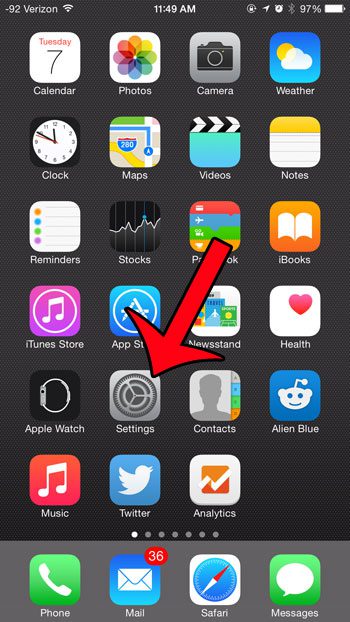
Step 2: Scroll down and select the Safari option.
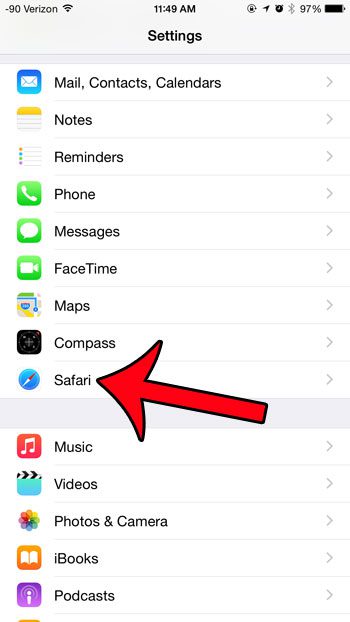
Step 3: Scroll to the bottom of the screen and touch the Advanced button.
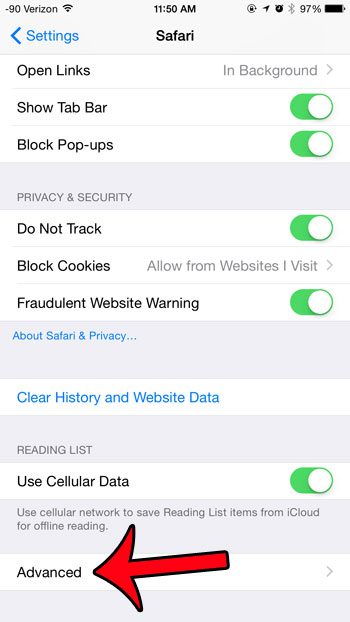
Step 4: Touch the button to the right of Javascript. You will know that it is turned off when there is not any green shading around the button. Javascript is turned off in the image below.
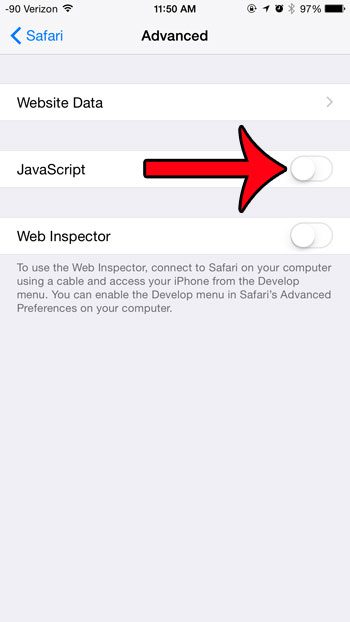
It is important to note that most modern websites use Javascript somewhere on their website. It can even be used for site navigation, and to complete certain actions. If you find that sites are not functioning properly after following this guide, it is probably because you have disabled Javascript.
Would you like to hide your website browsing history from other people that might be using your iPhone? Click here and learn how to delete cookies and history from Safari in iOS 8.
If you’re using Safari on your iPhone 13 and experiencing weird problems while viewing the web, there could be a Javascript issue.
The following section describes how to enable or disable the Safari Javascript option on newer iPhone models.
Video About Shutting Off Javascript
How to Change an iPhone 13’s Safari Javascript Setting
Javascript is utilized in some way on many of the websites you visit on the internet.
However, it is something that can occasionally go wrong, which can have a negative impact on how a Web page seems.
More information on how to enable Javascript on iPhone may be found with this page.
Fortunately, you can enable or disable Javascript on the iPhone, allowing you to debug.
- Open the Settings program.
- Choose Safari from the list of available options.
- Scroll down and select Advanced.
- To enable or disable Javascript, use the Javascript button.
If you feel that Javascript is interfering with your ability to browse the Internet, you can use this knowledge to change the iPhone’s Javascript setting.

Matthew Burleigh has been writing tech tutorials since 2008. His writing has appeared on dozens of different websites and been read over 50 million times.
After receiving his Bachelor’s and Master’s degrees in Computer Science he spent several years working in IT management for small businesses. However, he now works full time writing content online and creating websites.
His main writing topics include iPhones, Microsoft Office, Google Apps, Android, and Photoshop, but he has also written about many other tech topics as well.