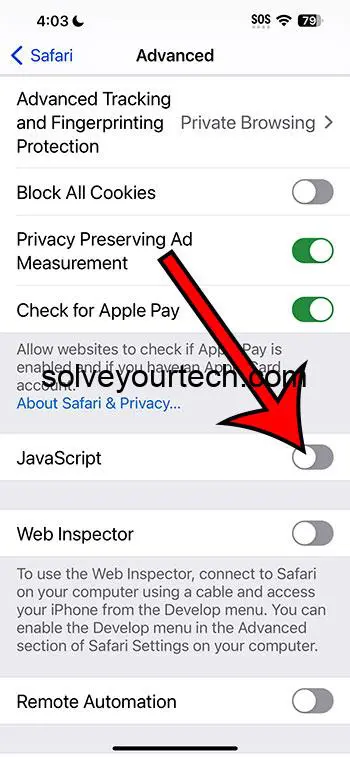Turning off JavaScript in iOS 17 on an iPhone involves navigating to the Settings app, selecting Safari, and toggling the JavaScript option off. This process is quick and simple, ensuring you can adjust your browsing experience in just a few taps.
After you complete this action, your iPhone’s Safari browser will no longer run JavaScript. This means some web pages might not load correctly or at all, as many websites rely on JavaScript for interactive features and dynamic content.
You can also view this video about how to disable Javascript on iPhone for more information.
Introduction
Ever found yourself scratching your head, trying to figure out how to make your iPhone do something? You’re not alone. With each iOS update, Apple introduces a flurry of features and settings, some of which seem to be hidden within the labyrinth of your phone’s menu. And here we are with iOS 17, navigating the twists and turns of the Settings app to find one tiny, but mighty, toggle: JavaScript settings.
For the uninitiated, JavaScript is the language of the web. It’s what makes websites interactive and dynamic. But why would anyone want to turn it off? Well, that’s a great question! Maybe you’re concerned about security, or you’re trying to save data, or perhaps you’re troubleshooting a browser issue. No matter the reason, knowing how to disable JavaScript can be essential for iPhone users who want more control over their web browsing experience. This skill is especially pertinent for parents managing their children’s web access, professionals needing to test web pages, or just the curious cats among us who love to tinker with settings.
Related: How to Enable Javascript on iPhone 14
Step by Step Tutorial
This section will guide you through the steps to turn off JavaScript on your iPhone, which will alter how web pages are displayed in Safari.
Access Settings
Open the Settings app on your iPhone.
When you tap on the Settings icon, you’ll be met with a list of options. Think of it as the gateway to your iPhone’s many capabilities.
Scroll to Safari
Scroll down and select the Safari option.
This is where you dive into the world of web settings. Safari’s settings allow you to control how your browser functions, much like the captain of a ship steering through the seas of the internet.
Advanced Settings
Find and tap on ‘Advanced’ at the bottom of the Safari settings.
Under the Advanced section, you’ll find the nuts and bolts of your Safari experience. It’s where you can fine-tune the technical aspects of your browsing.
Toggle JavaScript Off
Switch the JavaScript toggle to the off position.
By flipping this switch, you’re telling your iPhone, “Hey, let’s take a break from all that fancy interactive stuff on the web.”
Pros
Turning off JavaScript can provide various benefits depending on your needs and preferences.
Improved Security
Disabling JavaScript can enhance the security of your device.
Since JavaScript can be used for harmful activities like executing malicious scripts, turning it off can serve as an additional layer of defense against such threats.
Increased Speed and Reduced Data Usage
Websites may load faster and use less data without JavaScript.
Without the burden of running complex scripts, web pages are stripped down to their basics. This not only speeds up the browsing experience but also saves on data consumption—a boon for those with limited data plans.
Fewer Distractions
Less dynamic content means fewer distractions.
For those who prefer reading articles or research without pop-ups and other dynamic nuisances, turning off JavaScript ensures a more focused and cleaner browsing experience.
Cons
However, there are drawbacks to consider before disabling JavaScript.
Limited Functionality
Many websites will not function properly without JavaScript.
In the modern web, JavaScript is the backbone of functionality. Without it, expect to see a lot of broken pages or features that just won’t work.
Potential Compatibility Issues
Some web services and applications may become unusable.
If you’re relying on web apps for work or personal use, turning off JavaScript might be a deal-breaker, as many of these services rely entirely on JavaScript to operate.
Manual Management
You may need to toggle JavaScript on and off frequently.
For sites that you trust and need JavaScript to function, you’ll find yourself frequently switching the setting on and off, which can be quite a hassle.
Video About Disabling Javascript
Additional Information
As we delve deeper into the nooks and crannies of our iPhones, it’s important to remember that settings like JavaScript aren’t just switches to be flipped without consideration. They alter the very way we interact with the vast world of the internet. For every site that runs a little faster, there may be another that refuses to load.
One tip for those who wish to disable JavaScript is to keep a mental or physical note of which sites you absolutely need it for. That way, you can temporarily re-enable it to ensure full functionality. Additionally, some might not know that you can also manage content blockers, which can further refine your browsing experience, sometimes making the need to disable JavaScript less necessary.
Remember, every update to iOS might shuffle settings around or add new features, so it’s always a good idea to stay current with what each new version brings to the table. Staying informed means staying in control.
Summary
- Open Settings.
- Select Safari.
- Tap on Advanced.
- Toggle JavaScript to off.
Frequently Asked Questions
Why would I want to disable JavaScript?
Disabling JavaScript can help with security concerns, reduce data usage, increase website loading speeds, and minimize distractions from dynamic content.
Will disabling JavaScript affect all websites?
Yes, all websites accessed through Safari will be affected by this setting change.
Can I enable JavaScript for specific websites?
Unfortunately, iOS does not currently offer the option to enable JavaScript for specific websites; it’s an all-or-nothing setting.
What should I do if I need JavaScript for a site to work?
You’ll need to re-enable JavaScript temporarily by following the same steps and toggling the switch back on.
Is it possible to disable JavaScript on other browsers on my iPhone?
Yes, most browsers have similar settings, but the process may differ slightly. You’ll need to check the settings or preferences of the browser you’re using.
Conclusion
Navigating the digital seas with your trusty iPhone in hand, you’re now equipped with the knowledge to turn JavaScript on or off. This seemingly minor setting can significantly impact your online experience, so wield it wisely. Whether for security, speed, or simplicity, the power is now at your fingertips. And like any seasoned captain, you know that with great power comes great responsibility—so keep exploring, learning, and staying informed about your device. The world of iOS is ever-changing, and staying adept is the key to making the most of it.

Matthew Burleigh has been writing tech tutorials since 2008. His writing has appeared on dozens of different websites and been read over 50 million times.
After receiving his Bachelor’s and Master’s degrees in Computer Science he spent several years working in IT management for small businesses. However, he now works full time writing content online and creating websites.
His main writing topics include iPhones, Microsoft Office, Google Apps, Android, and Photoshop, but he has also written about many other tech topics as well.