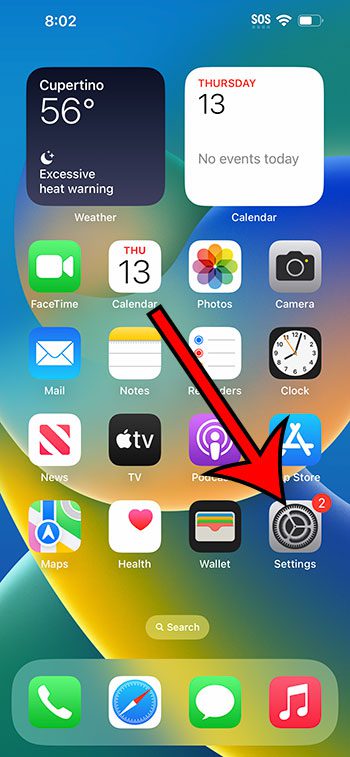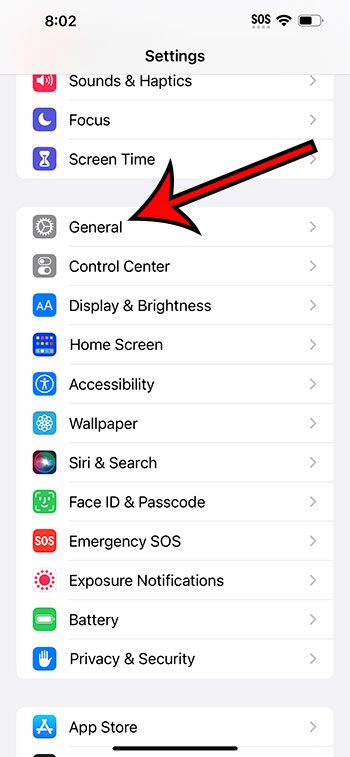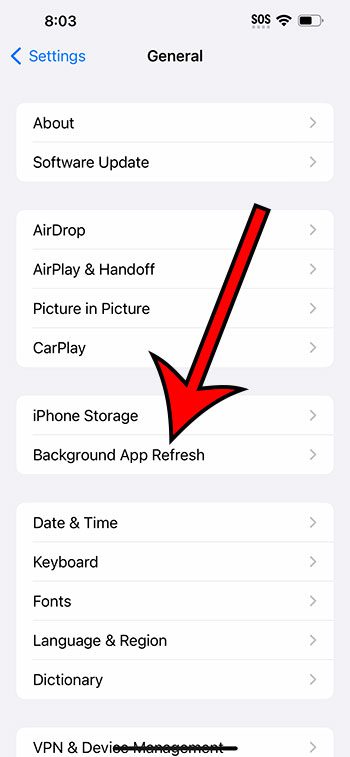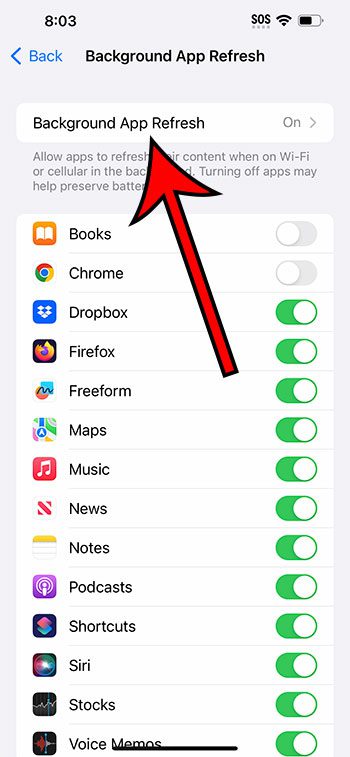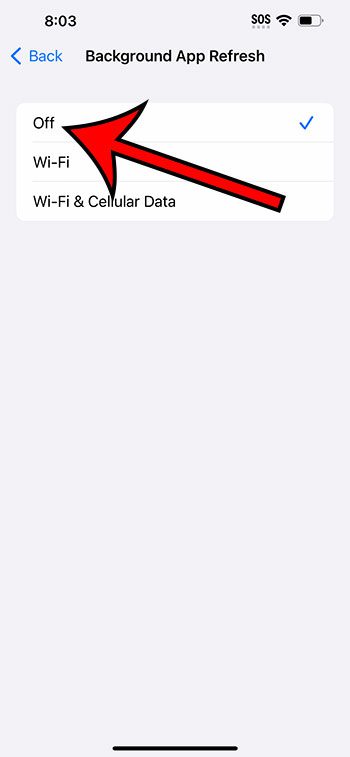You can turn off the iPhone 14’s Background App Refresh by going to Settings > General > Background App Refresh > Background App Refresh > and then choosing the Off option.
Our guide continues below with more information about making the iPhone stop updating apps in the background, including pictures of these steps.
You can also check out our video about how to disable Background App Refresh on iPhone 14 for more on this topic.
How to Turn Off iPhone 14 Background App Refresh (Guide with Pictures)
The steps in this article were performed on an iPhone 14 Plus in the iOS 16.5 operating system.
These steps will also work for most other versions of iOS, as well as on most other iPhone models, including the following:
- iPhone 14
- iPhone 14 Pro
- iPhone 14 Pro Max
Step 1: Tap the Settings app icon on your Home screen to open the menu.
Step 2: Scroll down and choose the General option.
Step 3: Touch the Background App Refresh button.
Step 4: Select Background App Refresh again at the top of the screen.
Note that you could also choose to leave the setting enabled, and prevent individual apps on this screen from updating their data in the background instead.
Step 5: Tap Off to disable the setting.
You could also choose to keep the option enabled, but restrict it to Wi-Fi instead.
Now that you know how to disable Background App Refresh on iPhone 14, you can stop the iPhone from updating your data so that you use less cellular data and make your battery last a bit longer.
Video About Background App Refresh on iPhone
Summary – Disabling the iPhone Background App Refresh Setting
- Tap Settings.
- Select General.
- Choose Background App Refresh.
- Touch Background App Refresh.
- Select Off.
Related: Why Is My iPhone Battery Yellow?
Conclusion
The ability to keep your iPhone apps updated in the background can be useful if you often switch between apps and like to have your information as current as possible.
But this Background App Refresh feature can use a lot of data and battery life, so you might prefer to turn it off and simply wait for your data to load when you open the app.
While this can be a less convenient way to use your phone, the additional benefits that it offers is often worth the minor inconvenience.
By following our how to disable Background App Refresh on iPhone 14 steps above, you will be able to choose whether or not you want to enable that setting on your device.
Continue Reading

Matthew Burleigh has been writing tech tutorials since 2008. His writing has appeared on dozens of different websites and been read over 50 million times.
After receiving his Bachelor’s and Master’s degrees in Computer Science he spent several years working in IT management for small businesses. However, he now works full time writing content online and creating websites.
His main writing topics include iPhones, Microsoft Office, Google Apps, Android, and Photoshop, but he has also written about many other tech topics as well.