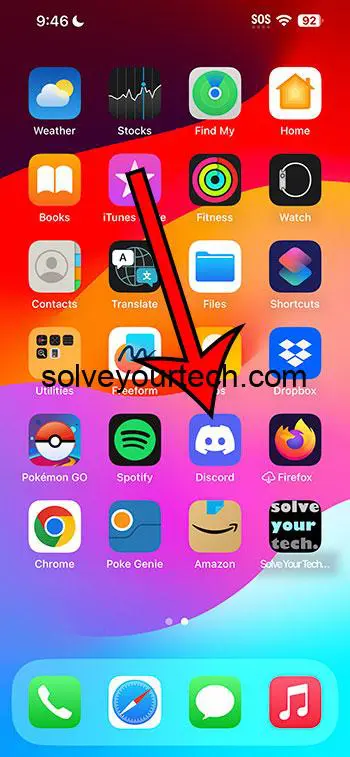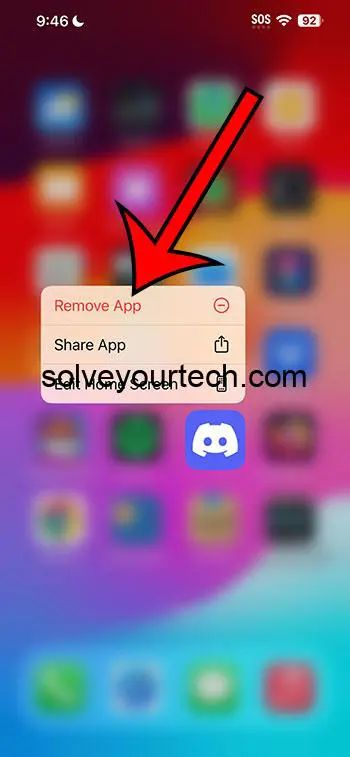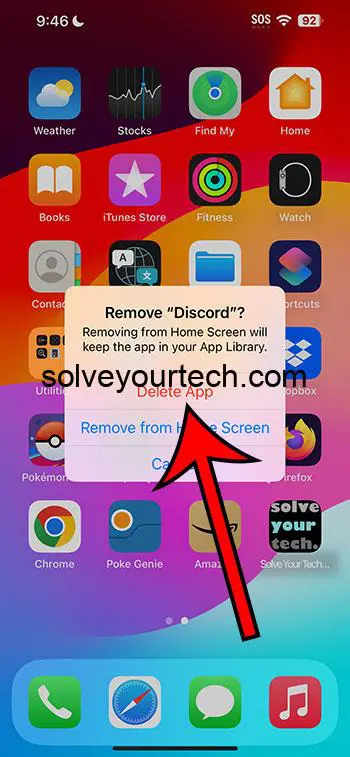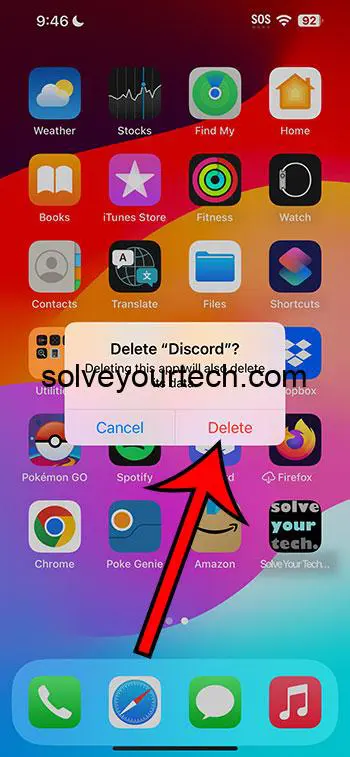You can permanently delete an iPhone app by tapping and holding on the app icon, choosing Remove App, tapping Delete App, and then touching Delete to confirm.
Our guide continues below with additional information, including pictures of these steps.
You can also check out our video about how to delete apps on iPhone permanently for more on this topic.
How to Get Rid of iPhone Apps (Guide with Pictures)
The steps in this article were performed on an iPhone 14 Plus in the iOS 17 operating system.
These steps work for many other recent versions of iOS and on many other iPhone models, including the following:
- iPhone 14
- iPhone 14 Pro Max
- iPhone 14 Pro
Step 1: Find the app icon on your Home screen.
Step 2: Tap and hold on the app icon, then choose Remove App.
Step 3: Touch the Delete App option.
Step 4: Tap Delete to confirm.
Now that you know how to delete apps on iPhone permanently, you can use this option to clean up your Home screen and free up some storage space on your device.
You can also delete an iPhone app by going to Settings > General > iPhone Storage > choosing the app > tapping Delete App > then tapping Delete to confirm.
If you change your mind later and would like to reinstall the app, you can do so by searching for it in the App Store, and then tapping the cloud icon next to the app.
Video About Permanently Deleting iPhone Apps
Summary – Removing an iPhone App
- Tap and hold on the app icon.
- Choose Remove App.
- Select Delete App.
- Tap Delete.
Related: How to Hard Reset iPhone 14
Conclusion
Finding and installing apps on the iPhone can be fun, especially when you find an app that is really helpful or solves a problem that you have been struggling with.
But not every app is going to be useful to you, and you might eventually decide to start removing those apps to clean up your Home screen and regain some storage space.
But if you’ve never deleted an app before, or if some of your apps have offloaded on their own, but the app icon is still there, then you might be wondering how to remove it for good.
Hopefully, our tutorial above about how to delete apps on iPhone permanently has provided you with the information that you need in order to accomplish this.
Frequently Asked Questions About App Deletion
How do I get rid of apps on my iPhone?
To delete an app from your iPhone, hold down the app icon, then select the Remove App option. You can then tap Delete App, followed by Delete, to uninstall it on the device.
Is it possible to remove pre-installed programs (bloatware) from my iPhone?
While many of the default apps can be deleted, some of the pre-installed apps on your iPhone cannot be deleted. These apps are built into the iOS operating system and cannot be deleted.
Will removing an app result in the loss of my data?
When you delete an app, both the app and its data are removed from your iPhone. However, because some apps save data in iCloud, your information may still be available there.
How can I find out which apps consume the most storage space on my iPhone?
Go to Settings > General > [Device] Storage to view your app’s storage consumption. This will provide a list of apps as well as how much space they take up.
Is it possible to recover deleted apps?
Yes, you can re-download apps from the App Store that you previously paid or downloaded for free. To find and reinstall deleted apps, go to the App Store, hit your profile icon, and then pick “Purchased.”
Why can’t I delete some apps from my iPhone?
Some apps, particularly system apps, cannot be uninstalled since they are required for iOS to work. The delete menu grays out certain programs.
What happens if I uninstall a paid app? Do I have to purchase it again?
No, you do not have to repurchase a paid app if you delete it. You can re-download it from the App Store for free as long as you use the same Apple ID.
How can I offload programs rather than delete them?
To offload apps, navigate to Settings > General > [Device] Storage and check the box next to “Offload Unused Apps.” This will uninstall the app while retaining its data, allowing you to quickly reinstall it later.
Is it possible to uninstall apps from iCloud to save up storage space?
No, you cannot delete apps from iCloud directly. iCloud primarily saves app data rather than actual apps. You may need to adjust your data storage settings to free up iCloud storage.
How can I limit the deletion of apps on my iPhone, for example, for parental controls?
You can limit app deletion by enabling Screen Time and configuring parental controls. Go to Settings > Screen Time > Restrictions on Content and Privacy.
Will uninstalling apps enhance the performance of my iPhone?
Deleting superfluous apps may help free up storage space, but it will not dramatically improve the performance of your iPhone. Other things that can impact performance include background processes and software updates.
What should I do if I delete an app by accident?
If you delete an app by accident, you may easily reinstall it from the App Store. Go to the App Store, search for the app, and reinstall it.
Is it possible to recover app data after deleting an app?
If you have a backup of your iPhone, restoring it from the backup may allow you to retrieve app data. This, however, will also restore the app itself.
Remember that adjusting your iPhone’s apps and storage space can help keep it working smoothly and effectively.

Matthew Burleigh has been writing tech tutorials since 2008. His writing has appeared on dozens of different websites and been read over 50 million times.
After receiving his Bachelor’s and Master’s degrees in Computer Science he spent several years working in IT management for small businesses. However, he now works full time writing content online and creating websites.
His main writing topics include iPhones, Microsoft Office, Google Apps, Android, and Photoshop, but he has also written about many other tech topics as well.