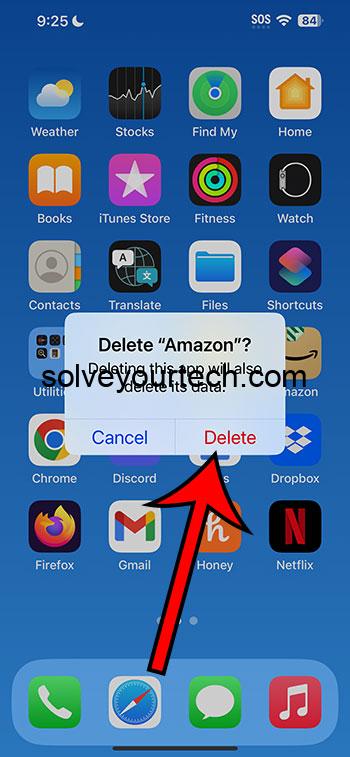When you’re clearing out unused apps on your iPhone, it’s not just about decluttering your screen. It can improve device performance, free up storage space, and help you manage your digital footprint. This article will dive into the specifics of what happens when you delete apps and what you should keep in mind before you hit that ‘X’.
After reading this article, you’ll know precisely how to delete apps from your iPhone and what the implications are. You’ll be equipped with knowledge about the impact on your storage, data, and device functionality.
You can also watch this video about how to delete an iPhone app for more information.
Introduction
Do you find yourself scrolling through pages of apps on your iPhone, wondering when you last used half of them? In the digital age, smartphones have become the Swiss Army knives of technology, with an app for every possible need. But just like a cluttered drawer, a cluttered iPhone can cause more frustration than convenience. Deleting apps from your iPhone seems like a straightforward task, but there’s a bit more to it than meets the eye. It’s not just about tapping and watching icons disappear.
This task can affect everything from your iPhone’s performance to your personal data management. Understanding the ins and outs of app deletion is relevant to all iPhone users, whether you’re a digital minimalist trying to keep a lean device or someone facing the daunting ‘Storage Almost Full’ notification. This article serves as your go-to guide for tidying up your digital space effectively.
Related: iOS 17 – How to Delete iPhone Apps
What to Expect
Let’s get into the nitty-gritty of deleting iPhone apps. Below is a breakdown of the essential things you should know, from data management to the impact on your device’s functionality.
Deleting an app removes it from your device
When you delete an app, it’s no longer accessible on your iPhone. Once an app is deleted, it is removed from the user interface and is no longer immediately accessible. However, it’s important to remember that simply deleting the app doesn’t necessarily remove all traces of it from your device.
Data associated with the app may still be stored on your iPhone
Some data might linger even after the app is gone. When you delete an app, any data it stored on your device can remain unless you take extra steps to remove it. This data can include documents, settings, and saved games. It’s wise to check your iPhone’s storage to ensure all unwanted data is deleted.
You can redownload purchased apps without paying again
Paid apps can be redownloaded at no additional cost. If you’ve purchased an app, you can delete it and redownload it later without being charged again. This is handy for apps you use occasionally but don’t want to keep on your device permanently.
Deleting an app doesn’t cancel any subscriptions associated with it
Subscriptions need to be canceled separately. It’s a common misconception that deleting an app will cancel any subscriptions you have through it. Remember, subscriptions are managed through your Apple ID, and they’ll continue until you cancel them explicitly.
Some built-in apps cannot be deleted
Certain default apps are permanent fixtures on your iPhone. Apple pre-installs some apps that are essential for the operation of your iPhone, and you won’t be able to delete these. However, you can remove some built-in apps if you don’t use them.
Deleting apps can improve iPhone performance
Free up system resources by removing apps you don’t use. Unused apps can take up valuable space and potentially slow down your device. Deleting these apps can free up space and help your iPhone run more smoothly.
Offloading apps is an alternative to deleting
You can offload apps to save space while retaining their data. If you’re hesitant to fully delete an app because you want to keep its data, you can offload the app instead. This removes the app but keeps its documents and data, which can be restored by reinstalling the app.
Understanding iCloud’s role in app data
Know how iCloud interacts with your apps. If you use iCloud, some app data may be stored in the cloud. Deleting an app doesn’t automatically remove this data, giving you an extra layer of backup in case you need to reinstall the app later.
Pros
Frees up storage space
Deleting apps can significantly free up storage on your iPhone. One of the most immediate benefits of deleting apps is reclaiming storage space. This is particularly valuable for iPhones with smaller storage capacities or for those who store a lot of media on their devices.
Enhances device performance
A decluttered iPhone often runs more smoothly. Another advantage is the potential improvement in your iPhone’s performance. Fewer apps can mean quicker navigation, faster search, and overall more efficient use of system resources.
Simplifies your digital space
A cleaner home screen can reduce stress and improve digital well-being. There’s also something to be said for the mental clarity that comes from having a more organized digital space. Fewer apps can lead to less cognitive load and a simpler decision-making process when it comes to using your device.
Cons
Potential loss of data
Be careful not to lose important information when deleting apps. A major drawback of deleting apps is the risk of losing data. If you haven’t backed up the app’s data or aren’t aware of what’s stored within it, you could unintentionally delete important information.
Disruption of daily routines
Deleting apps can interrupt habits or workflows. For those who have integrated certain apps into their daily lives, removing them can disrupt routines. Even if an app isn’t used frequently, it might play a crucial role in certain tasks or times.
Time-consuming to reinstall and reconfigure
Reinstalling and setting up an app can be a hassle. If you delete an app and later decide you need it, reinstalling and getting it back to your preferred settings can be time-consuming and inconvenient.
Video for Deleting Apps
Additional Information
Navigating the world of app deletion on an iPhone can be like walking through a digital minefield—you need to watch your step. Here’s some additional info to keep you on the straight and narrow. First, remember that when you delete an app, any updates it has received will also be removed. This means if you choose to reinstall the app later, it will need to be updated again. Also, pay attention to family sharing settings—if you delete an app that others are using, it could cause confusion or frustration. It’s also worth noting that if you’re managing your child’s iPhone through parental controls, you’ll need to adjust settings to allow them to redownload deleted apps. Finally, don’t forget to review your widgets and notification settings after deleting apps, as these might still show remnants of the deleted apps.
Summary
- Removal from device
- Data may remain
- Free redownloads
- Subscriptions persist
- Some apps can’t be deleted
- Performance can improve
- Offloading option
- iCloud considerations
Frequently Asked Questions
What happens to my app data when I delete an app?
When you delete an app, the data stored on your iPhone may remain unless you remove it separately. However, data stored in iCloud is not automatically deleted.
Can I delete pre-installed Apple apps?
Yes, some pre-installed Apple apps can be deleted, but core apps essential to the functioning of the iOS cannot be removed.
Will deleting apps save battery life?
Deleting apps can save battery life, especially if those apps are running background processes or delivering frequent notifications.
How do I cancel a subscription after deleting an app?
To cancel a subscription, go to the Settings app, tap on your Apple ID, then select Subscriptions, and choose the subscription to cancel.
Can I recover an app I accidentally deleted?
Yes, you can recover a deleted app by downloading it again from the App Store. If the app was purchased, you would not be charged again.
Conclusion
In conclusion, managing the apps on your iPhone is about more than just keeping a tidy home screen. It’s about ensuring your device operates at its best, your personal data is managed wisely, and your digital life aligns with your real-world needs. Remember to back up important data before deleting apps, consider the role of iCloud, and weigh the pros and cons of removing digital tools from your pocket-sized companion. With the insights from this article, you’ll be well on your way to becoming a savvy digital minimalist or just someone who values a streamlined, efficient iPhone experience.

Matthew Burleigh has been writing tech tutorials since 2008. His writing has appeared on dozens of different websites and been read over 50 million times.
After receiving his Bachelor’s and Master’s degrees in Computer Science he spent several years working in IT management for small businesses. However, he now works full time writing content online and creating websites.
His main writing topics include iPhones, Microsoft Office, Google Apps, Android, and Photoshop, but he has also written about many other tech topics as well.