You may already be familiar with emojis, which are small pictures that you can include in text messages and other apps on your iPhone.
Bitmoji is an alternative to this where you can create an avatar of yourself and send it to other people. But if you have already created your avatar and decide that you now want it to look different, then you might be wondering how to do so.
You can change your Bitmoji avatar on an iPhone by tapping the gear icon at the top-right of the screen, choosing “Change Avatar Style,” then choosing one and tapping the Use This Style button. You can also tap the “Avatar” tab at the bottom of the screen and perform additional customizations.
The Bitmoji keyboard app for your iPhone lets you send fun images to people via text message.
A Bitmoji is a cartoonized version of yourself that you create through the app, then you can select one of the various images available and send it to someone in a similar fashion to how you would send an emoji.
But you may have set up Bitmoji before you were really familiar with the app, and you might find now that you would prefer to use a different avatar style than the one you initially selected.
Fortunately, you are able to change your avatar style in the Bitmoji app by following the steps in our tutorial below.
How to Edit Bitmoji on iPhone
- Open Bitmoji.
- Tap the gear icon.
- Select Change Avatar Style.
- Find a new option then touch Use this Style.
Our guide continues below with additional information on changing your Bitmoji avatar on an iPhone, including pictures of these steps.
- HIGH-QUALITY SOUND — Powered by the Apple H1 headphone chip, AirPods deliver rich, vivid sound.
- EFFORTLESS SETUP — After a simple one-tap setup, AirPods are automatically on and always connected. They sense when they’re in your ears and pause when you take them out. And sound seamlessly switches between your iPhone, Apple Watch, Mac, iPad, and Apple TV.
Last update on 2025-07-04 / Affiliate links / Images from Amazon Product Advertising API | As an Amazon Associate, I earn from qualifying purchases.
- HIGH-QUALITY SOUND — Powered by the Apple H1 headphone chip, AirPods deliver rich, vivid sound.
- EFFORTLESS SETUP — After a simple one-tap setup, AirPods are automatically on and always connected. They sense when they’re in your ears and pause when you take them out. And sound seamlessly switches between your iPhone, Apple Watch, Mac, iPad, and Apple TV.
Last update on 2025-07-04 / Affiliate links / Images from Amazon Product Advertising API | As an Amazon Associate, I earn from qualifying purchases.
How to Modify Your Bitmoji Style on an iPhone (Guide with Pictures)
The steps in this article were performed on an iPhone 7 Plus in iOS 11.3.
This guide assumes that you have already installed the Bitmoji app and completed the initial avatar design, but that you have decided you want to use a different style than the one that you initially selected.
In newer versions of the Bitmoji app you can do things like change your Bitmoji’s outfit, as well as edit your Bitmoji in a lot of different ways other than just updating its style.
Step 1: Open the Bitmoji app.
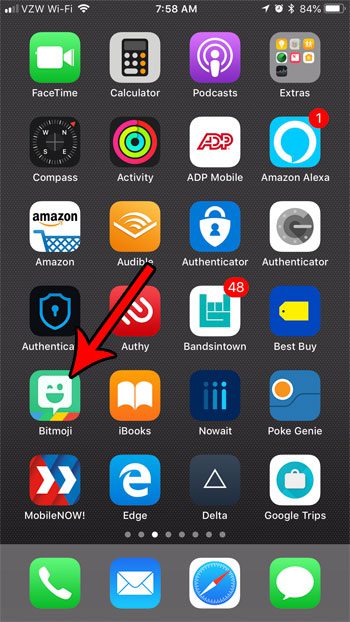
Step 2: Touch the gear icon at the top-left corner of the screen.
In newer versions of the app you will find the gear icon at the top-right corner of the screen instead.
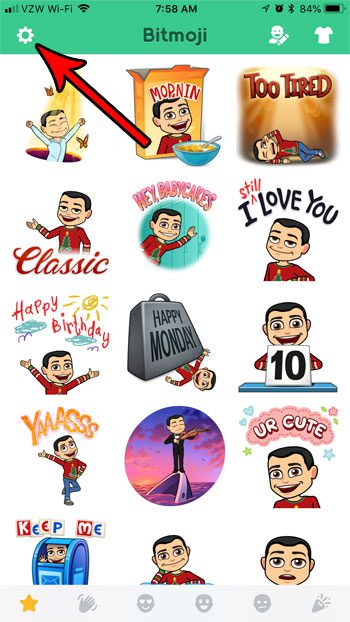
Step 3: Select the Change Avatar Style option at the top of the screen.
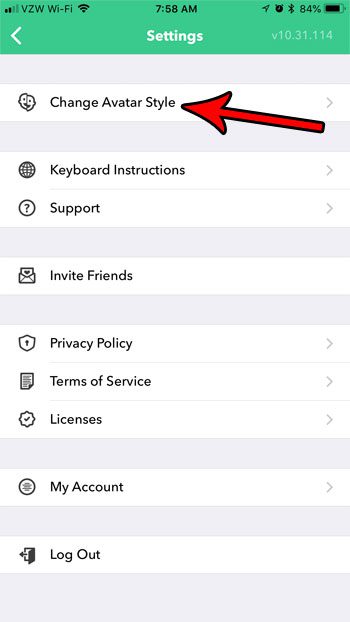
Step 4: Scroll through the different styles, then tap the Use This Style button under the one you want to use.
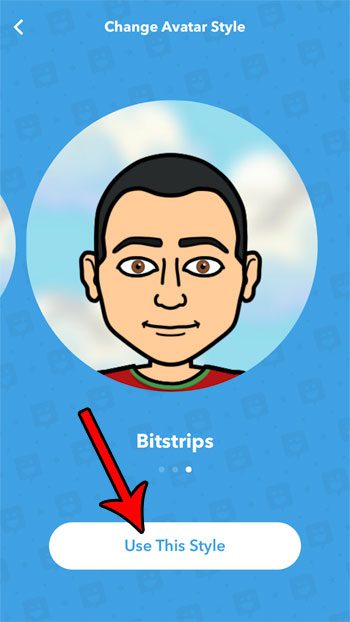
Our tutorial continues below with additional discussion on changing your iPhone Bitmoji avatar.
Now that you know how to change your Bitmoji avatar on an iPhone, you can adjust the current option to something that you like more.
More Information on How to Update Bitmoji on iPhone
If you want to change more than just the style of the avatar, then you might want to reset the avatar instead and start from scratch.
You can find the option to reset your avatar by choosing My Account on the menu in Step 3 above, then tapping the Reset Avatar button.
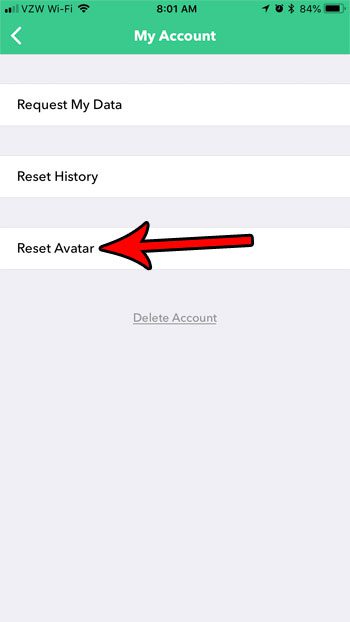
Once you have updated the appearance of your Bitmoji then you can open an app like Messages, navigate to the Bitmoji keyboard, then tap on one of the Bitmojis to include it in a text message or an iMessage.
If you decide at any point that you no longer wish to use the Bitmoji app then you can delete it from your iPhone.
To uninstall the iPhone Bitmoji app simply find the app icon, tap and hold on it, then choose the remove App option, then tap Delete App.
The newer version of the Bitmoji app has an updated interface, and there is now an Avatar tab at the bottom of that screen. Here you can do things like adjusting your Avatar’s face, customize facial features, as well as change outfit designs, and choose from a lot of outfit selection options.
If you tap that tab you will be able to really customize your Bitmoji avatar in a number of ways, including things like:
- Skin tone
- Hair color
- Hairstyle
- Facial hair
- Eyebrows
- Eyebrow color
- Nose
- Face shape
- Mouth
- Cheek lines
- Forehead lines
- Eye lines
- Body type
There are a number of other things that you can also adjust, like makeup, accessories, and fashion. you can really do a lot to create the type of avatar that you want with this app.
Once you have finished updating the look of your Bitmoji avatar you can tap the Save button at the top-right corner of the screen.
Is the Bitmoji keyboard not available when you try to use a Bitmoji from your keyboard? Find out how to enable the Bitmoji keyboard on an iPhone so that you can use it to text your friends and family.

Matthew Burleigh has been writing tech tutorials since 2008. His writing has appeared on dozens of different websites and been read over 50 million times.
After receiving his Bachelor’s and Master’s degrees in Computer Science he spent several years working in IT management for small businesses. However, he now works full time writing content online and creating websites.
His main writing topics include iPhones, Microsoft Office, Google Apps, Android, and Photoshop, but he has also written about many other tech topics as well.
