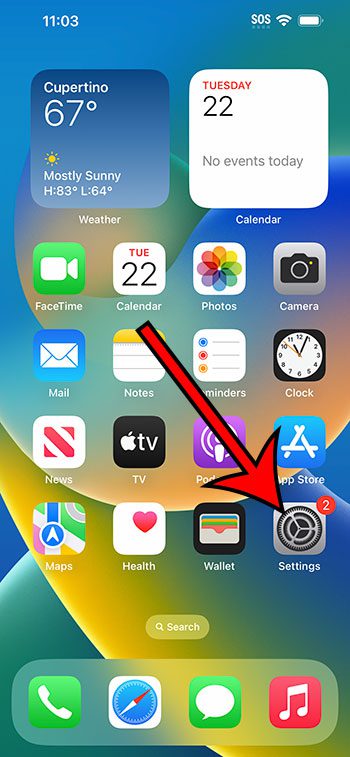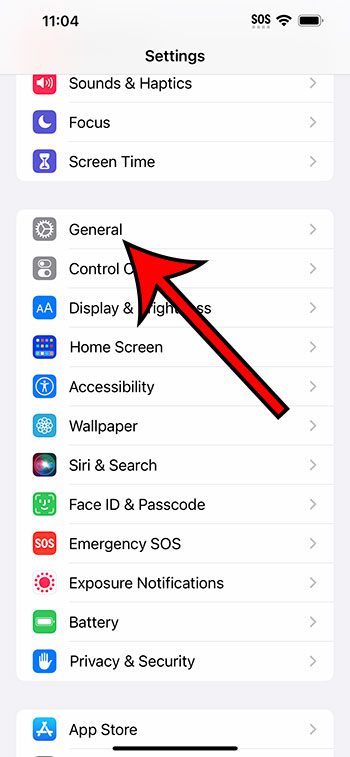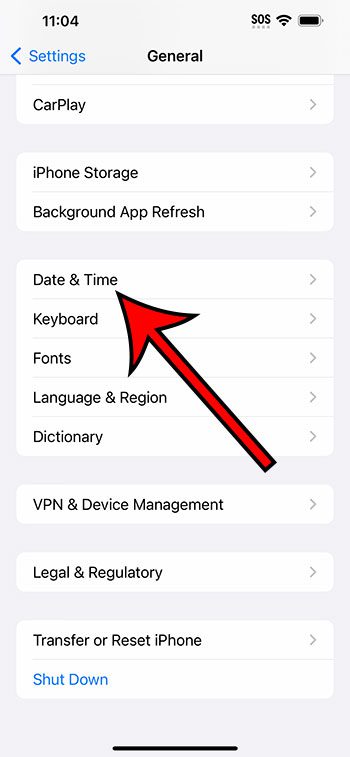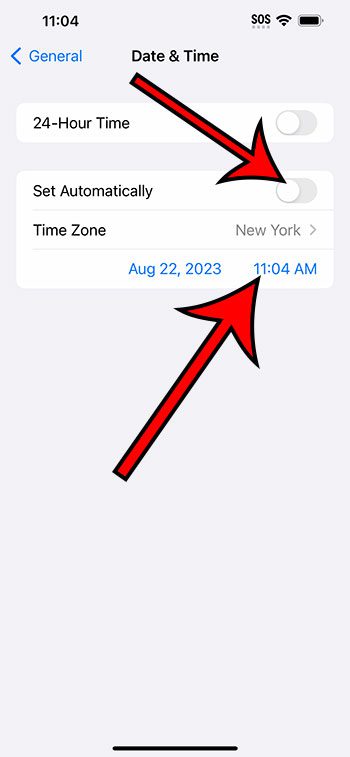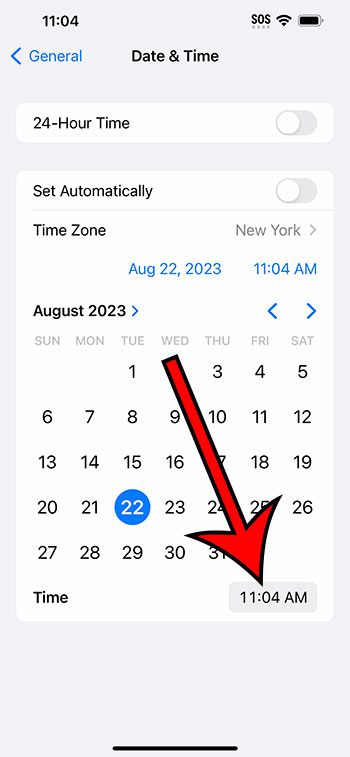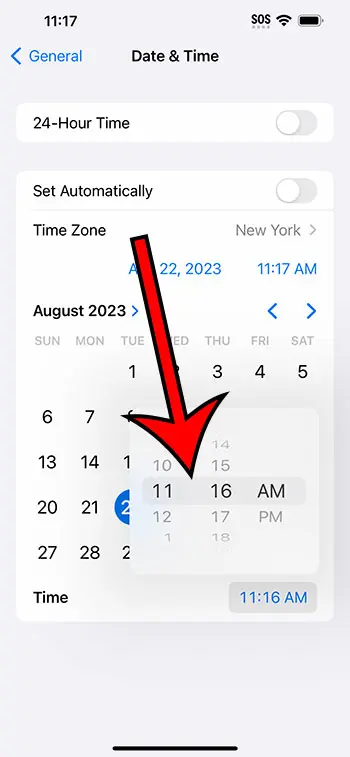You can change your iPhone 14 time by going to Settings > General > Date & Time > turning off Set Automatically, then tapping on the time. You can then select the time again, then choose the desired time.
Our guide continues below with additional information about changing the iPhone time, including pictures of these steps.
You can also check out our video about how to change time on iPhone 14 for more on this topic.
How to Manually Set iPhone 14 Time (Guide with Pictures)
The steps in this article were performed on an iPhone 14 Plus in the iOS 16.6 operating system.
These same steps work for many other iOS versions, as well as for most other iPhone models, including the following:
- iPhone 14
- iPhone 14 Pro
- iPhone 14 Pro Max
Step 1: Open the Settings app on your iPhone.
Step 2: Scroll down and select the General option.
Step 3: Choose Date & Time from this menu.
Step 4: Turn off the Set Automatically option, then touch the time.
Step 5: Tap on the time again.
Step 6: Adjust the wheel to choose the desired time.
Once you have selected the time, you can tap anywhere outside of the time wheel to set it.
Now that you know how to change time on iPhone 14, you can use this setting whenever you need your iPhone to display a time other than what is currently shown.
Note that manually changing the time in this way can cause some apps and websites to stop functioning properly, as they require the time to be synced automatically.
Once you have turned off automatic time, you can also change the date on your phone, as well as the time zone.
Video About Changing iPhone Time
Summary – Setting Custom Time on iPhone
- Open Settings.
- Choose General.
- Select Date & Time.
- Turn off Set Automatically.
- Tap the Time.
- Touch the time again.
- Choose the desired time, then tap outside of the time wheel.
Related: What is the Clock Icon at the Top of My iPhone Screen?
Conclusion
Your iPhone has a lot of options that you can use to take care of things automatically. This can simplify a lot of things in your life so that you can focus on other tasks.
One such setting involves the time.
It’s possible for the iPhone to automatically set the time on the device, which means that you will show the corext current time when you have that option enabled
Additionally, if you have your IPhone configured to use your location information, it can also set the time zone correctly as well.
But if you find that the time being displayed is not ideal for your life, or if you need to show the time for another location, then you might be wondering if that’s possible.
Hopefully, our how to change time on iPhone 14 guide above has provided you with the steps that you need it order to be able to set your own custom time on your Apple smartphone.
Continue Reading

Matthew Burleigh has been writing tech tutorials since 2008. His writing has appeared on dozens of different websites and been read over 50 million times.
After receiving his Bachelor’s and Master’s degrees in Computer Science he spent several years working in IT management for small businesses. However, he now works full time writing content online and creating websites.
His main writing topics include iPhones, Microsoft Office, Google Apps, Android, and Photoshop, but he has also written about many other tech topics as well.