If you use your iPhone to send emails in addition to either a browser-based email program or a program like Microsoft Outlook, then you have likely experienced the disconnect that can occur when you send emails from one of the devices, only to find that you can’t access that sent message from a different device.
The iPhone 5 has a feature that can help to solve this problem by allowing you to automatically BCC yourself on every message that you send from the phone.
Send Yourself a Copy of Emails that You Send From Your iPhone 5
One of the benefits of using the BCC feature as opposed to the CC option is that it won’t allow other people to see the addresses of the other people to which the message was sent.
If you are using multiple email accounts on your phone, for example, it also allows you to send the email to a more private email account without letting the other recipients of the message know that this email account exists.
Step 1: Tap the Settings icon.
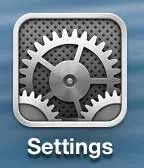
Step 2: Select the Mail, Contacts, Calendars option.
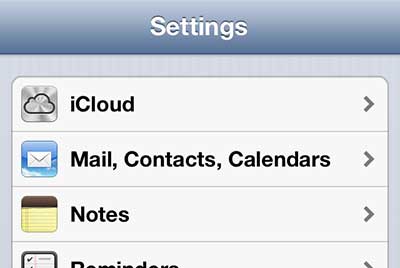
Step 3: Scroll down and move the slider to the right of Always BCC Myself to the On position.
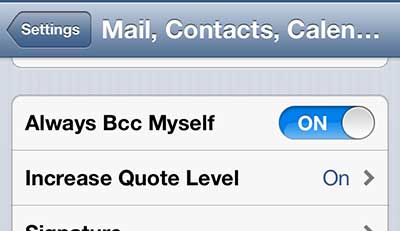
If you have been thinking about getting Microsoft Outlook for your Mac or PC, consider checking out the Office 365 subscription. The initial cost is lower than purchasing the program, and it comes with a lot of helpful extras. Click here to learn more.
Now that you know how to automatically BCC yourself on the emails that you send in the Mail app on your iPhone, you will be able to keep a copy of those emails in your inbox.
The copy of the sent email will automatically go to your default email address. You can read this article to learn how to set your default email address.

Matthew Burleigh has been writing tech tutorials since 2008. His writing has appeared on dozens of different websites and been read over 50 million times.
After receiving his Bachelor’s and Master’s degrees in Computer Science he spent several years working in IT management for small businesses. However, he now works full time writing content online and creating websites.
His main writing topics include iPhones, Microsoft Office, Google Apps, Android, and Photoshop, but he has also written about many other tech topics as well.