The steps in this article are going to show you how to add a page on Google Docs mobile.
- Much like using Google Docs on a Windows or Mac computer, you have the ability to insert a new page in the Google Docs mobile app on iPhone or Android.
- Adding a new page through the app on your mobile device is accomplished by adding a page break at the location where you want the new page to start.
- You can read this article to find out how to add a page break in a Web browser like Google Chrome or Firefox on your computer.
Word processing applications like Microsoft Word and Google Docs have made it much easier for people to edit documents and create new documents on their mobile devices. Document editing on a smartphone used to seem impractical, but the Google Docs app has improved to the point where it is a viable and convenient option.
While the mobile app doesn’t have all of the features found in the desktop app, you do have the ability to format and customize your document with things like page numbers, margins, line spacing, and more. If you are using the desktop app, then this guide can show you how to change page orientation.
One of these options is the ability to add a new page in Google Docs on your iPhone by inserting a page break in the document. Our guide below will show you how to accomplish this on your Apple smartphone.
How to Add a Page in the Google Docs Mobile App on an iPhone
The steps in this article were performed on an iPhone 11 in iOS 13.4. I am using the most current version of the iOS mobile app that was available when this article was written. These steps are also similar if you have the app on your iPad.
Have you checked out the iPhone Google apps for other Google products like Google Search, Google Sheets or Gmail?
Step 1: Open the Google Docs app.
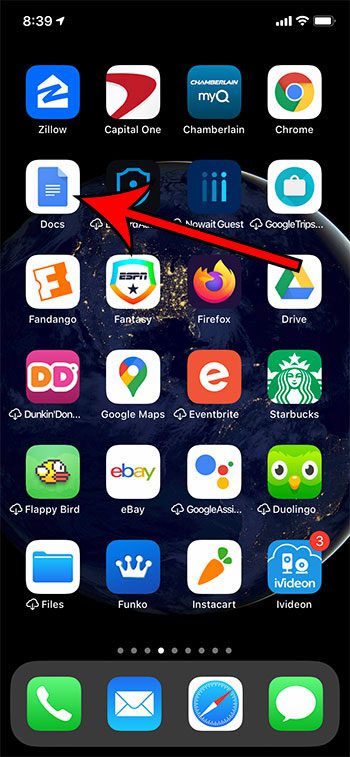
Step 2: Open the Google Docs file in your Google Drive to which you wish to add a new page.
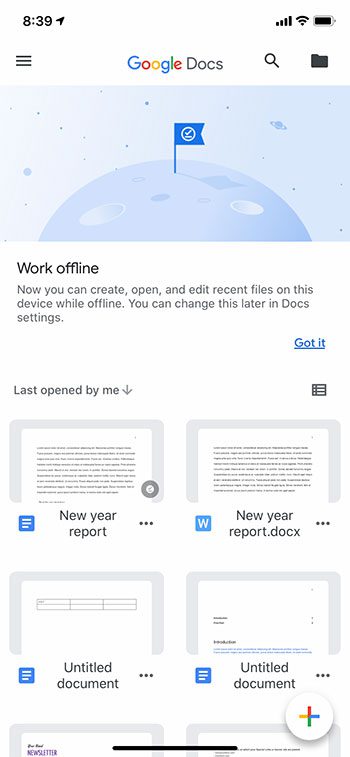
Step 3: Tap the pencil icon at the bottom-right, then tap on the screen at the location to add the new page.
Step 4: Touch the + icon at the top of the screen.
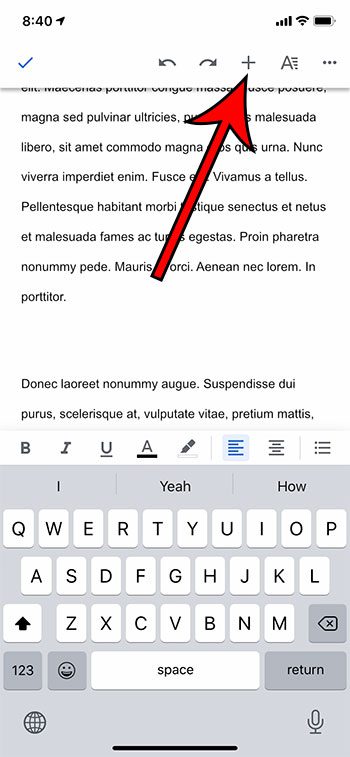
Step 5: Select the Page break option.
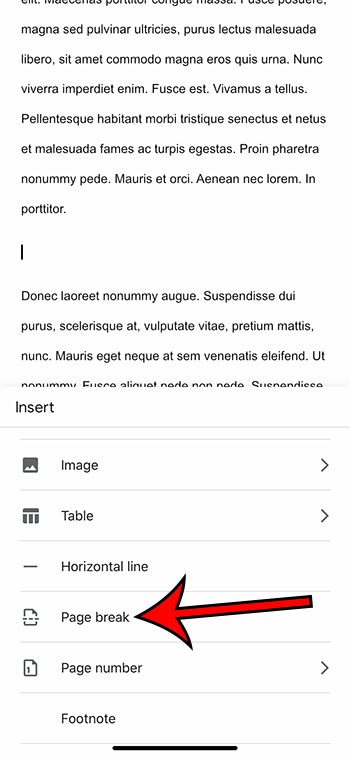
Now that you know how to add a page on Google Docs mobile, you can use this break feature to easily modify the layout of the content in your document.
If you’re adding a page break on your computer, simply open the Insert menu at the top of the window, then choose the Page Break option from there. Google Docs also has keyboard shortcuts for most of its tools, including this one. You can press Ctrl + Enter on your keyboard to add a page break in the desktop version of the application.
Find out how to add page numbers in Google Docs on an iPhone using a very similar method.
Related: How to Remove a Google Docs Page Break

Matthew Burleigh has been writing tech tutorials since 2008. His writing has appeared on dozens of different websites and been read over 50 million times.
After receiving his Bachelor’s and Master’s degrees in Computer Science he spent several years working in IT management for small businesses. However, he now works full time writing content online and creating websites.
His main writing topics include iPhones, Microsoft Office, Google Apps, Android, and Photoshop, but he has also written about many other tech topics as well.