Your iPhone that is running the iOS 9 operating system includes a feature called Wallet that allows you to pay with the Apple Pay system, and to access information that was previously available in Passbook.
The Wallet can even be accessed without unlocking your iPhone, which can make it very fast and simple to make payments at retailers that support the function.
But if you are not able to access Wallet from the lock screen, then the setting may not be turned on for your device. Our tutorial will show you where to find the settings that you need to enable in order to use the feature.
Quickly Accessing the Wallet on an iPhone in iOS 9
The steps in this article were performed on an iPhone 6 Plus, in iOS 9.1.
These steps will work for other iPhone models running iOS 9 as well. When you have completed this guide, you will be able to access your Wallet on your lock screen by double-tapping the Home button.
Step 1: Open the Settings menu.
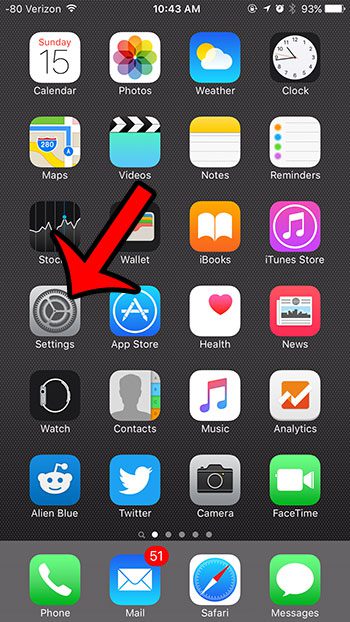
Step 2: Scroll down and select the Wallet & Apple Pay option.
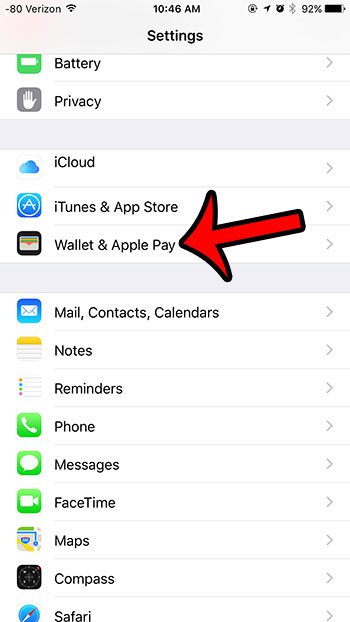
Step 3: Tap the button to the right of Double-click the Home Button.
You will know that the option is turned on where there is green shading around the button. This setting is turned on in the image below.
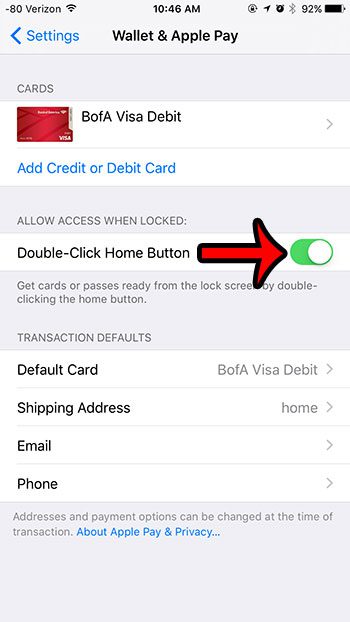
Step 4: Tap the Settings button at the top-left of the screen, then select the Touch ID & Passcode option.
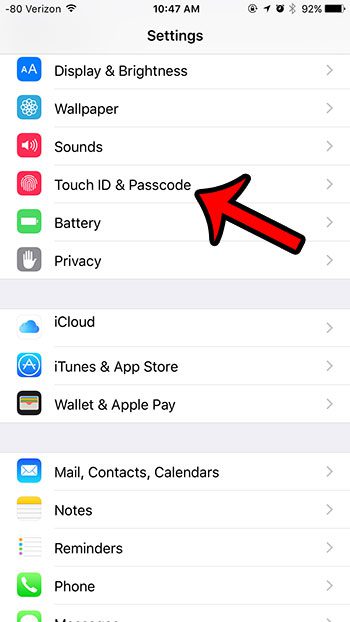
Step 5: Enter your device’s passcode.
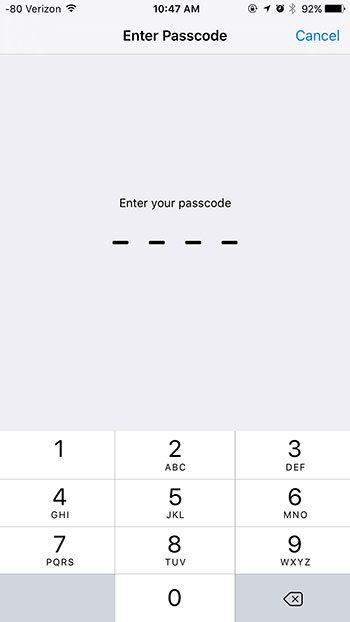
Step 6: Scroll down to the All Access When Locked section, then tap the button to the right of Wallet.
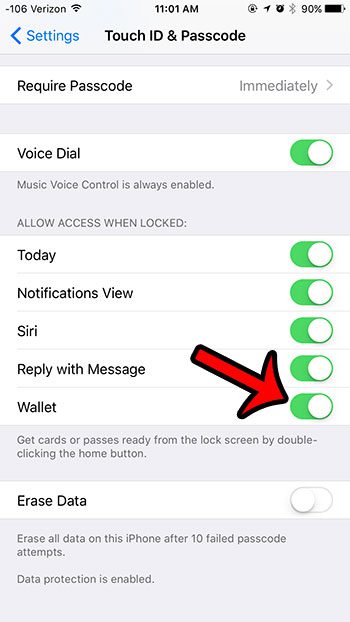
Now that you know how to access the wallet from the lock screen on an iPhone, you can make it much easier to get ot the cards and information that you can store in that location on the device.
This is a great feature if you plan to use Apple Wallet to pay at retailers that support the feature. However, you may find that you will bring up the wallet a lot by accident.
If you find that this is a frequent occurrence and you are not using wallet very much, then you can stop the wallet from opening on the lock screen instead.
Continue Reading
- How to delete apps on an iPhone 8
- How to check an iTunes gift card balance on an iPhone
- What is a badge app icon on an iPhone?
- How to make your iPhone louder

Matthew Burleigh has been writing tech tutorials since 2008. His writing has appeared on dozens of different websites and been read over 50 million times.
After receiving his Bachelor’s and Master’s degrees in Computer Science he spent several years working in IT management for small businesses. However, he now works full time writing content online and creating websites.
His main writing topics include iPhones, Microsoft Office, Google Apps, Android, and Photoshop, but he has also written about many other tech topics as well.