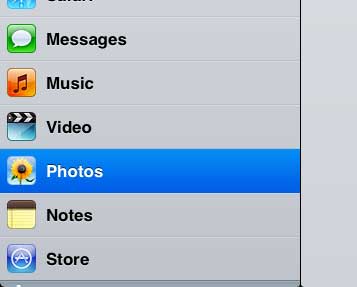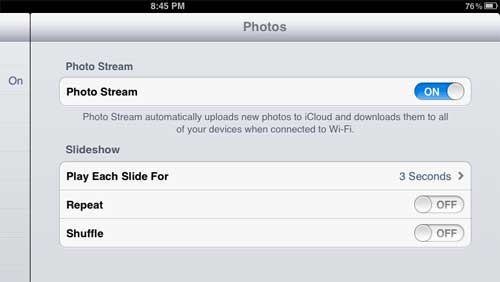The iPad 2 is a great device for viewing pictures that you have either transferred to the device or taken with the integrated camera.
Its excellent screen and picture frame-like appearance make it ideally suited for viewing images.
The images that you have on the device can all be accessed from the Photos app that is included by default, and you can either choose to manually view each image or have them all cycle through as a slideshow.
But if you think that each slide is either displaying for too short or too long a time period, then you may be curious about how to adjust the slide time for the iPad 2 slideshow.
This is an element that you can adjust from the Settings menu on your iPad, and you can choose from five different slide durations.
Change Slide Lengths on iPad 2
The slideshow application on your iPad 2 is a great way to view pictures that you have taken on a vacation or get-together.
Aside from the duration of each slide, you can also choose to have music play with the slideshow, you can set the type of transition that is used, and you can choose to repeat or shuffle the slideshow.
But you can learn how to adjust the slide time by following the directions below.
Step 1: Press the Home button at the bottom of your iPad.
Step 2: Tap the Settings icon.
Step 3: Tap the Photos option in the column at the left side of the window.
Step 4: Touch the Play Each Slide For wording at the center of the window.
Step 5: Choose the duration for which you want each of your slides to play.
Now that you know how to adjust the slide time for an iPad slideshow, you can make your images remain on screen during the slideshow for a shorter or longer period of time.
You can then return to the Photos app and start a new slideshow. Each slide will now be displayed for the duration that you just set.

Matthew Burleigh has been writing tech tutorials since 2008. His writing has appeared on dozens of different websites and been read over 50 million times.
After receiving his Bachelor’s and Master’s degrees in Computer Science he spent several years working in IT management for small businesses. However, he now works full time writing content online and creating websites.
His main writing topics include iPhones, Microsoft Office, Google Apps, Android, and Photoshop, but he has also written about many other tech topics as well.