The slideshow feature in the Photos app on your iPhone 6 is a great way to passively look at a group of your photos.
Simply select the pictures that you want to include in the slideshow, and the device will play them for you. It will even add background music to the experience.
But if you find the music to be distracting or not suited to your taste, then you can choose to view the picture slideshow without any of that music.
Our guide below will show you where to find this setting from within the slideshow while it is playing.
Stop Music from Playing During an iPhone Slideshow
The steps in this article will assume that you have a slideshow that you want to view in the Photos app on your iPhone but that you would like to stop the music from playing.
One way to do this is by using the volume buttons on the side of the iPhone to turn down the volume, but there is also a control inside the slideshow that you can use to disable the music. We will show you how to do that in the steps below.
Step 1: Open the Photos app.
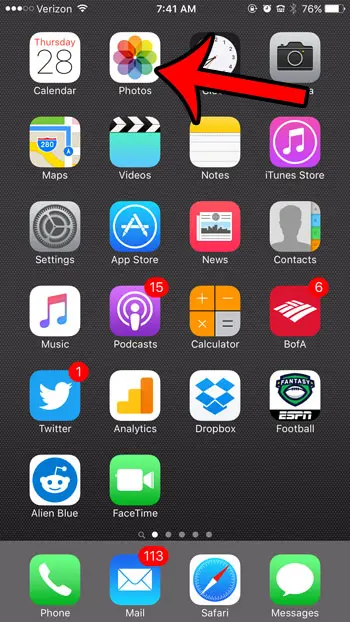
Step 2: Select the album containing the pictures that you want to view in the slide, then select the pictures that will be part of the slideshow. Note that you can easily select multiple pictures by dragging your finger across the screen. The iPhone will include each picture touched in this way in the selection.
Step 3: Tap the Share icon at the bottom-left corner of the screen.
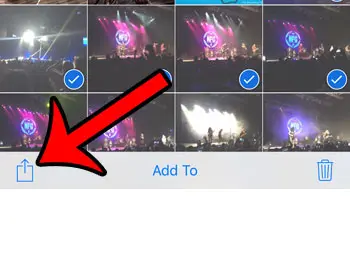
Step 4: Tap the Slideshow button in the bottom row of the menu.
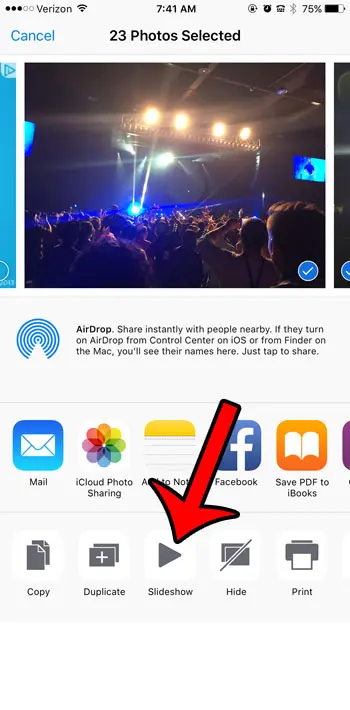
Step 5: Tap the screen to pull up the slideshow menu, then tap the Options button.
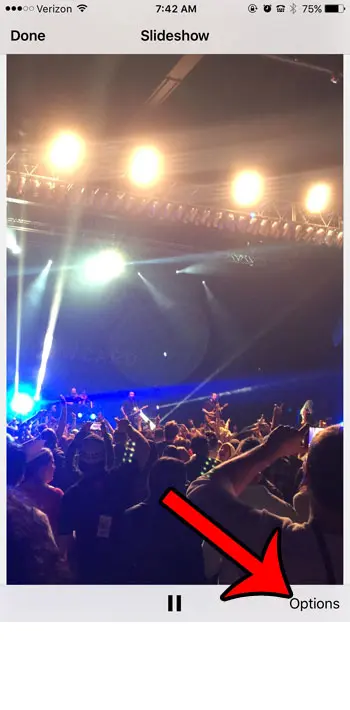
Step 6: Tap the Music button.
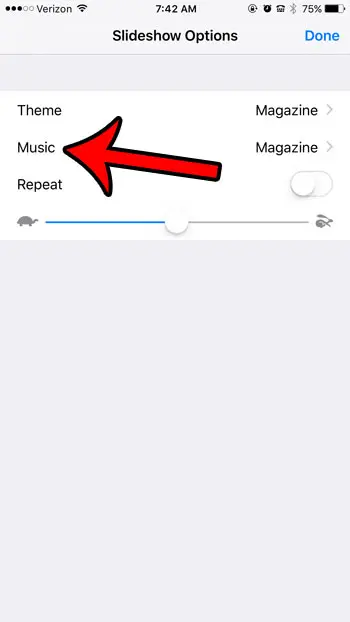
Step 7: Select the None option at the top of the screen. Note that you could instead use this method to choose a different type of music, or you could even tap the iTunes Music option to select a playlist that you have created.
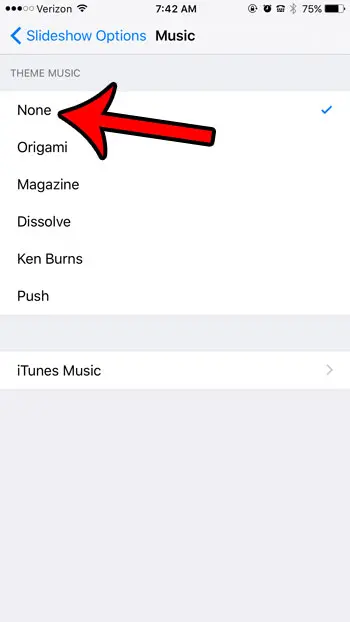
Now that you know how to turn off the music during an iPhone picture slideshow, you will be able to watch the pictures n that slideshow without hearing the music that is currently set for it.
Are there other sounds on your iPhone that you would like to change? This article – https://www.solveyourtech.com/disable-keyboard-clicks-ios-9/ – will show you how to disable the keyboard clicks that you hear when you type a letter in a text message or an email.

Matthew Burleigh has been writing tech tutorials since 2008. His writing has appeared on dozens of different websites and been read over 50 million times.
After receiving his Bachelor’s and Master’s degrees in Computer Science he spent several years working in IT management for small businesses. However, he now works full time writing content online and creating websites.
His main writing topics include iPhones, Microsoft Office, Google Apps, Android, and Photoshop, but he has also written about many other tech topics as well.