iPhone users often have a love/hate relationship with their notifications. Some notifications are important, and you always want to make sure that you receive them, and that you can check them easily.
But others might seem unnecessary, and are more of a nuisance than they are helpful. So while you can disable notifications for individual iPhone apps, you might be looking for a way to make the helpful notifications easier to find.
One way to do this is by enabling access to the Notification Center from your lock screen. The Notification Center is typically accessed by swiping down from the top of your Home screen, but it can also be added to the lock screen.
Our guide below will show you how to enable that functionality.
Our lock sound on iPhone guide will show you how to adjust a couple of different sounds that you might be hearing on your device.
Here is how to allow access to the Notification Center from the lock screen –
- Open the Settings menu.
- Select the Touch ID & Passcode option.
- Enter your passcode.
- Scroll down and turn on the Notifications View option.
These steps are also shown below with pictures –
Step 1: Tap the Settings icon.

Step 2: Scroll down and tap the Touch ID & Passcode option.
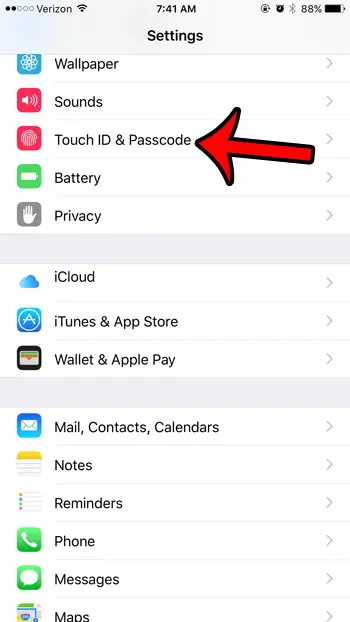
Step 3: Enter your passcode (if one is currently set for your device).
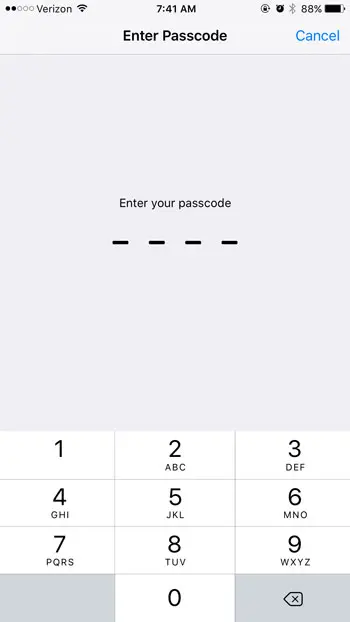
Step 4: Scroll down to the Allow Access When Locked section of the menu, then tap the button to the right of Notifications View to turn it on. You will know that it is turned on when there is green shading around the button. it is turned on in the picture below.
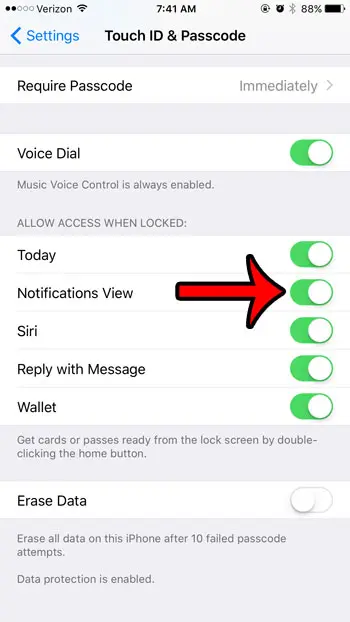
Now that you know how to enable the Notification Center on the iPhone lock screen you can give yourself another option for viewing the notifications that you have received on the device.
Note that this will provide access to all of your notifications for anyone that has access to your device. If there are other items that you do not want to be so easily accessible, then you can configure those settings on the same menu shown in Step 4 above.
Are you worried that someone else knows the passcode for your iPhone? Or is it difficult to constantly enter a long passcode that is currently set? Learn how to change the passcode on your iPhone. You can even change the amount or type of characters that are used for that passcode.

Matthew Burleigh has been writing tech tutorials since 2008. His writing has appeared on dozens of different websites and been read over 50 million times.
After receiving his Bachelor’s and Master’s degrees in Computer Science he spent several years working in IT management for small businesses. However, he now works full time writing content online and creating websites.
His main writing topics include iPhones, Microsoft Office, Google Apps, Android, and Photoshop, but he has also written about many other tech topics as well.