Keyboard shortcuts are a helpful part of applications that permit them, as pressing combinations of keys on your keyboard is often faster than performing the comparable move with a mouse.
One particularly useful shortcut in Firefox lets you press Ctrl + Tab on your keyboard to cycle between tabs.
But if you often have a lot of tabs open, then pressing that shortcut repeatedly to get to your last tab can be tedious.
If you would prefer to be able to cycle between the current tab and the last open tab only instead of all of the open tabs, then follow the steps in the guide below.
How to Use Ctrl + Tab to Navigate Between Tabs in Firefox
The steps in this article will show you how to find and enable an option that lets you press the Ctrl + Tab keys on your keyboard to navigate between the currently-active tab and the last one that you visited in the Firefox browser.
When this option is not turned on, pressing Ctrl + Tab will instead navigate you between open tabs, from left to right.
Step 1: Open the Firefox browser.
Step 2: Click the Open menu button at the top-right of the window.
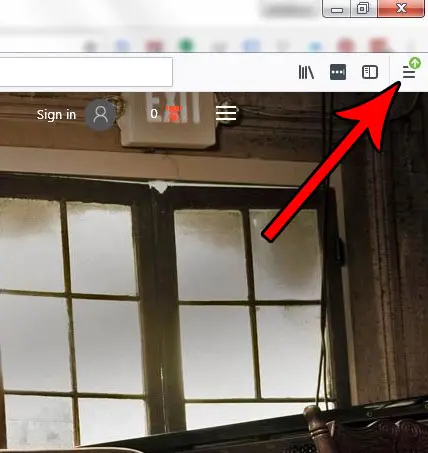
Step 3: Select the Options item.
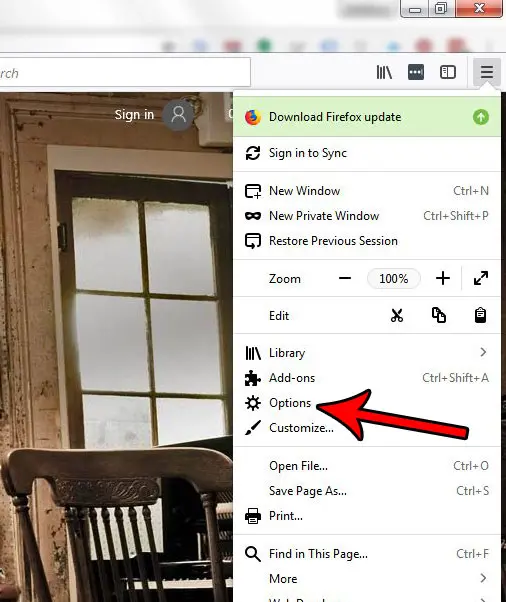
Step 4: Check the box to the left of Ctrl + Tab cycles through tabs in recently used order.
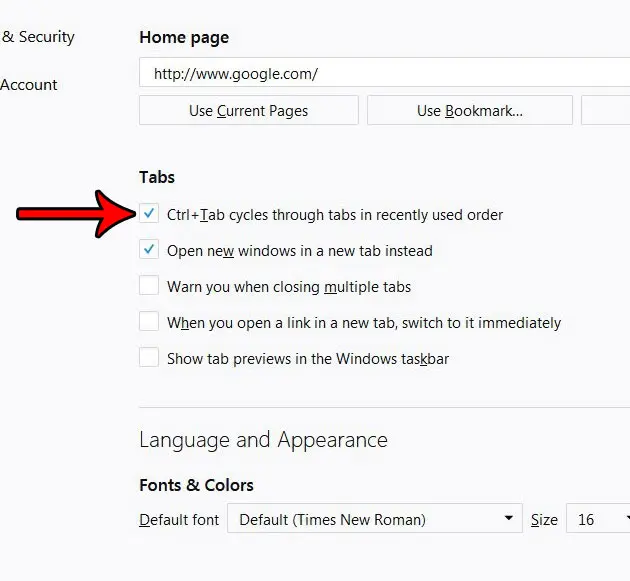
You should now be able to press Ctrl + Tab on your keyboard in Firefox and switch between the tab that is currently open and the one that was open last.
Now that you know how to enable Ctrl + Tab cycling in Firefox, you can start to use this method to switch between tabs more easily and without involving your mouse.
If you also use Firefox on your iPhone, then you have access to many of the same features and options available in the desktop version. Find out how to clear the cache in Firefox on an iPhone, for example, if you are attempting to troubleshoot an issue that is caused by cached data.

Matthew Burleigh has been writing tech tutorials since 2008. His writing has appeared on dozens of different websites and been read over 50 million times.
After receiving his Bachelor’s and Master’s degrees in Computer Science he spent several years working in IT management for small businesses. However, he now works full time writing content online and creating websites.
His main writing topics include iPhones, Microsoft Office, Google Apps, Android, and Photoshop, but he has also written about many other tech topics as well.