The Samsung Galaxy On5 can provide feedback to you in the form of sounds or vibrations to let you know that something has occurred on the device. One area where you may have noticed this is when you manually lock your phone. There is a faint sound that plays to let you know that you have enabled the lock screen.
This sound is not mandatory, however, and you can disable it if you so choose. Our tutorial below will show you how to do this.
The iPhone has a similar option that you can adjust. Our lock sound tutorial will show you how to change that setting on an iPhone 11.
Turn Off Lock Screen Sound on a Galaxy On5
The sound that we will be turning off in the steps below is the one that you hear whenever you press the Power button on the right side of the Galaxy On5 to lock or turn off the screen.
These steps were performed on a device using the Android 6.0.1 operating system.
Individual apps often have their own sound settings as well. For example, this how to turn off Pokemon Go music guide can show yu how to silence that game.
Step 1: Open the Apps folder.
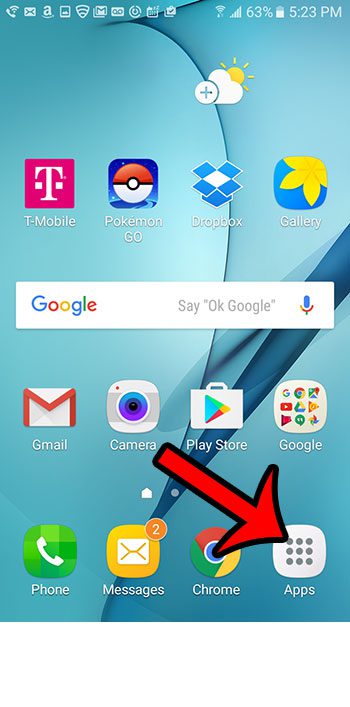
Step 2: Select the Settings option.
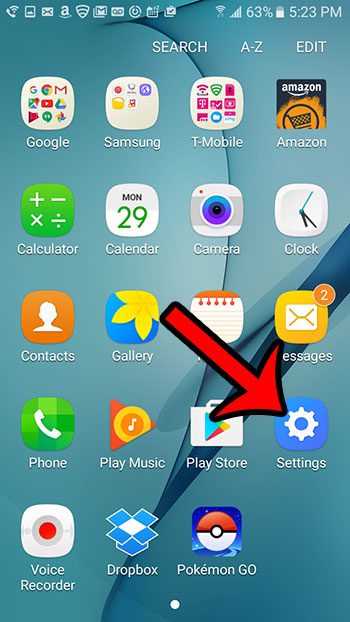
Step 3: Scroll down and tap the Sounds and vibrations option.
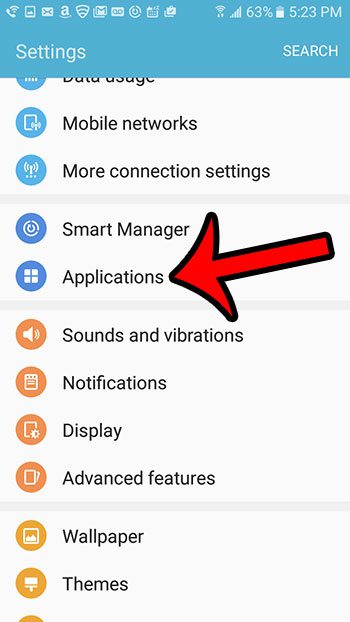
Step 4: Scroll down and tap the button to the right of Screen lock sounds to turn it off.
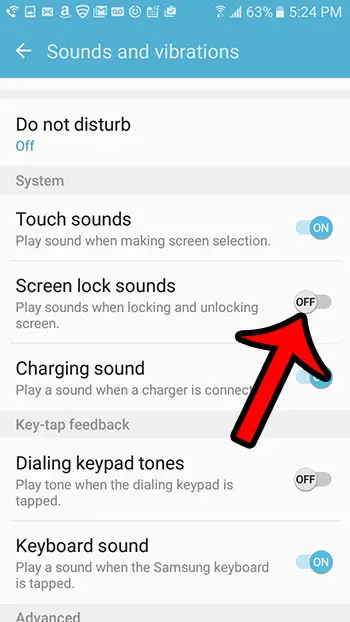
Now your Galaxy On5 will stop making the lock sound whenever you press your Power button to turn off the screen and lock the device. Note that there are several other related sound settings on this menu that you might wish to disable, such as Touch sounds (the sound then you here when you tap something on the screen), Charging sound (the sound that plays when you connect your charger), Dialing keypad tones (when you press a number when dialing a phone call) and Keyboard sound (the noise that plays when you press a key on the keyboard.) These, as well as some other sound options, are all things that you can choose to disable if you do not like or need them.
Another similar sound that is not found on this menu is the shutter sound for the camera. This article will show you how to turn that off as well.

Matthew Burleigh has been writing tech tutorials since 2008. His writing has appeared on dozens of different websites and been read over 50 million times.
After receiving his Bachelor’s and Master’s degrees in Computer Science he spent several years working in IT management for small businesses. However, he now works full time writing content online and creating websites.
His main writing topics include iPhones, Microsoft Office, Google Apps, Android, and Photoshop, but he has also written about many other tech topics as well.