Have you ever uploaded a picture to Facebook, or another social media service, only to find that the social media service had tagged that picture with information about where the picture was taken?
While this feature can be very interesting, and may actually improve your social media experience, you might have pictures where you do not wish to share information concerning their location.
Fortunately, you can turn off the location information for pictures that you take on the Galaxy On5.
Our guide below will show you the menu containing your camera settings, which includes the option to either tag your camera pictures with location information, or to prevent that information from being included.
This setting is called Location tags on the Android operating system, and it is something over which you have control.
How to Turn Off Location Tags on the Galaxy On5
The steps in this article were performed on the Galaxy On5, in Android 6.0.1 (Marshmallow). This will remove the location information metadata from pictures that you take in the future. It will not remove that information from pictures that you have already taken, which are stored in the Gallery app. This will also not affect any of the other location usage or information on the device.
Step 1: Open the Apps folder.
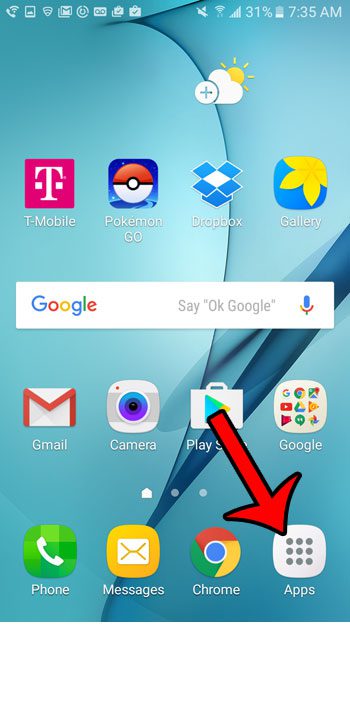
Step 2: Select the Settings icon.
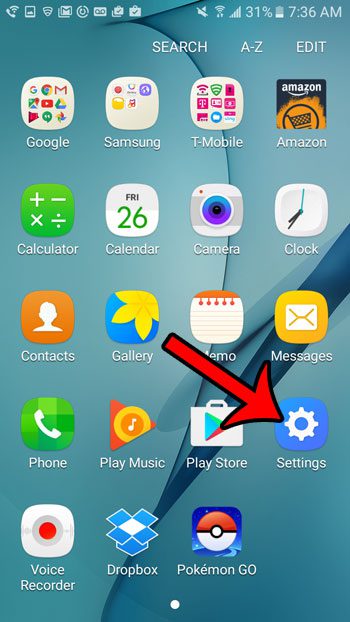
Step 3: Tap the Applications button.
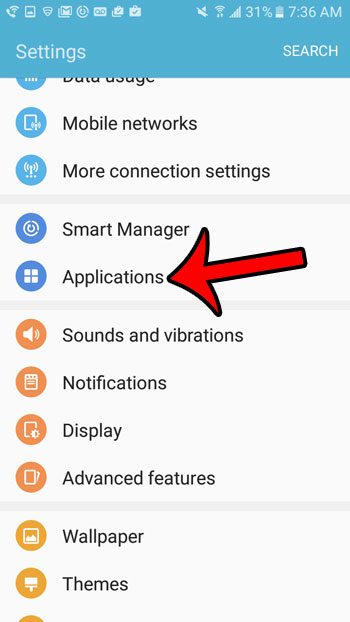
Step 4: Select Camera.
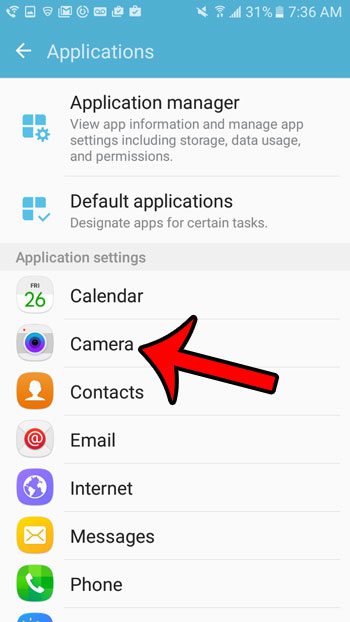
Step 5: Tap the button to the right of Location tags to turn it off.

Note that you can also access the Camera Settings menu by opening the Camera app, then touching the gear icon at the top-left corner of the screen.
Now that you know how to remove location information when taking pictures on a Samsung Galaxy On5, you can share pictures from the device without worrying that it includes location data.
You probably already know how to use the camera app on the Galaxy On5, but did you know that you can also take pictures of your screen without downloading any additional apps? Learn about screenshots on the Galaxy On5 and see how you can start capturing screen images on your device so that they can be shared with your contacts.

Matthew Burleigh has been writing tech tutorials since 2008. His writing has appeared on dozens of different websites and been read over 50 million times.
After receiving his Bachelor’s and Master’s degrees in Computer Science he spent several years working in IT management for small businesses. However, he now works full time writing content online and creating websites.
His main writing topics include iPhones, Microsoft Office, Google Apps, Android, and Photoshop, but he has also written about many other tech topics as well.