The FaceTime app on the iPhone is a simple and effective way to make voice calls.
But if you don’t like voice calls, or if you’re setting up an iPhone for a child, you may want to disable it.
Our tutorial below will show you how to block FaceTime on an iPhone.
How to Turn Off FaceTime on an iPhone
- Open Settings.
- Choose General.
- Select Restrictions.
- Choose to Enable Restrictions.
- Create a passcode.
- Confirm the passcode.
- Turn off FaceTime.
Our guide continues below with additional information about disabling FaceTime on an iPhone, including pictures of these steps.
Your iPhone offers a number of different ways to communicate with people. One of the more interesting options available is FaceTime, which allows you to make video calls with other people that also have a device that supports FaceTime.
But there are a lot of privacy and security issues that video calling can enable, so you might decide to disable FaceTime on an iPhone to prevent these issues.
Fortunately, there is a Restrictions feature on the iPhone that allows you to control the use of certain apps and block certain content.
Related Topic: Does your iPhone have a weird name when you are checking information on your router? Our how to change Bluetooth name on iPhone article can help you to resolve that issue.
How to Prevent FaceTime Use on an iPhone (Guide with Pictures)
The steps below focus on disabling access to the FaceTime app on an iPhone.
You will be directed to a Restrictions menu, where you will need to create a passcode.
Anyone that knows this passcode will be able to enter the Restrictions menu and change the settings, so make sure to select a passcode that cannot be easily guessed, such as an address or birthday.
Step 1: Touch the Settings icon.
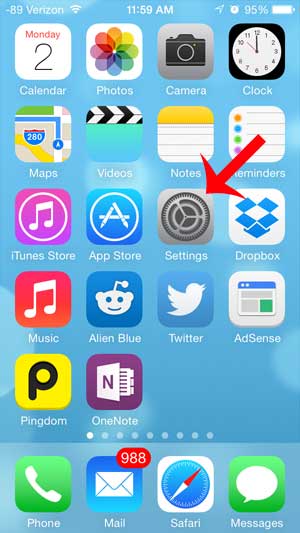
Step 2: Select the General option.
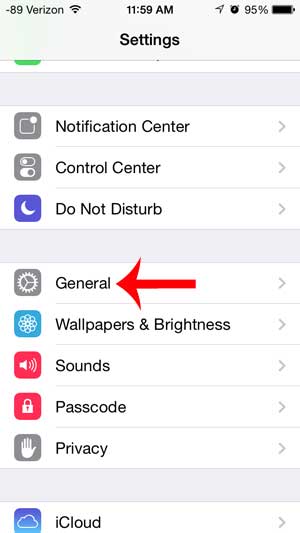
Step 3: Scroll down and touch the Restrictions button.
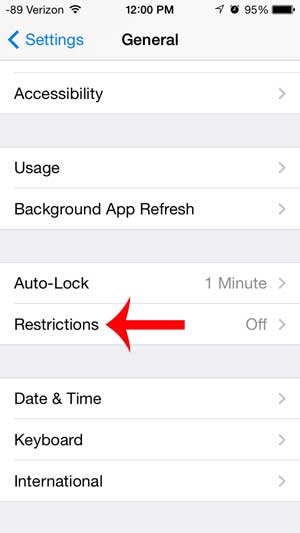
Step 4: Touch the Enable Restrictions button at the top of the screen.
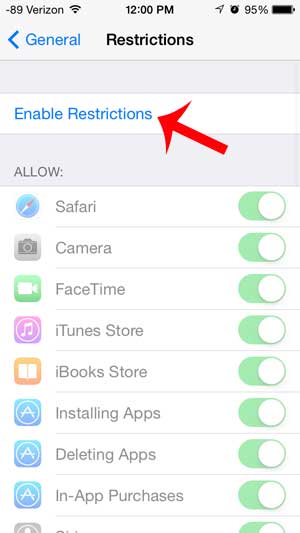
Step 5: Create a Restrictions Passcode that will be required when you want to access this menu in the future.
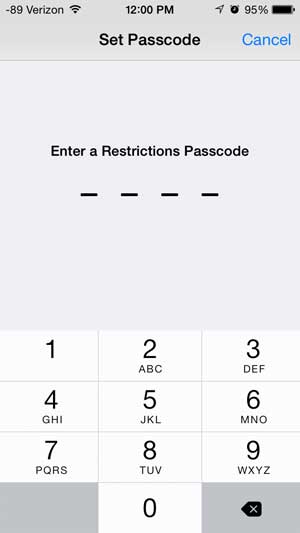
Step 6: Re-enter the passcode to confirm it.
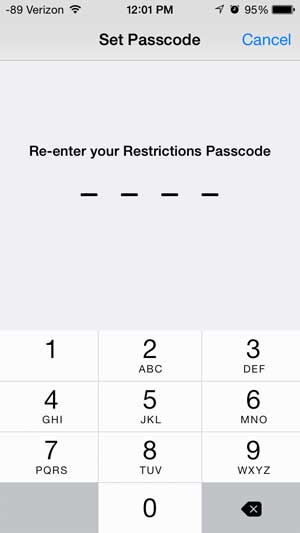
Step 7: Touch the button to the right of FaceTime to disable access to the feature.
You will know that it is blocked when there is no green shading around the button, as in the image below.
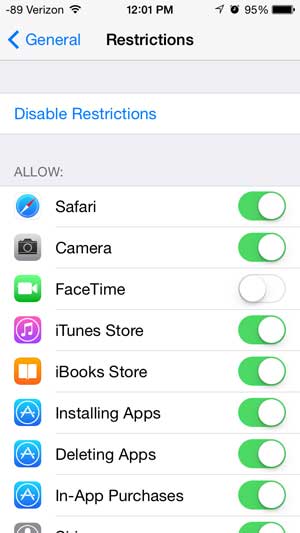
If you are worried about FaceTime’s data usage, you can elect to simply retrict it to Wi-Fi instead of disabling it entirely. This article will explain how to configure your iPhone so that certain apps won’t use cellular data.
See also
- How to delete apps on an iPhone 8
- How to check an iTunes gift card balance on an iPhone
- What is a badge app icon on an iPhone?
- How to make your iPhone louder

Matthew Burleigh has been writing tech tutorials since 2008. His writing has appeared on dozens of different websites and been read over 50 million times.
After receiving his Bachelor’s and Master’s degrees in Computer Science he spent several years working in IT management for small businesses. However, he now works full time writing content online and creating websites.
His main writing topics include iPhones, Microsoft Office, Google Apps, Android, and Photoshop, but he has also written about many other tech topics as well.