There are a lot of different watch faces for your Apple Watch that can provide different types of information.
Selecting the right watch face can be a fun task, and you may find that you switch faces with regularity.
But there are probably some faces on your Apple Watch that you aren’t using, so you might be interested in deleting some of those faces.
Our guide below will show you how to delete a Watch face directly from the watch, as well as through the Watch app on your iPhone.
How to Remove an Apple Watch Face
The steps in this guide were performed on an Apple Watch 2, in Watch OS 3.1.1.
If you delete a watch face and decide later that you would like to get it back, you can do so through the Watch app on your iPhone by finding and downloading the watch face from the Face Gallery tab.
Step 1: Tap and hold on the watch face that you wish to remove. You can cycle between watch faces by swiping left or right on your watch screen.

Step 2: Swipe the watch face that you wish to delete towards the top of the screen.
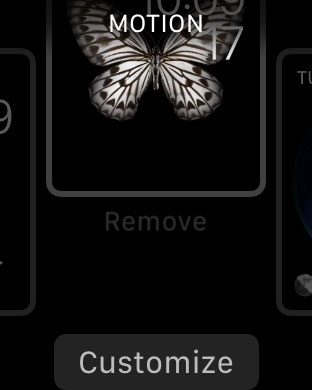
Step 3: Tap the red trash can icon to delete the watch face from your Apple Watch.
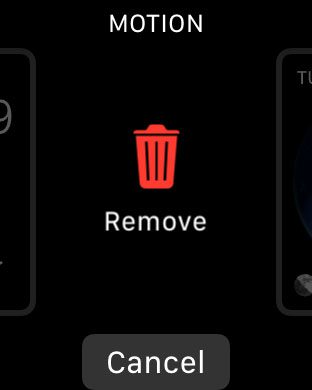
Note that you can also delete an Apple Watch face through the Watch app on your iPhone.
Step 1: Open the Watch app.
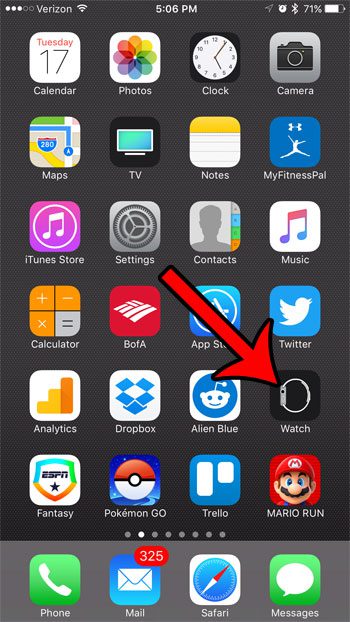
Step 2: Select the My Watch tab at the bottom of the screen.
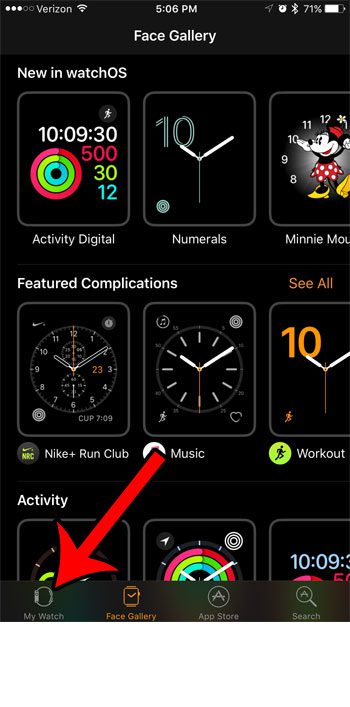
Step 3: Tap the Edit button to the right of My Faces.
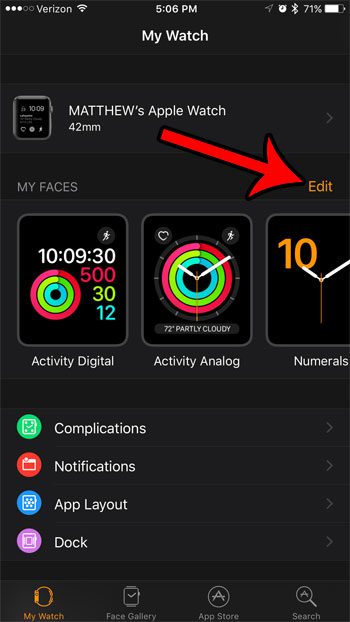
Step 4: Tap the red circle to the left of the watch face that you want to remove.
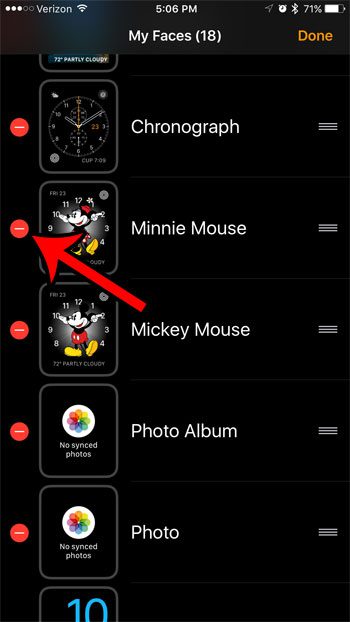
Step 5: Touch the red Remove button to delete the watch face. Repeat steps 4 and 5 for any additional watch faces that you wish to remove, then tap the Done button at the top-right of the screen.
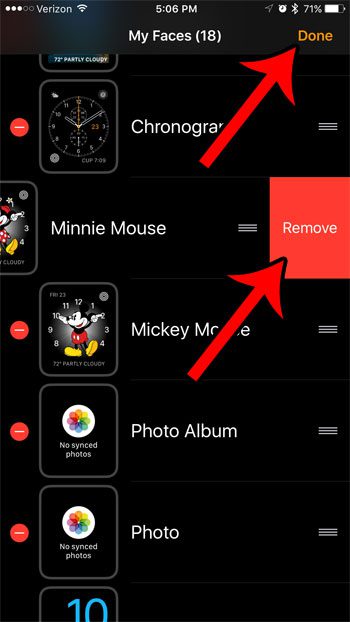
Now that you know how to delete a watch face from the Apple Watch, you can get rid of any faces that are currently set up on the device that you no longer want or need.
Are you tired of all of the notifications that you receive on your watch? Many of those notifications can be stopped or turned off. For example, learn how to turn off the breathe reminders on your Apple Watch if you don’t use that feature of the device.

Matthew Burleigh has been writing tech tutorials since 2008. His writing has appeared on dozens of different websites and been read over 50 million times.
After receiving his Bachelor’s and Master’s degrees in Computer Science he spent several years working in IT management for small businesses. However, he now works full time writing content online and creating websites.
His main writing topics include iPhones, Microsoft Office, Google Apps, Android, and Photoshop, but he has also written about many other tech topics as well.