You may have already created a contact on your iPhone through the Contacts app or the Contacts tab in the Phone app, but there’s another way you can do it.
At the bottom of the Phone app is a Recents tab that lists the incoming and outgoing calls on the device.
Our tutorial below will show you how to create a contact from a recent call on the iPhone 5 with just a couple of simple steps.
As an Amazon affiliate, I earn from qualifying purchases.
How to Create a New iPhone Contact in the Phone App
- Open the Phone app.
- Choose the Recents tab.
- Touch the blue i next to the number.
- Select Create New Contact.
- Fill in contact details, then tap Done.
Our guide continues below with additional information on how to create a contact from a recent call on the iPhone 5, including pictures of these steps.
While you have likely built an extensive contact list on your old iPhone or another model of cell phone, it is very common to encounter a new phone number or meet a new person whose number you want to save.
An easy way to remember their phone number without writing it down is to call them immediately or have them call you.
This will save the number in your Recent Calls list on your iPhone, which you can then use to create a new contact.
New Contact Creation from a Recent Call on the iPhone 5 (Guide with Pictures)
In case you haven’t been using it already, the Recent Calls screen in the Phone app on your iPhone 5 records a list of all of your incoming or outgoing calls.
This includes both those calls that come from existing contacts and those that involve unidentified numbers.
Simply follow the steps below to create a new contact from a number that is not assigned to a contact.
Step 1: Launch the Phone app.

Step 2: Select the Recents option at the bottom of the screen.
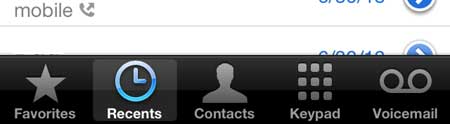
Step 3: Touch the blue arrow to the right of the number for which you want to create a new contact.
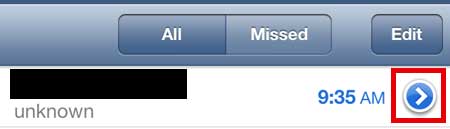
Step 4: Touch the Create New Contact button at the center of the screen.

Step 5: Enter a name and any other information you have into the appropriate fields, then tap the Done button at the top-right corner of the screen.
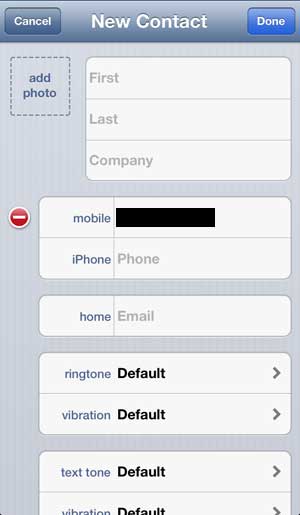
Now that you know how to create a contact from a recent call on the iPhone 5, you can use this technique to quickly turn unknown numbers into new contacts on the device.
Did you know that you can mirror your iPhone 5 screen on your television? All you need is an Apple TV, which will also allow you to stream Netflix, Hulu Plus, HBO Go and iTunes content. Click here to learn more and check pricing on the Apple TV.
You can follow a similar process to create a new contact from a text message on your iPhone 5 as well.
Continue Reading

Matthew Burleigh has been writing tech tutorials since 2008. His writing has appeared on dozens of different websites and been read over 50 million times.
After receiving his Bachelor’s and Master’s degrees in Computer Science he spent several years working in IT management for small businesses. However, he now works full time writing content online and creating websites.
His main writing topics include iPhones, Microsoft Office, Google Apps, Android, and Photoshop, but he has also written about many other tech topics as well.