Setting a homepage in your Web browser is helpful if you always want to visit the same site the first time you start the browser. Whether it’s a site for your hobby, your job, or simply your favorite news site, having a homepage lets you get to your favorite content faster.
But your homepage needs might change over time, or a site that you used to love might have changed, or even ceased to exist.
In that case, it might be time for you to remove the existing homepage that you are using in the Firefox browser on your iPhone. Our guide below will show you how to accomplish that.
How to Delete Existing Home Page in Firefox on iPhone
The steps in this article were performed on an iPhone 7 Plus in iOS 10.3.3. This guide assumes that you currently have a set home page in Firefox on your iPhone, and that you would like to remove that home page so that Firefox opens to its default start page instead.
Step 1: Open the Firefox app.
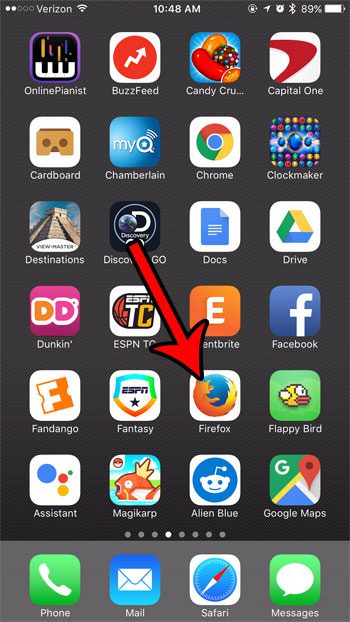
Step 2: Tap the menu icon in the bar at the bottom of the screen. It’s the one with three horizontal lines. If you don’t see that bar, swipe down on the screen to make it appear.
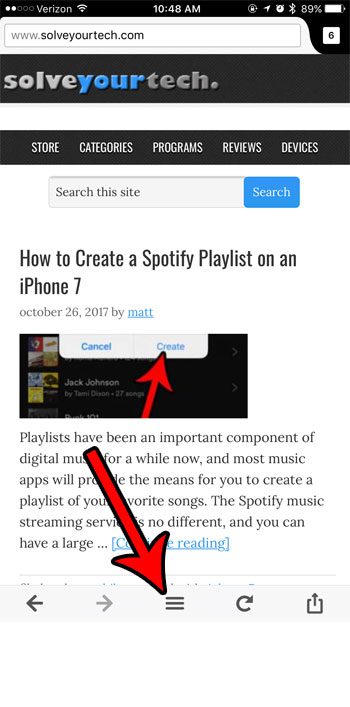
Step 3: Swipe left on the first menu, then tap the Settings button.
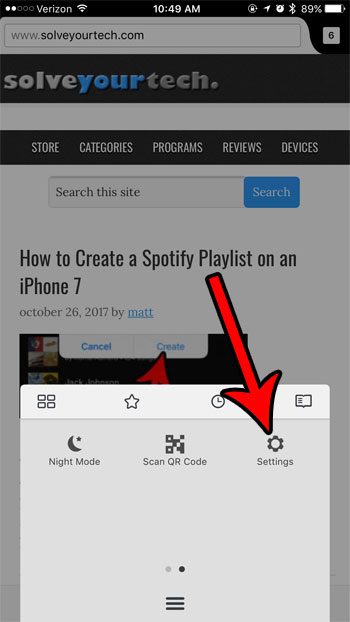
Step 4: Select the Homepage option.
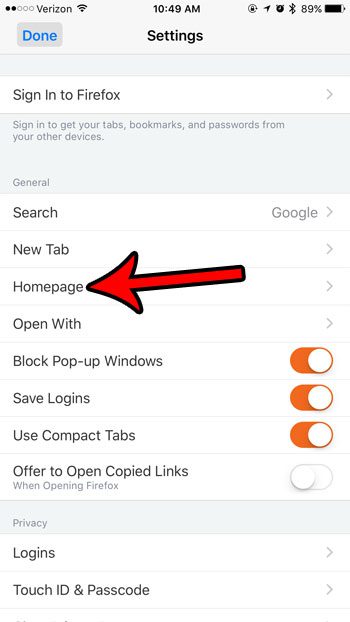
Step 5: Touch the Clear button.
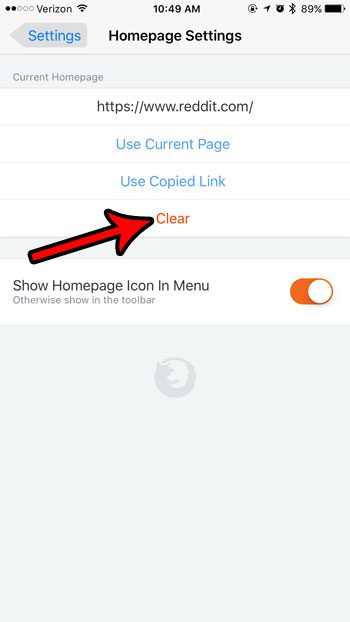
Now that you know how to clear your Hoem page in the Firefox iPhone app, you can use these step to remove the clutter from the app’s interface.
Check out our guide to deleting items on an iPhone if you find that you often don’t have enough space to install new apps, or to download songs and movies.

Matthew Burleigh has been writing tech tutorials since 2008. His writing has appeared on dozens of different websites and been read over 50 million times.
After receiving his Bachelor’s and Master’s degrees in Computer Science he spent several years working in IT management for small businesses. However, he now works full time writing content online and creating websites.
His main writing topics include iPhones, Microsoft Office, Google Apps, Android, and Photoshop, but he has also written about many other tech topics as well.