The Siri feature on your iPhone is constantly improving, and you can ask her to perform many of the tasks that you would do manually on your device.
As you use Siri more and more, however, you might be curious about whether or not’s it possible for her to sound different.
Our tutorial will show you how to change Siri’s accent in iOS 10 so that you can try out something from a different country or you can select a different gender.
How to Switch the Siri Accent On Your iPhone
- Open Settings.
- Select Siri & Search.
- Choose Siri Voice.
- Tap the desired options.
Our guide continues below with additional information on how to change Siri’s accent in iOS 10, including pictures of these steps.
If you use Siri on your iPhone with some regularity, then you are probably very familiar with her voice.
But there are several different options available to you when deciding how you would like Siri to sound, and you might be curious to see what it would sound like if Siri had a different accent.
Depending upon the language that you use on your iPhone, the actual number of available accents might vary.
For example, if you use English as your iPhone language, then you will have access to the America, English, or Australian accents.
Additionally, you can specify whether you would like the Siri voice to be male or female. Our tutorial below will show you where to find and change the Siri voice setting on your device.
How to Change Siri’s Accent or Gender on Your iPhone 7 in iOS 10 (Guide with Pictures)
The steps in this guide were performed on an iPhone 7 Plus, in iOS 10.0.3. These steps will work for other iPhone models running iOS 10, as well as several other recent iOS releases.
Step 1: Open the Settings menu.
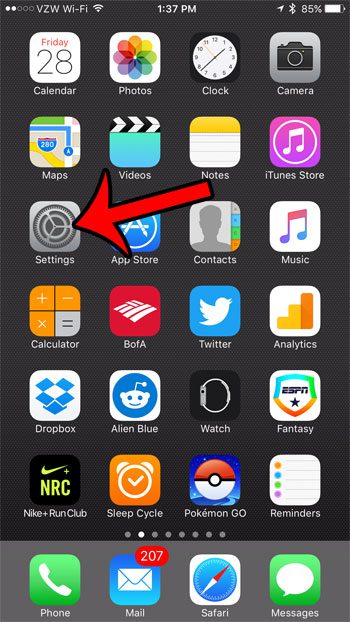
Step 2: Scroll down and tap the Siri option.
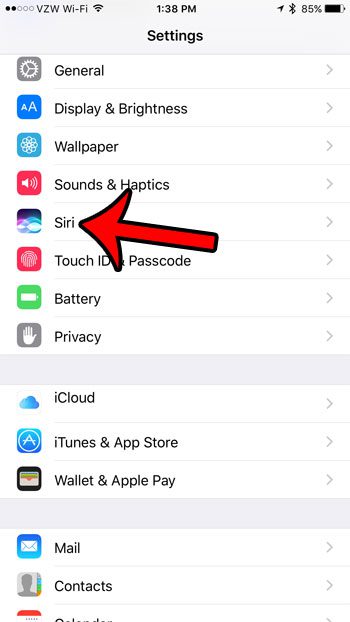
Step 3: Select the Siri Voice option.
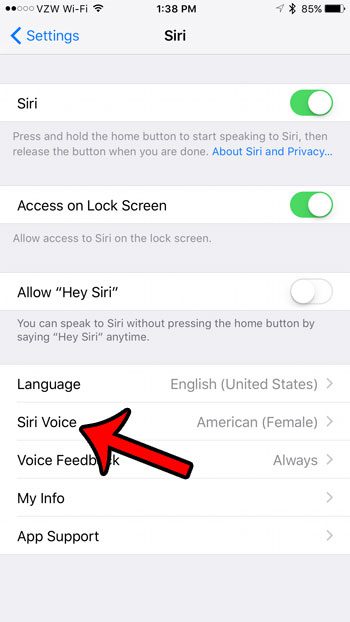
Step 4: Tap the accent and gender that you would like Siri to use.
Note that it may take some time for your iPhone to download the necessary audio files for the new accent and/or gender you have selected.
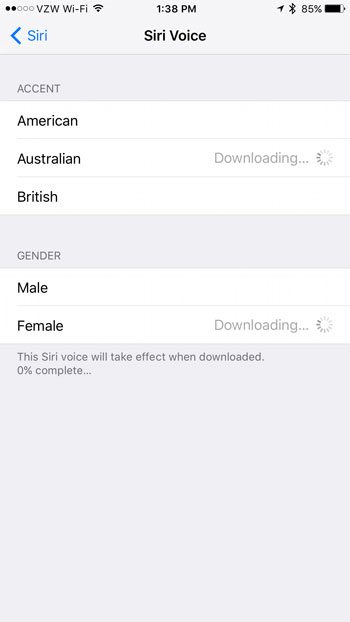
Now that you know how to change Siri’s accent in iOS 10, you will be able t come back here and select a different accent whenever you grow tired of the current Siri setting, or if you simply want to try out a different option.
There are several other options for Siri that you might want to change, which can be done from this menu. For example, you can turn Siri off completely, if you do not wish to use her.

Matthew Burleigh has been writing tech tutorials since 2008. His writing has appeared on dozens of different websites and been read over 50 million times.
After receiving his Bachelor’s and Master’s degrees in Computer Science he spent several years working in IT management for small businesses. However, he now works full time writing content online and creating websites.
His main writing topics include iPhones, Microsoft Office, Google Apps, Android, and Photoshop, but he has also written about many other tech topics as well.